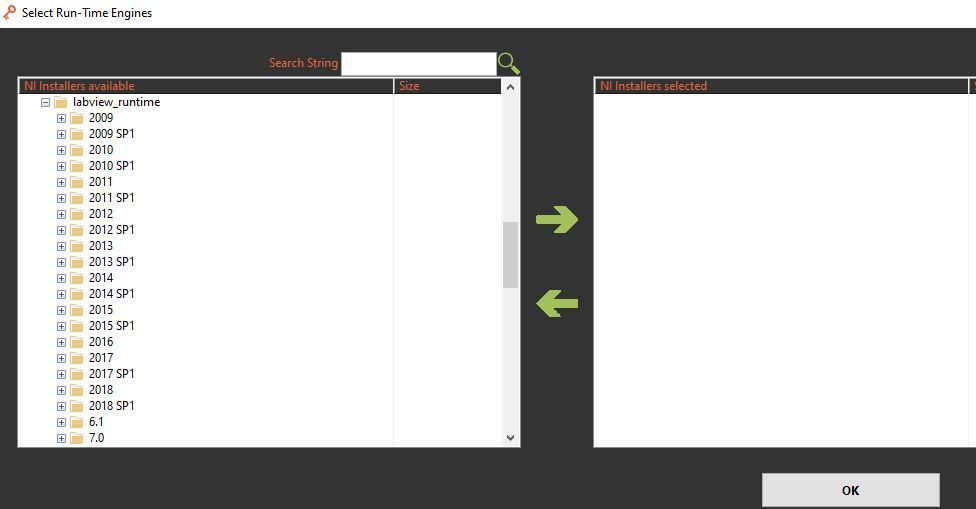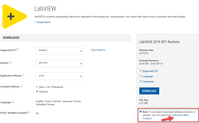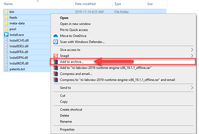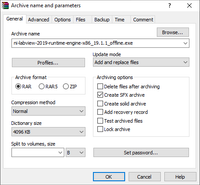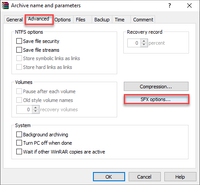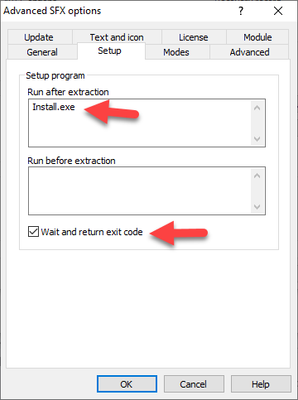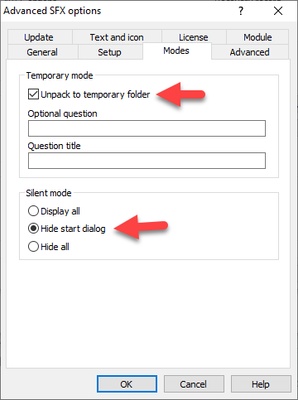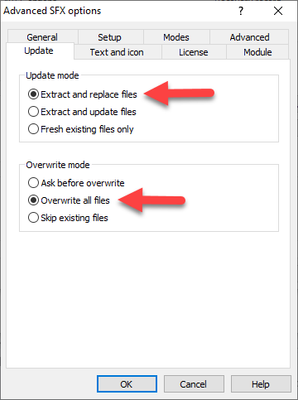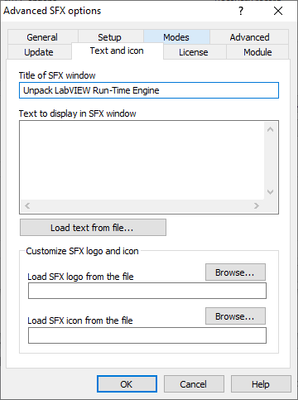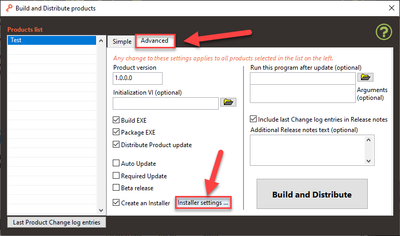- Subscribe to RSS Feed
- Mark Topic as New
- Mark Topic as Read
- Float this Topic for Current User
- Bookmark
- Subscribe
- Mute
- Printer Friendly Page
BLT Installer can't find LabVIEW 2019 runtime engine
Solved!02-24-2020 09:42 AM
- Mark as New
- Bookmark
- Subscribe
- Mute
- Subscribe to RSS Feed
- Permalink
- Report to a Moderator
Hi,
my application uses LabVIEW 2019 SP1.
While building an installer via the BLT environment, the LV2019 runtime engine doesn't show up as a valid choice in the selection.
I am using BLT in a VMWare VM.
Solved! Go to Solution.
02-24-2020 10:04 AM
- Mark as New
- Bookmark
- Subscribe
- Mute
- Subscribe to RSS Feed
- Permalink
- Report to a Moderator
Hi Neville,
Indeed the 2019 Run-Time Engines are not yet available in BLT. The main reason is that NI changed the way they release their installers in 2019. Now everything is done using NI Package Manager and NI doesn't publish any more EXE installers for their run-times.
We are working on improving this experience in BLT to support NI Run-Time Engines 2019 and later. In the meantime, here is the approach that we have used internally and with other customers.
1. Install WinRar on your computer
2. Download the LabVIEW Run-Time Engine 2019 SP1 Offline Installer from https://www.ni.com/en-ca/support/downloads/software-products/download.labview.html#329458
3. Extract the downloaded iso file using WinRar:
4. Select all the extracted files and folders and add them to a new WinRar archive:
5. Check the box "Create SFX archive" to create a self-extracting archive
6. Go to the Advanced tab and click on "SFX options..."
7. Configure the SFX options as shown below:
8. Click OK and OK again to create the archive. This will create an EXE file that will extract the NI Run-Time Engine and launch the Install.exe program
9. Configure your BLT Installer to include and launch the SFX archive file you've just created:
Hope this helps.
Matthias Baudot | Software Architect | Founder at STUDIO BODs | DQMH® Consortium Board Member
02-24-2020 10:51 AM
- Mark as New
- Bookmark
- Subscribe
- Mute
- Subscribe to RSS Feed
- Permalink
- Report to a Moderator
How do you get to the BLT window in Step 9 ?
thanks,
Neville.
02-24-2020 11:24 AM
- Mark as New
- Bookmark
- Subscribe
- Mute
- Subscribe to RSS Feed
- Permalink
- Report to a Moderator
1. Select your product in the tree and click on the "Build and Distribute products" button
2. Select the "Advanced" tab and click on "Installer settings"
Matthias Baudot | Software Architect | Founder at STUDIO BODs | DQMH® Consortium Board Member