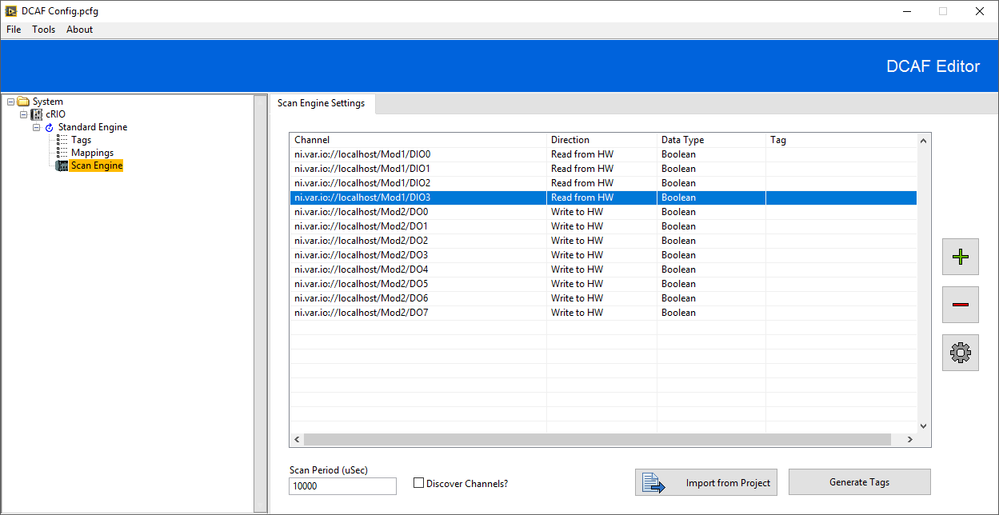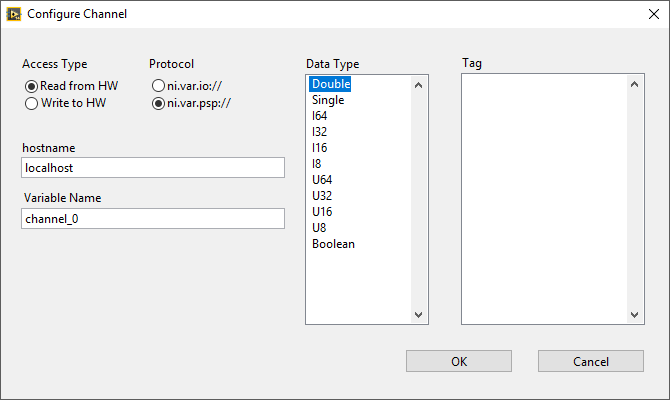- Subscribe to RSS Feed
- Mark Topic as New
- Mark Topic as Read
- Float this Topic for Current User
- Bookmark
- Subscribe
- Mute
- Printer Friendly Page
DCAF Scan Engine Module Documentation
07-13-2017
04:30 PM
- last edited on
07-20-2018
04:54 PM
by
cool_ranch_doRI
- Mark as New
- Bookmark
- Subscribe
- Mute
- Subscribe to RSS Feed
- Permalink
- Report to a Moderator
Note: This documentation is kept most up-to-date on our GitHub page. See https://github.com/LabVIEW-DCAF/Scan-Engine-Module for more details.
Overview
The Scan engine module makes interfacing with Shared Variables and the Scan Engine easy. It should be the default choice for interacting with C Series modules in DCAF.
Description
The Scan Engine is the preferred method for communicating with C Series modules in a CompactRIO for DCAF. However, Scan Engine cannot meet the needs of all applications for all kinds of I/O. See the section on Scan Engine in the cRIO developer's guide (found here) for more information on its limitations.
The Scan Engine Module can also be used to connect to data published with Shared Variables. To learn more about Shared Variables, see this document.
Configuration of the Scan Engine Module
The Scan Engine module works best if you configured your project to set up your CompactRIO with the C Series modules you will use in your application. Once you have configured your project, open the DCAF Editor and add the Scan Engine Module to your DCAF Engine.
The ‘Import from Project’ button will prompt you to open your project and will automatically load the IO Variables it can find in your project. The ‘Generate Tags’ button will automatically create tags and map tags to the channels you have created. If you remove a module from your project and ‘Import from Project’ DCAF will not automatically remove the channels created earlier. You must manually remove those channels.
The Scan Period control lets you configure the execution period of Scan Engine. To Synchronize the DCAF engine with this period, select the ‘Synchronize to Scan Engine’ or ‘Use Module Timing Source’ options in the engine configuration.
The Discover Channels checkbox will automatically create I/O channels for additional C-Series I/O that is discovered at run time. This is useful for some modules such as the TDMS module that can automatically log tags that it discovers.
You can also manually add IO Variables using the ‘+’ button. You can delete channels using the ‘-‘ button. Use the gear button to edit a channel. When adding or editing a channel, the screen below will be presented:
Access Type: Whether the data will be coming into the DCAF module from Scan Engine (Read from HW) or out to Scan Engine from DCAF (Write to HW).
Protocol: Whether to use the Scan Engine IO Variable protocol (ni.var.io) or the NI Publish-Subscribe Protocol (ni.var.psp) for network published shared variables.
Hostname: The name of the host publishing the variable. For C Series Modules on the same CompactRIO that will be running DCAF, you can use localhost.
Variable Name: The name of the shared variable on the host.
Data Type: The type of data coming out of the shared variable.
Tag: The Tag you want to connect the channel to.
Limitations
As with any application using the Scan Engine for I/O, systems with large channel counts can have their CPU usage dominated by Scan Engine. See the cRIO dev guide mentioned earlier for some more background.
Software Requirements
- LabVIEW 2014 or later
Hardware Requirements
- Not every C Series module supports Scan Engine. See the manual for the modules you want to use to see if it is supported.
Installation
Install the DCAF Scan Engine module directly from VI Package Manager.
Support
Post issues on GitHub and ask questions below.
Visit Collaborating on the Development of DCAF to learn how to contribute your own improvements to this module directly.
Other Modules
A full list of DCAF Modules can be found here.