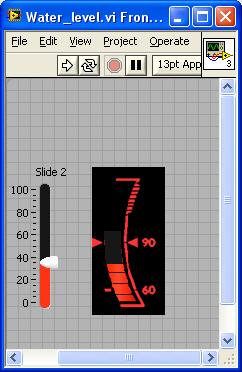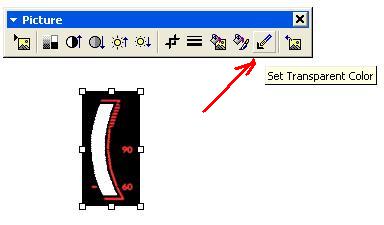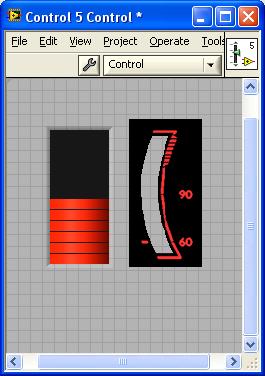- Subscribe to RSS Feed
- Mark Topic as New
- Mark Topic as Read
- Float this Topic for Current User
- Bookmark
- Subscribe
- Mute
- Printer Friendly Page
How to customize a control using Labview
08-05-2009 06:05 AM
- Mark as New
- Bookmark
- Subscribe
- Mute
- Subscribe to RSS Feed
- Permalink
- Report to a Moderator
Hi,
I am using labview 8.0.I need to customize vertical graduated bar to like the attached .bmp file picture.
How to do this?
Thanks in advance
Meenatchi
08-05-2009 06:40 AM
- Mark as New
- Bookmark
- Subscribe
- Mute
- Subscribe to RSS Feed
- Permalink
- Report to a Moderator
Hi there
use a "Pict Ring" Control from the "Ring & Enum" controls palette. You then need a picture from each state of the "vertical graduated bar".
chris
CL(A)Dly bending G-Force with LabVIEW
famous last words: "oh my god, it is full of stars!"
08-05-2009 06:49 AM - edited 08-05-2009 06:50 AM
- Mark as New
- Bookmark
- Subscribe
- Mute
- Subscribe to RSS Feed
- Permalink
- Report to a Moderator
chrisger wrote:Hi there
use a "Pict Ring" Control from the "Ring & Enum" controls palette. You then need a picture from each state of the "vertical graduated bar".
That is the best solution if if you have a limited number of states (values) you want to indicate.
IF
You want to illustrate more states (values)
AND
You can live without the little arrows on the left and right that point to the current level
Then
Use a decoration with parts transparent (I used PP to do this part) to over-lay a vertical prgress bar as shown here.
If you really need all of the values and the arrows than a Picture control will let you render the image.
Ben
08-05-2009 06:50 AM
- Mark as New
- Bookmark
- Subscribe
- Mute
- Subscribe to RSS Feed
- Permalink
- Report to a Moderator
08-05-2009 06:56 AM
- Mark as New
- Bookmark
- Subscribe
- Mute
- Subscribe to RSS Feed
- Permalink
- Report to a Moderator
Please send the vi in LV8.0
08-05-2009 07:19 AM
- Mark as New
- Bookmark
- Subscribe
- Mute
- Subscribe to RSS Feed
- Permalink
- Report to a Moderator
Meenatchi wrote:
Please send the vi in LV8.0
08-05-2009 07:55 AM
- Mark as New
- Bookmark
- Subscribe
- Mute
- Subscribe to RSS Feed
- Permalink
- Report to a Moderator
Use a decoration with parts transparent (I used PP to do this part) to over-lay a vertical prgress bar as shown here. If you really need all of the values and the arrows than a Picture control will let you render the image.
----------------------------------------------------------------------------------------------------------------------------------
Can you please explain in detail about how to create a transparent image to over-lay a vertical prograss bar
08-05-2009 08:36 AM
- Mark as New
- Bookmark
- Subscribe
- Mute
- Subscribe to RSS Feed
- Permalink
- Report to a Moderator
Meenatchi wrote:...
Can you please explain in detail about how to create a transparent image to over-lay a vertical prograss bar
1)
Edit your image so that you have a single color used for the soon to be transparent region.
2)
If working in Paint ctrl-a to select all and ctlr-c to copy it to the clip-board.
3)
Open PowerPoint >>> new document >>> ctrl-v to paste in your image prototype.
4)
Right-click picture (still in PP) >>> Show Picture Toolbar >>> click Set Transparent Color
5)
Click on any pixel that is the transparent color in your prototype image. It will now be transparent along with any other pixel with that color.
6)
ctrl-c to copy the image with transparent regions.

7)
Back in LV ... drop vertical graduated bar >>> right-click >>> Advanced >>> Customize
😎
ctrl-v to paste from clip board
9)
Hide label , Adjust colors and size
10)
Slide the overlay over the grad bar, close, save if you want, lather rinse repeat.
Please post an image of your version to help others with similar Q's in the future.
Ben
08-05-2009 09:15 AM
- Mark as New
- Bookmark
- Subscribe
- Mute
- Subscribe to RSS Feed
- Permalink
- Report to a Moderator
Hi Ben,
Thank you very much for your reply.
But still i am finding problem to achieve the whole thing.I could able to create transparent image in Power point,but when i copy and
paste the same image in Labview,transparency of the image is lost.Please tell the reason for this.
08-05-2009 09:33 AM
- Mark as New
- Bookmark
- Subscribe
- Mute
- Subscribe to RSS Feed
- Permalink
- Report to a Moderator
Meenatchi wrote:Hi Ben,
Thank you very much for your reply.
But still i am finding problem to achieve the whole thing.I could able to create transparent image in Power point,but when i copy and
paste the same image in Labview,transparency of the image is lost.Please tell the reason for this.
Can't say.
I'm using LV 8.5 so that may be the difference. I'mnot a PP guru so the following is only a hing at best. At work my PP will let me save the image as a wmf file (Windows meta-File ?) which support tranacparency and can be import into the control editor etc.
BTW
I remebered an old trick that let me include the arrow on one side by replacing the digital display with a slder that was customized to show only the pointer.
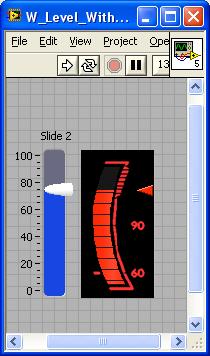
Ben