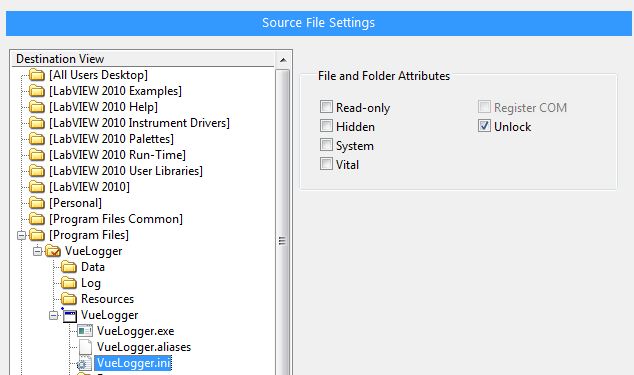- Subscribe to RSS Feed
- Mark Topic as New
- Mark Topic as Read
- Float this Topic for Current User
- Bookmark
- Subscribe
- Mute
- Printer Friendly Page
Installer Help ... folder permissions inside %Program Files%
Solved!04-04-2011 02:16 PM
- Mark as New
- Bookmark
- Subscribe
- Mute
- Subscribe to RSS Feed
- Permalink
- Report to a Moderator
So I just created an installer on my Win7 machine, and I'm running into problems.
Let's call my application "MyApplication.exe"
The application gets installed into "C:\Program Files\MyApplication" ... which is great. It also creates a couple subdirectories inside that folder which my application will use. For example:
C:\Program Files\MyApplication\Data
C:\Program Files\MyApplication\Log
My EXE needs to create files and write to these subdirectories.
The problem is that after installation, my EXE does not have permission to write to these folders. I think by default, Win7 makes Program Files read-only for average users.
Is there any way my installer can make the "Data" and "Log" folders writeable during the installation process?
Solved! Go to Solution.
04-05-2011 05:59 PM
- Mark as New
- Bookmark
- Subscribe
- Mute
- Subscribe to RSS Feed
- Permalink
- Report to a Moderator
Hi josborne,
So are you running this on the same computer you created it on, or on another without LabVIEW? I think you may have to try this from the Windows stance first, what happens if you run this as an administrator? Or try checking security permissions in the Control Panel.
Regards,
Deborah Y.
NI Hardware and Drivers Product Manager
Certified LabVIEW Architect
07-28-2011 10:21 AM
- Mark as New
- Bookmark
- Subscribe
- Mute
- Subscribe to RSS Feed
- Permalink
- Report to a Moderator
Help! I am still stuck on this issue.
And the same issue is popping up on another application I am building.
The app gets installed to: %Program Files% \ MyApp
And it comes with a configuration file in the same folder ... MyApp.ini
The problem is that because the file is located in Program Files on Win7, it becomes read-only. And my app gets file permission errors when trying to write to it. Even if the person executing the EXE is an administrator, I still get file permission errors. Only way to get around it is to right-click on the EXE and select "Run As Administrator".
Help!
07-28-2011 10:33 AM
- Mark as New
- Bookmark
- Subscribe
- Mute
- Subscribe to RSS Feed
- Permalink
- Report to a Moderator
Voila!
Found the answer myself. Though I'd update my own post. When building your installer, the solution is to check "unlock" on the file/folder want to make read/write: