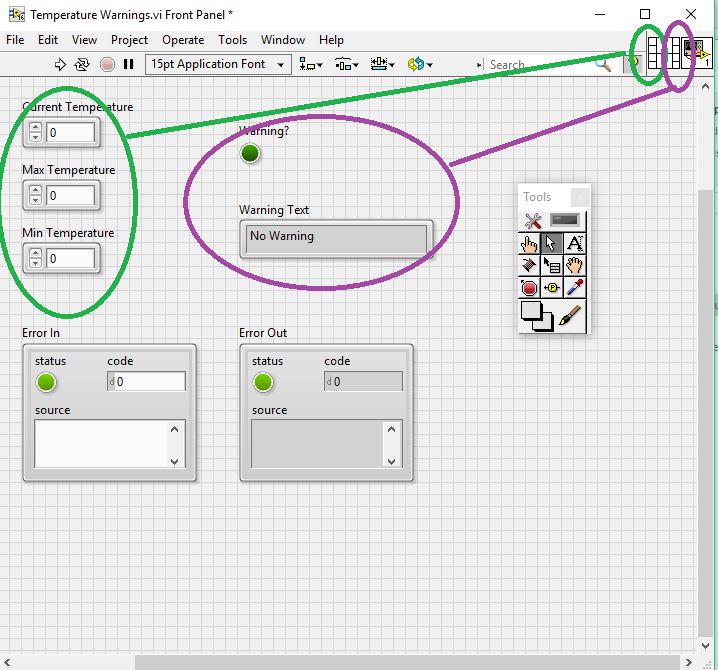- Subscribe to RSS Feed
- Mark Topic as New
- Mark Topic as Read
- Float this Topic for Current User
- Bookmark
- Subscribe
- Mute
- Printer Friendly Page
LabVIEW core 1 modularity
Solved!06-17-2019 11:29 AM
- Mark as New
- Bookmark
- Subscribe
- Mute
- Subscribe to RSS Feed
- Permalink
- Report to a Moderator
Hello everybody, this is my first approach to LabVIEW so I apologize in advance if I miss some basic understanding of the program.
I am taking the Labview core 1 and everything was smooth until modularity section. I can't understand how to deal with input and output of the subVI in exercise 7.1.
Instructions says:
"1. Open Weather Warnings.lvproj in the <Exercises>\LabVIEW Core 1\Weather Warnings directory.
2. Open Temperature Warnings VI from the Project Explorer window.
3. Connect the inputs and outputs to the connector pane as shown in Figure 7-1.
Using the Wiring tool, click the upper-left terminal of the connector pane.
Click the corresponding front panel control, Weather Data In.
Notice that the connector pane terminal fills in with a color to match the data type of the control connected to it.
Click the bottom-left terminal of the connector pane.
Click the corresponding front panel control, Error In.
Continue wiring the connector pane until all controls and indicators are wired, and the Context Help window matches that shown in Figure 7-1."
The main problem is that the control panel of the VI is represented as per file attached. Where is weather data In as input? and weather out? I can find error in and out but I am really confused about the other inputs and outputs, hope someone can be patient with me and explain me what I am missing.
Solved! Go to Solution.
06-17-2019 11:54 AM
- Mark as New
- Bookmark
- Subscribe
- Mute
- Subscribe to RSS Feed
- Permalink
- Report to a Moderator
@annapisa92 wrote:
Hello everybody, this is my first approach to LabVIEW so I apologize in advance if I miss some basic understanding of the program.
I am taking the Labview core 1 and everything was smooth until modularity section. I can't understand how to deal with input and output of the subVI in exercise 7.1.
Instructions says:
"1. Open Weather Warnings.lvproj in the <Exercises>\LabVIEW Core 1\Weather Warnings directory.
2. Open Temperature Warnings VI from the Project Explorer window.
3. Connect the inputs and outputs to the connector pane as shown in Figure 7-1.Using the Wiring tool, click the upper-left terminal of the connector pane.
Click the corresponding front panel control, Weather Data In.
Notice that the connector pane terminal fills in with a color to match the data type of the control connected to it.
Click the bottom-left terminal of the connector pane.
Click the corresponding front panel control, Error In.
Continue wiring the connector pane until all controls and indicators are wired, and the Context Help window matches that shown in Figure 7-1."
The main problem is that the control panel of the VI is represented as per file attached. Where is weather data In as input? and weather out? I can find error in and out but I am really confused about the other inputs and outputs, hope someone can be patient with me and explain me what I am missing.
Maybe the instructions specified the wrong file?
(Mid-Level minion.)
My support system ensures that I don't look totally incompetent.
Proud to say that I've progressed beyond knowing just enough to be dangerous. I now know enough to know that I have no clue about anything at all.
Humble author of the CLAD Nugget.
06-17-2019 12:15 PM
- Mark as New
- Bookmark
- Subscribe
- Mute
- Subscribe to RSS Feed
- Permalink
- Report to a Moderator
I've tried all the files inside the project, I think maybe it's a bug of the training?
06-17-2019 12:24 PM
- Mark as New
- Bookmark
- Subscribe
- Mute
- Subscribe to RSS Feed
- Permalink
- Report to a Moderator
In spite of the documentation error - that's what we'll call it for now - can you hook it up the way Figure 7-1 shows? Hopefully you can and then you can continue.
You might also "look ahead" - maybe you can figure out what it is they really want.
(Mid-Level minion.)
My support system ensures that I don't look totally incompetent.
Proud to say that I've progressed beyond knowing just enough to be dangerous. I now know enough to know that I have no clue about anything at all.
Humble author of the CLAD Nugget.
06-17-2019 01:45 PM
- Mark as New
- Bookmark
- Subscribe
- Mute
- Subscribe to RSS Feed
- Permalink
- Report to a Moderator
The exercise is asking you to "Connect the inputs and outputs to the connector pane". Where is the confusion?
Certified LabVIEW Developer (CLD)
06-18-2019 03:47 AM
- Mark as New
- Bookmark
- Subscribe
- Mute
- Subscribe to RSS Feed
- Permalink
- Report to a Moderator
Hello,
The VI it asks you to open should have been edited in a previous exercise (Exercise 5-2). "current temperature", "max temperature", "min Temperature" were put into a cluster called "Weather Data In". The same with the "warning" and "Warning Text" being in "Weather Data Out".
These clusters are then configured to be the input and output of the VI in the instructions that you posted.
I'd recommend going back to exercise 5-2, make sure you have saved the VI, then try this exercise again.
Best regards,
Jonah W
Technical Support Engineer
National Instruments
06-18-2019 04:33 AM
- Mark as New
- Bookmark
- Subscribe
- Mute
- Subscribe to RSS Feed
- Permalink
- Report to a Moderator
@Jonah_TSE wrote:
Hello,
The VI it asks you to open should have been edited in a previous exercise (Exercise 5-2). "current temperature", "max temperature", "min Temperature" were put into a cluster called "Weather Data In". The same with the "warning" and "Warning Text" being in "Weather Data Out".
These clusters are then configured to be the input and output of the VI in the instructions that you posted.
I'd recommend going back to exercise 5-2, make sure you have saved the VI, then try this exercise again.
Best regards,
Jonah W
Technical Support Engineer
National Instruments
Hello JonahW96, thanks you are right! I was jumping between the modules! my bad. Thanks again hope my next post would be less trivial!
06-18-2019 12:16 PM
- Mark as New
- Bookmark
- Subscribe
- Mute
- Subscribe to RSS Feed
- Permalink
- Report to a Moderator
Quite frankly, I hope your next post is to proudly display your Core 1 cert. 🙂
(Mid-Level minion.)
My support system ensures that I don't look totally incompetent.
Proud to say that I've progressed beyond knowing just enough to be dangerous. I now know enough to know that I have no clue about anything at all.
Humble author of the CLAD Nugget.