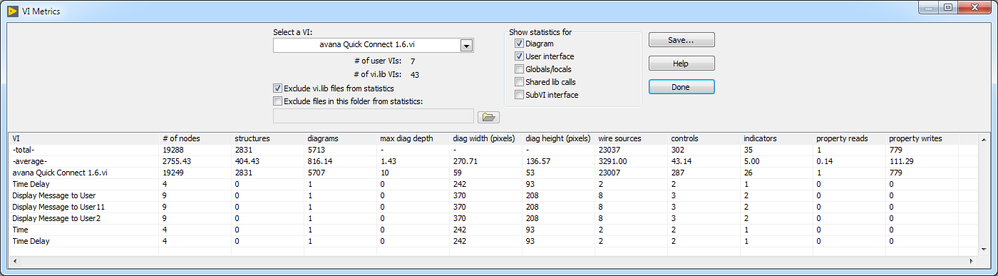- Subscribe to RSS Feed
- Mark Topic as New
- Mark Topic as Read
- Float this Topic for Current User
- Bookmark
- Subscribe
- Mute
- Printer Friendly Page
Unable to see Contents in Block Diagram(Labview Version 13.0)
Solved!12-09-2019 07:16 AM
- Mark as New
- Bookmark
- Subscribe
- Mute
- Subscribe to RSS Feed
- Permalink
- Report to a Moderator
I am facing problem with block diagram.when I open(Control+E) the block diagram,unable to see it.
When I press the button from Front panel, it links to corresponding block in Block Diagram with some dotted lines(Block Diagram not visible).
I am still able to save and build the entire project and it seems working fine.I can search the text contents,which gives the search result.
Suggest me If I had pressed some shortcut and messed entire block diagram.
U can check that in attached image.Please help me with that.
Solved! Go to Solution.
12-09-2019 07:19 AM
- Mark as New
- Bookmark
- Subscribe
- Mute
- Subscribe to RSS Feed
- Permalink
- Report to a Moderator
Attach the VI. If you attach a picture of a blank VI, what do you think we can do with it? Attach the actual VI, a file with the extension ".vi". If you have an "older" version of the same file, attach all of them (you may have to rename the older ones).
Bob Schor
12-09-2019 07:19 AM
- Mark as New
- Bookmark
- Subscribe
- Mute
- Subscribe to RSS Feed
- Permalink
- Report to a Moderator
Looking at your picture it looks like you are not centered on your block diagram. You have selected a hidden control or indicator and it is way off of the screen. Try moving your scroll bars to find you code.
GHSP
12-09-2019 07:23 AM
- Mark as New
- Bookmark
- Subscribe
- Mute
- Subscribe to RSS Feed
- Permalink
- Report to a Moderator
It's also possible your block diagram elements have locations that are way too large such as beyond the limits of an I16 number (-32768 to 32767) and that causes corruptions when LabVIEW tries to display them.
12-09-2019 08:15 AM
- Mark as New
- Bookmark
- Subscribe
- Mute
- Subscribe to RSS Feed
- Permalink
- Report to a Moderator
12-09-2019 08:20 AM
- Mark as New
- Bookmark
- Subscribe
- Mute
- Subscribe to RSS Feed
- Permalink
- Report to a Moderator
Aha -- I wasn't thinking about the "Too Big Block Diagram". Do attach the VI, but you can also "see for yourself" by doing the following:
- Open the VI.
- On the Menu bar, click "View".
- From the Drop-down, click "Navigation Window". It will show your entire VI, with the part on your Screen shown with a White background, and the stuff that's way off the screen shown with a Grey background. You should see no gray! If you see "lots of Gray", go find whatever is in the farthest Gray corner (you can click on the White area and drag it to that corner), click on the Object, and drag it (or cut/paste it) over to the rest of the Block Diagram code.
- Finally, resolve to never again create a Block Diagram bigger than a single Monitor Screen (the easiest way to accomplish this is to use sub-VIs to "encapsulate" code -- a sub-VI's Block Diagram can fill a 1920 x 1080 (or smaller) display, but takes up only 32 x 32 pixels as a sub-VI.
Bob Schor
12-09-2019 03:19 PM
- Mark as New
- Bookmark
- Subscribe
- Mute
- Subscribe to RSS Feed
- Permalink
- Report to a Moderator
Your object might be outside the valid (I16) range for the diagram coordinates. Details.
12-10-2019 12:01 AM
- Mark as New
- Bookmark
- Subscribe
- Mute
- Subscribe to RSS Feed
- Permalink
- Report to a Moderator
I have attached the "vi" file for reference.please check and help me with that.
12-10-2019 12:56 AM
- Mark as New
- Bookmark
- Subscribe
- Mute
- Subscribe to RSS Feed
- Permalink
- Report to a Moderator
That's weird, its like everything on the BD except the Tab-control is hidden. The hidden things can be selected and moved, but there is no structure hiding the code.
I think this would be a good time to revert from the latest version of your VI from your SCC.
"The VI" is 10 MB! That is enormous. Are you storing lots of data as default? Although it will not help the problem, its bad practice.
12-10-2019 01:28 AM
- Mark as New
- Bookmark
- Subscribe
- Mute
- Subscribe to RSS Feed
- Permalink
- Report to a Moderator
Hi avana,
quite interesting VI profile metrics:
The diagram is less than 60×60 pixels, but has more than 23000 wire sources…
(Also) my recommendation: get an older version of this VI from your SCC system. Or from your backup storage, when you don't use any SCC (which you really should!)…