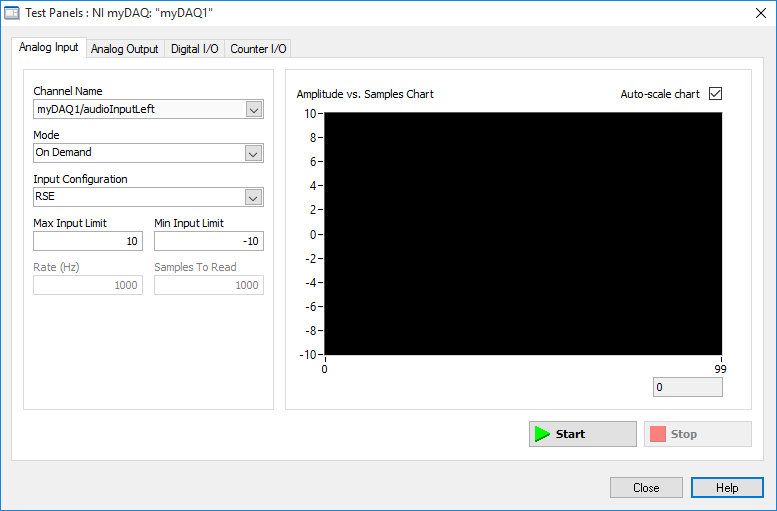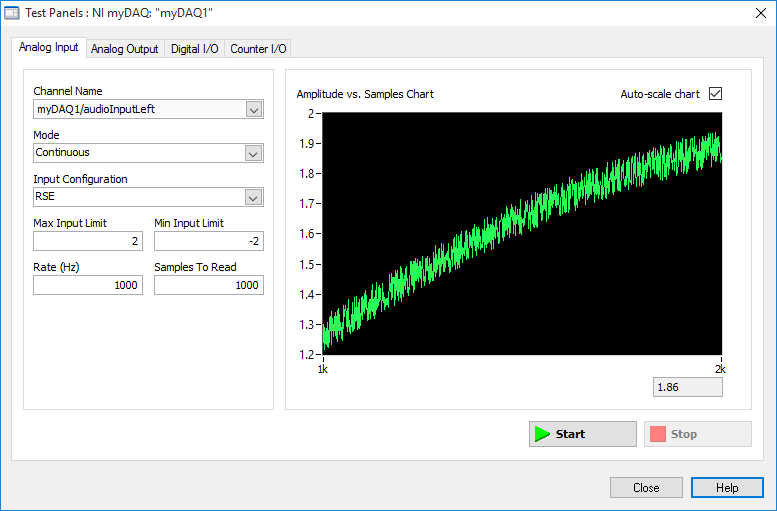- Subscribe to RSS Feed
- Mark Topic as New
- Mark Topic as Read
- Float this Topic for Current User
- Bookmark
- Subscribe
- Mute
- Printer Friendly Page
- « Previous
-
- 1
- 2
- Next »
error 200077 in audio communication
Solved!04-24-2016 09:56 AM
- Mark as New
- Bookmark
- Subscribe
- Mute
- Subscribe to RSS Feed
- Permalink
- Report to a Moderator
Mike...
Certified Professional Instructor
Certified LabVIEW Architect
LabVIEW Champion
"... after all, He's not a tame lion..."
For help with grief and grieving.
04-24-2016 09:58 AM
- Mark as New
- Bookmark
- Subscribe
- Mute
- Subscribe to RSS Feed
- Permalink
- Report to a Moderator
Its range is from +2V to -2V. And the device is myDAQ.
Regards
Omer
04-24-2016 10:05 AM
- Mark as New
- Bookmark
- Subscribe
- Mute
- Subscribe to RSS Feed
- Permalink
- Report to a Moderator
Mike...
Certified Professional Instructor
Certified LabVIEW Architect
LabVIEW Champion
"... after all, He's not a tame lion..."
For help with grief and grieving.
04-24-2016 10:08 AM
- Mark as New
- Bookmark
- Subscribe
- Mute
- Subscribe to RSS Feed
- Permalink
- Report to a Moderator
So far from the documentation i can get is that theere are not multiple ranges.
04-24-2016 10:13 AM
- Mark as New
- Bookmark
- Subscribe
- Mute
- Subscribe to RSS Feed
- Permalink
- Report to a Moderator
Mike...
Certified Professional Instructor
Certified LabVIEW Architect
LabVIEW Champion
"... after all, He's not a tame lion..."
For help with grief and grieving.
04-24-2016 01:40 PM - edited 04-24-2016 01:42 PM
- Mark as New
- Bookmark
- Subscribe
- Mute
- Subscribe to RSS Feed
- Permalink
- Report to a Moderator
It is so trivially simple to fix your problem, but you just won't do it! Here are the simple steps (which I've actually tested to make sure I'm saying it correctly and it gives the results I expect):
- Plug your myDAQ into the PC via its USB connector.
- Start MAX.
- Under "My System", open "Devices and Interfaces".
- Find the device "NI myDAQ" and select (click) it.
- In the pane that opens on the right, click "Test Panels".
- Select the "Analog Input" tab.
- In Channel Name, select audioInputLeft.
- You should see something like this:
- Click Start. An Error indicator should immediately show up.
Note that the error number is negative (most DAQmx functions return negative number errors). This tells you explicitly what is wrong -- the default mode, "On Demand", needs to be changed. Change it to Continuous and try again, clicking Start.
- Now you get this error:
. This should look familiar to you. What does it say? Why, you specified a range of -10 .. +10, yet your device must have a range of -2 to +2. Hmm -- wonder what Max and Min Input Limits mean on MAX's display? What if we set them to 2 and -2 and try once more to push Start?
- Well, look at that -- no error, and some (what looks like noisy) data!
- But we are not done. We now have the settings that "work". [If you read the tutorial material that I pointed out to you, particularly the wonderful "Learn 10 DAQmx Functions and Handle 80% of your DAQmx Chores", or something like that, you'll already know what I'm about to say, but I'm guessing you haven't done that ...]. So, let's get MAX to save all of this for us as a Task. Get out of this Test Panel Window and click MAX's "Create Task ..." Tab on the right pane. Set up an Analog Input Task using what you learned in the steps above. When you have finished, don't forget to click the "Save" button to save this task. When you have finished, in the left-hand Pane, expand Data Neighborhood and look at the NI-DAQmx Tasks, where you should see the Task you just created.
- So why go to all that effort? Go read "Learn 10 DAQmx Functions". Here is a picture (I'm using a Picture of code, rather than attaching a VI, because I really want you to write this code) of a VI that has only 3 DAQmx functions in it, yet does pretty much what (if you'd been following the steps above) you got MAX to do:
. You may notice that I blacked out part of the DAQ Read function -- that is deliberate to force you to think about what Task you defined. So where is the Task? Look at what is wired into the DAQ Start function -- that is actually a Constant. I right-clicked on the input terminal, chose Create Constant, and got a "blank" Constant. When I pushed the little down-triangle, however, up popped a list of Tasks that LabVIEW "knew" about, in particular the Task I'd created in DAQmx (which I named AudioInLeft) in Step 12. Note that I don't need to say what device, what channels, what sampling rate, how many samples, what voltage range, etc. -- they are all bundled in the Task definition. Of course, I need to have MAX around, which means I might not be able to move this code to another computer. But if I'd defined my Task within a LabVIEW Project ...
- When you run this really tiny program, you may see something like this:
. Notice the similarity between this image, obtained by running the LabVIEW code in Step 13, with the output of MAX shown in Step 11. It is really working!
As far as I am concerned, I've shown you every step that you need to do to "do this for yourself" and thereby successfully carry out your Assignment. Please, before asking more questions and for more help, run through all of the steps here, and if something doesn't seem to quite work, "play" with it. Maybe I made a mistake, or maybe you made a mistake -- try varying things, paying close attention to the messages LabVIEW gives you (sometimes, but not always, they "make sense", identify the error, and point you to where it occurs).
Bob Schor
04-25-2016 07:12 AM
- Mark as New
- Bookmark
- Subscribe
- Mute
- Subscribe to RSS Feed
- Permalink
- Report to a Moderator
Thanks @Bob_Schor
I followed the steps and i have similar result from MAX test and VI but its different from your's. The results are attached and i am trying to see what's the problem that i can't get a signal in the defined range.
BR
Omer
04-25-2016 07:14 AM
- Mark as New
- Bookmark
- Subscribe
- Mute
- Subscribe to RSS Feed
- Permalink
- Report to a Moderator
Sorry the pictures are in german. I tried alot to change the language but i was unable. i changed it from OS regional settings but it has no result. I myself translated each word.
04-25-2016 07:31 AM
- Mark as New
- Bookmark
- Subscribe
- Mute
- Subscribe to RSS Feed
- Permalink
- Report to a Moderator
Bravo, it seems to be working! So let's ask a silly question -- what do you have plugged into myDAQ1/AudioInputLeft? Could it be "no signal", or 0 v? Note that in my case, I was looking at a slow sinusoid (hence the appearance of the trace). The point is your code now seems to be working, and might be giving you valid results. One way to test this is to connect your Audio Out to your Audio In, write a little code that puts, say, 1V on Audio Out, and see if Audio In gives you a (noisy) voltage near 1.0. You can then program a slow sinusoid, send it to Audio Out, and observe Audio In.
Now do you see the point of using MAX, Tasks, and (possibly) LabVIEW Project? Has your Question been answered?
Bob Schor
04-25-2016 07:40 AM
- Mark as New
- Bookmark
- Subscribe
- Mute
- Subscribe to RSS Feed
- Permalink
- Report to a Moderator
Yes its answer and thanks alot for your guidance.
Now i have to find a way to combine the digital chaneels for the digital test.
BR
Omer
- « Previous
-
- 1
- 2
- Next »