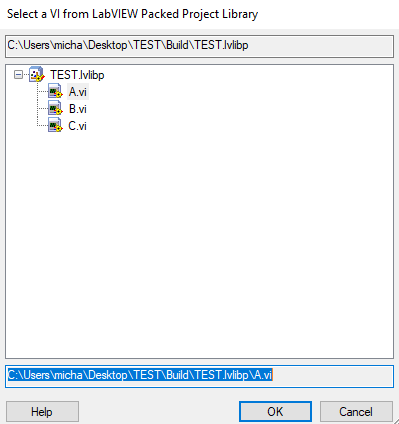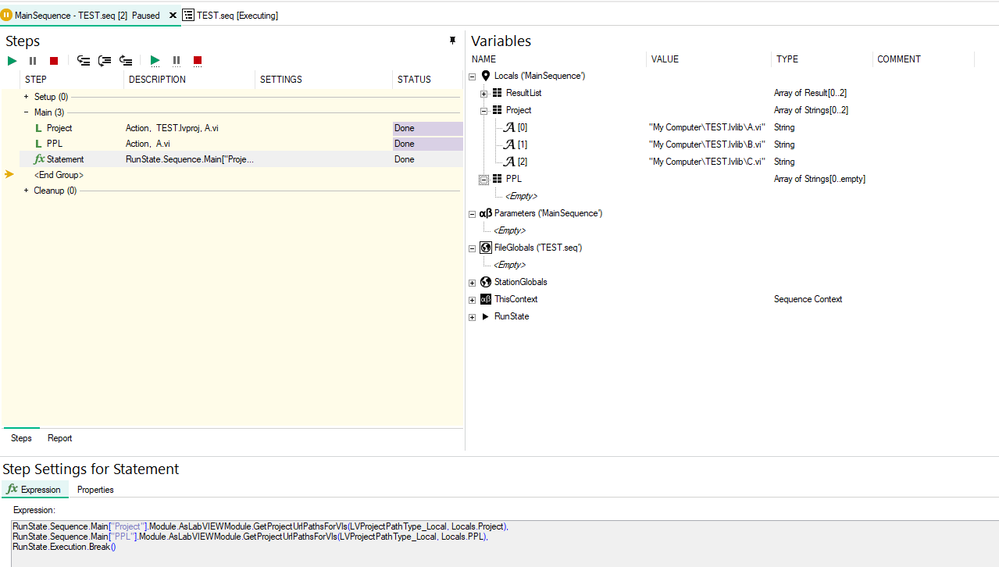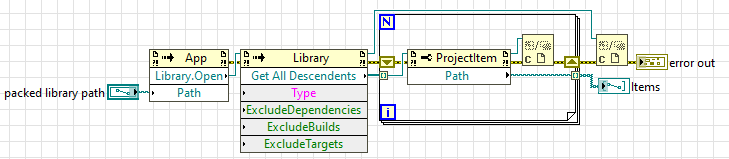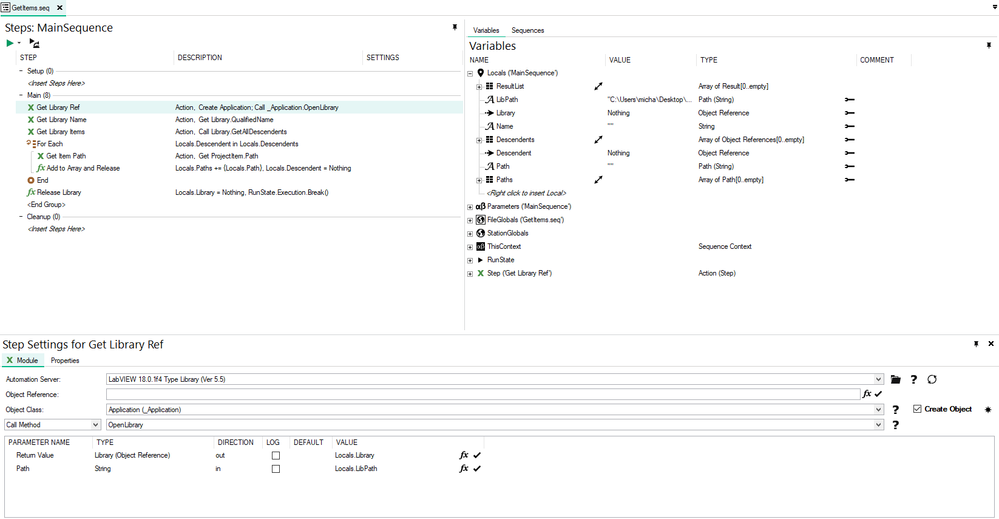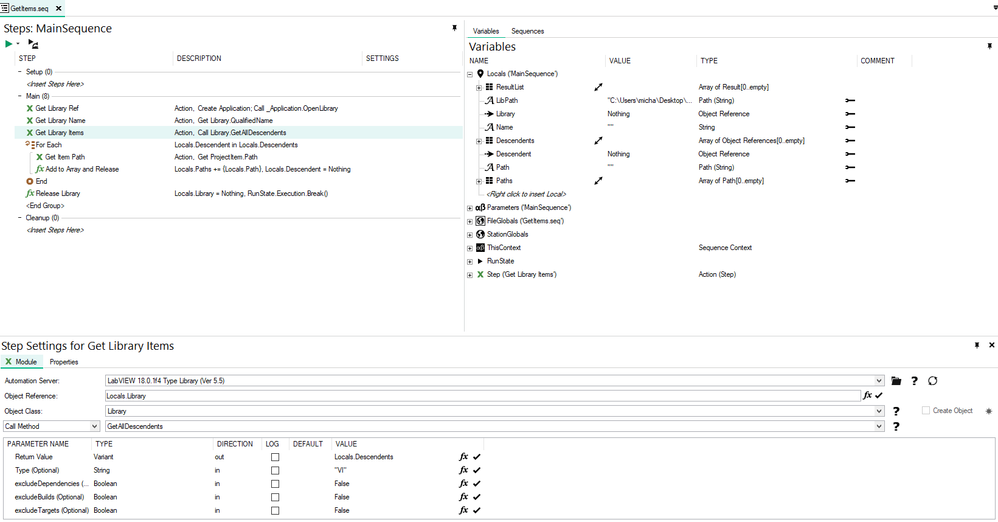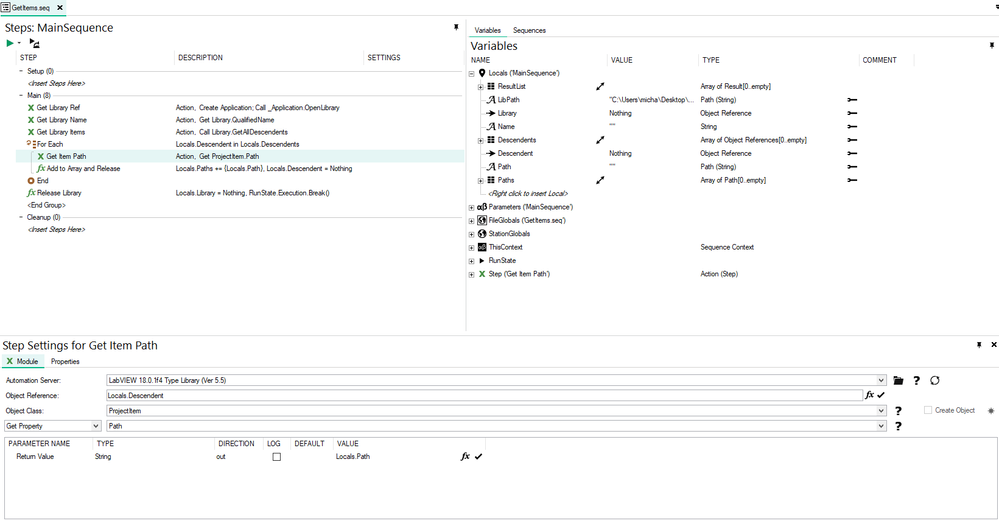- Subscribe to RSS Feed
- Mark Topic as New
- Mark Topic as Read
- Float this Topic for Current User
- Bookmark
- Subscribe
- Mute
- Printer Friendly Page
Programmatically list PPL content in TestStand
10-26-2021 01:01 PM - edited 10-26-2021 01:36 PM
- Mark as New
- Bookmark
- Subscribe
- Mute
- Subscribe to RSS Feed
- Permalink
- Report to a Moderator
When using LabVIEW adapter with VI from PPL I can click Browse for VI... and a window like the one below will be shown. TestStand will list PPL content so I can select VI I want to use as a code module.
How can I programmatically list PPL content in TestStand? I was hoping to use LabVIEWModule.GetProjectUrlPathsForVIs but this works only with projects (see attachment and screen below).
Is there something similar for PPLs? Maybe there is somewhere Get Exported File List VI wrapper hidden in TestStand directory?
CLA, CTA, CPI
- Did someone devote their time to help solve your problem? Appreciate it and give kudos.
- Problem solved? Accept as a solution so that others can find it faster in the future.
- Contribute to the development of TestStand by voting on the TestStand Idea Exchange.
10-28-2021 03:55 AM
- Mark as New
- Bookmark
- Subscribe
- Mute
- Subscribe to RSS Feed
- Permalink
- Report to a Moderator
I have an impression that NI forgot about PPL. I can list projects AND lvclass BUT not lvlibp 😞
There is a method LabVIEWAdapter.GetMemberNames but it will not accept lvlibp.
There must be some method to return lvlibp content because otherwise, LV adapter would not be able to display Select a VI from LV PPL dialog. But is it public?
It would be nice if someone from NI confirm: "Yes there is such a method. Here it is. Your welcome." or "No there is no such thing. Stop wasting your time." I thought that is how this support works...
CLA, CTA, CPI
- Did someone devote their time to help solve your problem? Appreciate it and give kudos.
- Problem solved? Accept as a solution so that others can find it faster in the future.
- Contribute to the development of TestStand by voting on the TestStand Idea Exchange.
10-28-2021 05:13 AM - edited 10-28-2021 05:35 AM
- Mark as New
- Bookmark
- Subscribe
- Mute
- Subscribe to RSS Feed
- Permalink
- Report to a Moderator
Ok, I figured out some interesting workaround. I used VI Server in ActiveX steps to recreate the following VI:
I don't know if it's safe to use LabVIEW 18.0.1f4 Type Library (Ver 5.5) automation server. I don't know if it is installed with TestStand or LabVIEW. I don't know why I have only version 18 (I have installed LabVIEW 2018, 2021, and TestStand 2020, 2021). I don't understand this automation server name. I don't know how to properly release references when using ActiveX steps. And I will probably never get the answers...
Anyway, If someone is willing to use VI Server directly in TestStand, I'm attaching examples. Enjoy.
EDIT 1: I can't attach my sequence 😞 I'm getting "The attachment's getitems.seq content type (application/octet-stream) does not match its file extension and has been removed." So, screens below:
EDIT 2: I figured that the available automation server adapts to the active LabVIEW dev system (adapter configuration). So, after I change from 2018 to 2021 I have the latest server available (only the latest so the steps need to be updated). My server location is C:\Program Files (x86)\National Instruments\LabVIEW 2018\resource\labview.tlb.
CLA, CTA, CPI
- Did someone devote their time to help solve your problem? Appreciate it and give kudos.
- Problem solved? Accept as a solution so that others can find it faster in the future.
- Contribute to the development of TestStand by voting on the TestStand Idea Exchange.