Example Group
Example Group
Welcome to the Example Group!
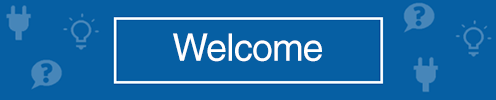
What is a user group?
A user group is a virtual space for people with common interests or goals. The user groups within the NI Community are segmented into different categories such as Local User Groups, Product User Groups, Special Interest Groups, and Partner Groups. Within each of these groups, you may collaborate with others on best practices, plan in-person meetups, or discuss any topic of your choice.
How do I find new groups to join? |
What are the features of user groups? |
|
|---|---|---|
|
Open groups can be found in the site navigation. The groups are segmented into different categories such as Local User Groups, Product User Groups, Special Interest Groups, and Partner Groups. |
Each user group has a main overview page which features the group name, avatar, description, an HTML component, group statistics, group membership list, and a list of topics.
Groups contain threaded topics. A topic can be made read-only by a Group Admin. A topic can be pinned to the top for all users.
Posts can be given kudos to show appreciation for the content.
Tags can be used to identify related content within groups.
|
What are the types of user groups?
|
Open - Membership is approved automatically when a user requests to join the group. Non-members can see the content within a group. Non-members cannot see the membership list. |
Closed - Content within a closed group is only visible and searchable by members. A user must request to join a closed group and a GroupAdmin must approve this request. Closed groups cannot be found in the site navigation unless you are already a member. |
Frequently Asked Questions
I'm trying to join a group and I can't find it. How do I join?
You can try searching for content within the group or navigating to it with the left-hand navigation. If you are unable to find the group you are looking for, it is likely that the group is "closed" and therefore not listed in the site navigation. If the group is closed, only a group member can invite you to the group and a GroupAdmin must approve your request.
How do I access groups I am a member of?
You can find the groups (both open and closed) that you are a member of under the "My Groups" area in the left-hand navigation on the community homepage.
Can I receive notifications of new group activity?
You are automatically subscribed to group activity upon joining the group. To unsubscribe, click on the Group Options menu and choose Unsubscribe.
How can I categorize the content within a group?
Use tags to segment content accordingly. Each tag will have a unique URL that will link to all content within a group with that tag. You could then create a table of contents within your group overview to help guide users to the right content.
Find all getting started documents here.
Find all help documents here.
