- Document History
- Subscribe to RSS Feed
- Mark as New
- Mark as Read
- Bookmark
- Subscribe
- Printer Friendly Page
- Report to a Moderator
- Subscribe to RSS Feed
- Mark as New
- Mark as Read
- Bookmark
- Subscribe
- Printer Friendly Page
- Report to a Moderator
FTC Teleop/Autonomous Template in LabVIEW for LEGO MINDSTORMS
In the new LabVIEW for LEGO MINDSTORM (LVLM) the templates are in a new location.
Note: To access the tempaltes you must install LVLM and the FTC Toolkit, for more information check the LabVIEW Software Setup for FIRST Tech Challenge 2011-2012.
Step 1. Open LabVIEW for LEGO MINDSTORMS
Step 2. Click Create Program to start a new robot project.
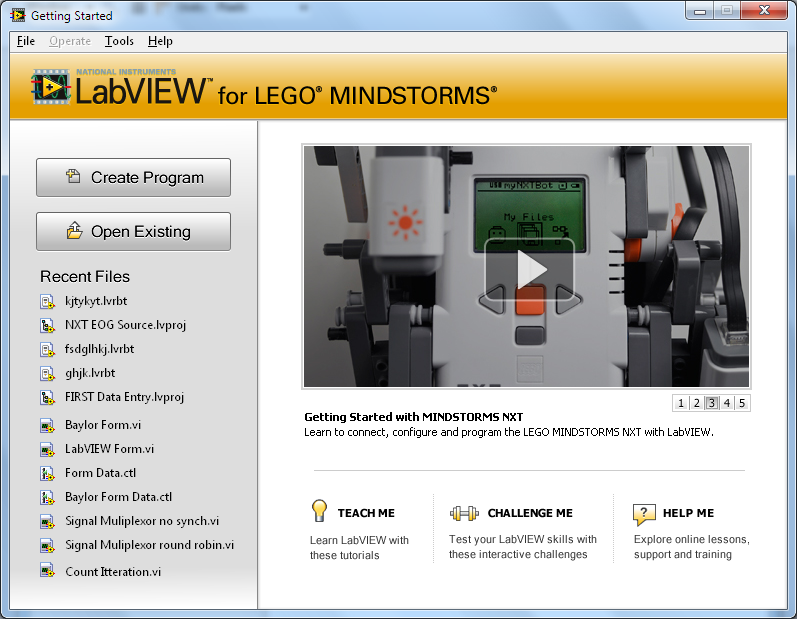
Figure 1. The LabVIEW for LEGO MINDSTORMS Getting Started Window
Step 3. Select Robot Project and FTC Arm & Gripper and click Create, then name your robot and click OK.
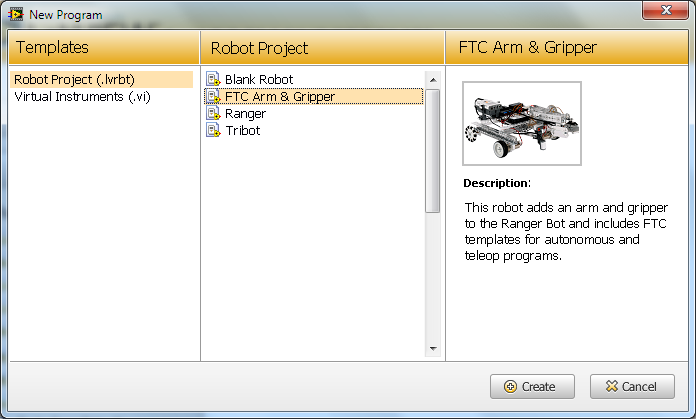
Figure 2. The LabVIEW for LEGO MINDSTORMS new program dialog.
Autonomous Tempalte
Once you create a robot using this template you can access the blank autonomous template called "autonomous mode" Double-click this file to open it.

Figure 3.The LabVIEW for LEGO MINDSTORMS Robot Project Center
Teleop Template
LabVIEW for LEGO MINDSTORMS has new tools that allow you to automattically generate a customized teleop template using the Remote Control Editor.
Step 4. Open the Remote Control Editor from the Robot Project Center.
Step 5. Customize you drive mode, drive motors and add any custom buttons.
Step 6. Click Generate Code and LabVIEW for LEGO MINDSTORMS will create a new VI with all of your setting built into the Teleop Template
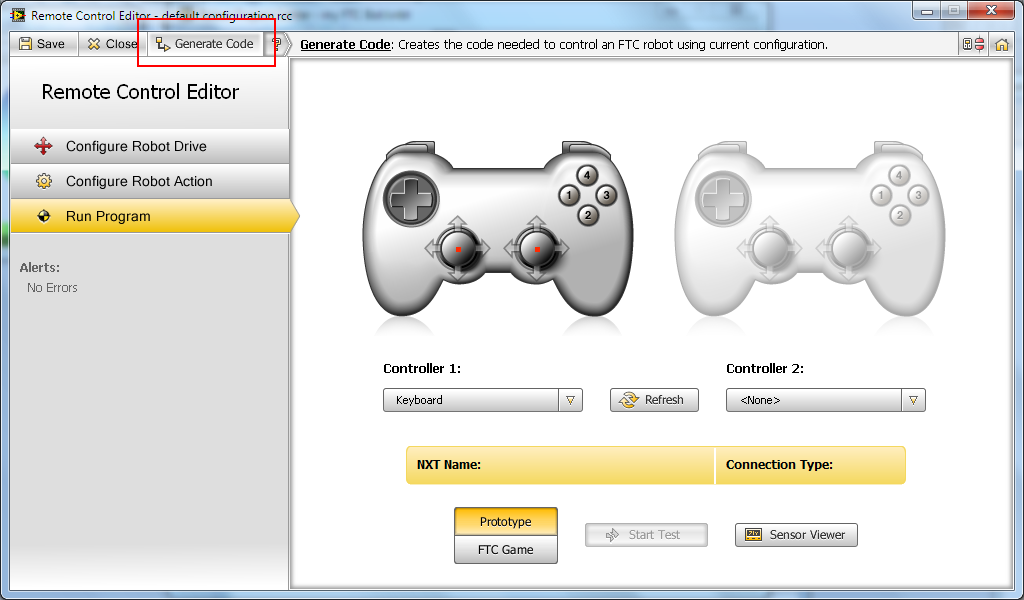
Figure 4. The LabVIEW for LEGO MINDSTORMS Remote Control Editor with FTC Toolkit features.
- Mark as Read
- Mark as New
- Bookmark
- Permalink
- Report to a Moderator
hi..can i update the schematic editor with MATRIX robotic system? for example to add Motor and Servo controller icon
- Mark as Read
- Mark as New
- Bookmark
- Permalink
- Report to a Moderator
There is no "generate code" button...
HELP???
- Mark as Read
- Mark as New
- Bookmark
- Permalink
- Report to a Moderator
The gernerate code button is not includede in standard LabVIEW for LEGO MINDSTORMS, it installes with the FTC toolit. Download and install the tooolkit the toolkit, then restart your computer and the button should be waiting for you.
- Mark as Read
- Mark as New
- Bookmark
- Permalink
- Report to a Moderator
Installed LVLM SP1 then the FTC 2013-2014 Toolkit. All works well except when generating the code. We have a new laptop, HP with Windows 8 64 bit, and the code that is generated for the teleop program doesn't read in the schematic of the NXT, so it defaults to motors on Port A, B, or C (which are open ports on the teams Tetrix FTC kit). Editing vi and configuring the constant for the motors will open the proper schematic, the schematic is correct with all the DC motors and Servo controllers and motors on Port 1 of the NXT, save and close. Back in the VI editor, it still only has the Port A, B, or C selections. Any thoughts? We should would appreciate a pointer on what we are doing wrong. The autonomous template and code have all the correct motors and constants.
Installing the same software on a windows 7 32 bit OS laptop (not available to the team to use) all is proper and behaving properly.
- Mark as Read
- Mark as New
- Bookmark
- Permalink
- Report to a Moderator
To all teams that are looking at this post for the 2013-2014 season with the new LabVIEW for Lego Mindstorms 2012,
These tips should make passing through software inspection a breeze.
Please, be sure that you are up to date on all your patches. In LabVIEW the 'Help - About' should reveal the following:
- LabVIEW is f5
- NXT Module is f3
- MCT Mindstorms Competition Toolkit is f1 (the 11/06/13 patch)
The NXT driver firmware should be version 1.31 - check on this in the 'NXT Terminal'.
Every time you update the firmare on your NXT you need to perform one (or two) more steps to be tournament ready:
- Remember to rename your NXT your 4 digit team number.
- In order to get the required FCS files (.rxe's) onto your Mindstorm you must run a 'computer target' program in direct mode while connected to the NXT (one time). Here is a link to a description of how to do this in a fun and entertaining way.... http://ftcforum.usfirst.org/showthread.php?2331-Program-Chooser-Samostat-NXTShell-LabVIEW&highlight=...
...Can you name that tune?
Make sure that the 'Program Chooser', 'samostat', and 'NXTShell' programs were loaded onto your NXT.
When it comes to AUTONOMY:
- Make sure that you use the provided 'autonomous mode' template, and don't forget to attach the 'pink strand' to the first block of your autonomy - otherwise, it won't run.
- This year they want you to STOP all your motors in the lower flat sequence structure provided. Just address each motor you have.
When it comes to Driver Control portion (Teleop):
- You will have 'generated code' from the RC mapping you defined in the RC Editor.
- Deploy this code to the NXT.
- Run 'Program Chooser' on the NXT, and make sure the tiny arrow on the left is pointing at the program you deployed. It will display the name of the program selected. Press the enter button until you have exited the Porgram Chooser program. (Some people have indicated the need to restart the NXT for the file to be updated and recognized by the FCS properly.)
Have a great time at your tournaments ! Good luck to all teams !
Sincerely, FTC Team 5666 'Dutch 200'
- Mark as Read
- Mark as New
- Bookmark
- Permalink
- Report to a Moderator
When I click create program there is no arm gripper. What shows up is: Blanhk robot, Ranger, and Tribot. What is the problem?
- Mark as Read
- Mark as New
- Bookmark
- Permalink
- Report to a Moderator
A snippet from a more detailed post I made for first-time-users this 2014-2015 FTC season:
- When you're ready to write some autonomy, the template is easy to find now. It is built into the 'New VI' pulldown menu.
- Remember to connect the pink NXT strand to your first block, or nothing will happen.
For the complete step-by-step summary (from 'Create Program' to 'autonomy'):
http://https://decibel.ni.com/content/docs/DOC-34553#comment-40015
Happy Coding! ![]()
