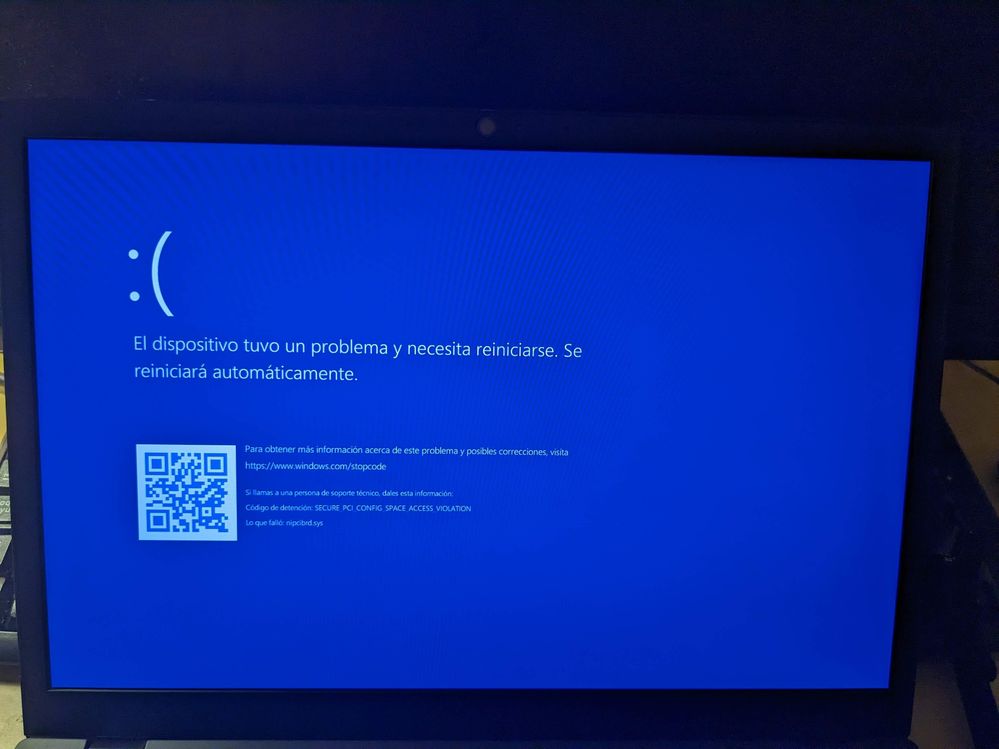- Subscribe to RSS Feed
- Mark Topic as New
- Mark Topic as Read
- Float this Topic for Current User
- Bookmark
- Subscribe
- Mute
- Printer Friendly Page
BSOD: nipcibrd.sys SECURE_PCI_CONFIG_SPACE_ACCESS_VIOLATION
Solved!02-16-2023 01:56 AM
- Mark as New
- Bookmark
- Subscribe
- Mute
- Subscribe to RSS Feed
- Permalink
- Report to a Moderator
I get a BSOD: nipcibrd.sys SECURE_PCI_CONFIG_SPACE_ACCESS_VIOLATION when booting after installing NI-VISA 2022Q3 on my Surface 5 laptop with Windows 11 Pro.
I first experienced the problem after installing LV2023Q1, then reproduced with LV2022Q3. Installing LV without drivers did not cause the BSOD, but then I installed NI-VISA and the laptop crashed again after a reboot.
If I do not create a restore point I have to reinstall Windows to get it working. Uninstalling NI-VISA from safe mode does not recover the laptop
LabView support suggest to disable virtualization in the BIOS. But there is no option for that.
I am lost. If you have any suggestions please let me know.
Solved! Go to Solution.
02-22-2023 03:47 AM
- Mark as New
- Bookmark
- Subscribe
- Mute
- Subscribe to RSS Feed
- Permalink
- Report to a Moderator
Same problem here after installing the NI-DAQmx driver (2023 Q1) in a brand new ThinkPad L13 G3 laptop (AMD Ryzen 7 PRO 5875U CPU) with Windows 11 Enterprise. The only solution was to reinstall Windows. Disabling AMD virtualization did not help the computer boot, and anyway it's a capability I require.
02-23-2023 01:56 AM
- Mark as New
- Bookmark
- Subscribe
- Mute
- Subscribe to RSS Feed
- Permalink
- Report to a Moderator
Did you reinstall Windows 11? Or did you go back to Windows 10?
I have reinstalled Windows 11 at least 4 times. Disabling all I can find related to virtualization in Windows, but I still get the BSOD when I install NI-VISA 2022Q3.
03-06-2023 09:43 AM
- Mark as New
- Bookmark
- Subscribe
- Mute
- Subscribe to RSS Feed
- Permalink
- Report to a Moderator
Sorry, I recovered the computer reinstalling Windows 11, but indeed NI drivers cause BSOD again. I have now installed them in an older Intel ThinkPad and they works correctly even though it's using the same Windows 11 version...
07-06-2023 10:10 PM
- Mark as New
- Bookmark
- Subscribe
- Mute
- Subscribe to RSS Feed
- Permalink
- Report to a Moderator
I'm getting this on a Framework 13 with i5-1340p processor. Disabling Intel (VMX) Virtualization Technology in the bios allowed it to boot, but isn't a permanent solution since I use VMs all the time.
07-08-2023 12:01 PM
- Mark as New
- Bookmark
- Subscribe
- Mute
- Subscribe to RSS Feed
- Permalink
- Report to a Moderator
I found another thread that had a better workaround for me, uninstalling nipcibrd, since I don't use it. But it takes some tricks to keep from uninstalling things that I do need. https://forums.ni.com/t5/LabVIEW/How-to-disable-the-nipcibrd-sys-driver-to-prevent-hibernation/m-p/4...
This lets me re-enable virtualization
07-11-2023 03:37 PM
- Mark as New
- Bookmark
- Subscribe
- Mute
- Subscribe to RSS Feed
- Permalink
- Report to a Moderator
Any one know any solutions, without uninstalling the PCI bridge driver (since I need it)?
09-28-2023 01:45 PM
- Mark as New
- Bookmark
- Subscribe
- Mute
- Subscribe to RSS Feed
- Permalink
- Report to a Moderator
I hit this when installing FRC game tools (https://www.ni.com/en/support/downloads/drivers/download.frc-game-tools.html#479842) on a new ThinkPad (P1 Gen 6); no problems on a year-old ThinkPad (X1 Extreme Gen 5). If this becomes a common issue with newer hardware, FRC teams are in for a bad time unless this bug gets fixed or the installer is modified to remove unnecessary dependencies.
10-03-2023 04:02 AM
- Mark as New
- Bookmark
- Subscribe
- Mute
- Subscribe to RSS Feed
- Permalink
- Report to a Moderator
I would like to suggest 2 approaches:
- If they are not concern on security, quickest workaround is to go into BIOS and try disable Biometric security.
- Please check if you have PXI Platform Services installed. If yes, I would suggest to try install latest PXI PS 2023 Q3 (https://www.ni.com/en/support/downloads/drivers/download.pxi-platform-services.html#487409) to see if the problem is resolved.
10-17-2023 11:40 PM
- Mark as New
- Bookmark
- Subscribe
- Mute
- Subscribe to RSS Feed
- Permalink
- Report to a Moderator
Upgrading to PXI Platform Services 2023 Q4 worked for me. 2023 Q2 did not. I did not try 2023 Q3.