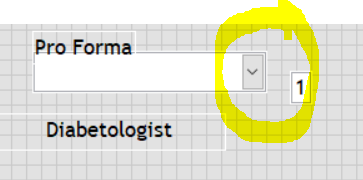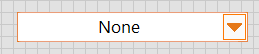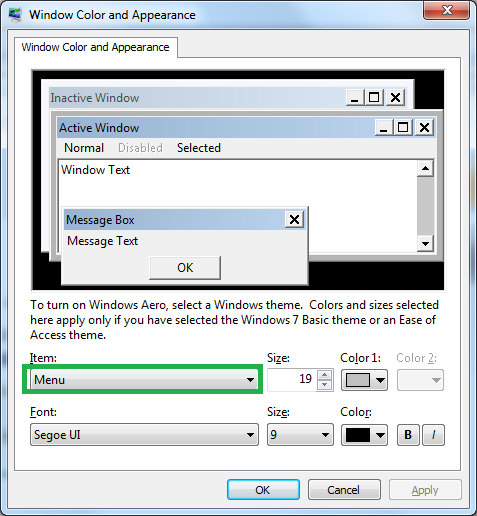- Subscribe to RSS Feed
- Mark Topic as New
- Mark Topic as Read
- Float this Topic for Current User
- Bookmark
- Subscribe
- Mute
- Printer Friendly Page
Change ring control dropdown arrow box color
12-03-2018 08:18 AM
- Mark as New
- Bookmark
- Subscribe
- Mute
- Subscribe to RSS Feed
- Permalink
- Report to a Moderator
I am trying to customize a ring dropdown arrow box color.
It is grey but I want it green-blue. Does anyone know if it can be change and if not how would I load an image that doesn't stretch the drop arrow box color?
thanks,
Seán
12-03-2018 11:26 AM
- Mark as New
- Bookmark
- Subscribe
- Mute
- Subscribe to RSS Feed
- Permalink
- Report to a Moderator
That's a System Ring Control, right? I think the colors for those are decided by Windows, not LabVIEW.
See this thread:
https://forums.ni.com/t5/LabVIEW/ring-selection-label-appearance-customization/td-p/3259949
(I tried changing that color and couldn't get it to work... I think it's a System Control limitation).
12-04-2018 02:56 AM
- Mark as New
- Bookmark
- Subscribe
- Mute
- Subscribe to RSS Feed
- Permalink
- Report to a Moderator
@SeanJ wrote:
I am trying to customize a ring dropdown arrow box color.
It is grey but I want it green-blue. Does anyone know if it can be change and if not how would I load an image that doesn't stretch the drop arrow box color?
thanks,
Seán
Hi
You've to use entire image along with that drop down arrow mark in a control go to advanced >> customize >> change to customize mode >>picture item (edit it in photoshop or gimp tool where you've familiar).
Here you go with my reference!
12-04-2018 04:12 AM
- Mark as New
- Bookmark
- Subscribe
- Mute
- Subscribe to RSS Feed
- Permalink
- Report to a Moderator
Hi Sabari,
The drop down selector button resizes if you simply change the graphic
On the existing control the drop down selector button does not resize so there must be a way of doing it but I don't know what it is.....![]()
12-04-2018 04:39 AM
- Mark as New
- Bookmark
- Subscribe
- Mute
- Subscribe to RSS Feed
- Permalink
- Report to a Moderator
As you said exactly I was using a graphic image. In a system ring control only having 2 picture items and 1 test item, but you can't resize it drop down menu.
If you wanna use drop down menu picture item separately, you can use silver ring control.
12-04-2018 07:21 AM
- Mark as New
- Bookmark
- Subscribe
- Mute
- Subscribe to RSS Feed
- Permalink
- Report to a Moderator
Right-click -> Advanced -> Customize
Click on the wrench to change to Customize mode.
Use the paintbrush tool.
12-04-2018 10:54 AM
- Mark as New
- Bookmark
- Subscribe
- Mute
- Subscribe to RSS Feed
- Permalink
- Report to a Moderator
Paul, that doesn't work on System controls for whatever reason.,
12-05-2018 07:07 AM - edited 12-05-2018 07:17 AM
- Mark as New
- Bookmark
- Subscribe
- Mute
- Subscribe to RSS Feed
- Permalink
- Report to a Moderator
@BertMcMahan wrote:
That's a System Ring Control, right? I think the colors for those are decided by Windows, not LabVIEW.
See this thread:
https://forums.ni.com/t5/LabVIEW/ring-selection-label-appearance-customization/td-p/3259949
(I tried changing that color and couldn't get it to work... I think it's a System Control limitation).
Looks like you are right
http://zone.ni.com/reference/en-XX/help/371361P-01/glang/controlspalette/
| Use the system controls and indicators in dialog boxes you create. System controls and indicators are designed specifically for use with dialog boxes because the controls adapt their color and appearance to match the standard dialog box controls for the platform on which the end user runs the VI. |
System colors depend on the color scheme defined in windows.
https://forums.ni.com/t5/LabVIEW/Changing-color-scheme-of-front-panel/td-p/1032078
https://forums.ni.com/t5/LabVIEW/ring-selection-label-appearance-customization/m-p/3259968#M950846
12-05-2018 01:36 PM
- Mark as New
- Bookmark
- Subscribe
- Mute
- Subscribe to RSS Feed
- Permalink
- Report to a Moderator
Just to add the controls I am using are the DMC GUI toolkit.
I guess they are system controls from the feedback but if so how did they change them I can't?