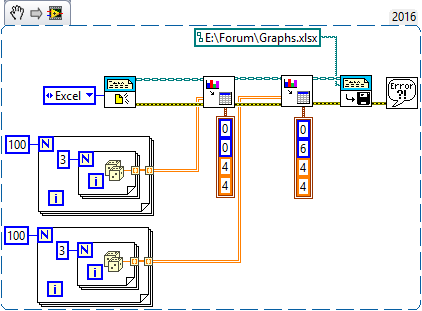- Subscribe to RSS Feed
- Mark Topic as New
- Mark Topic as Read
- Float this Topic for Current User
- Bookmark
- Subscribe
- Mute
- Printer Friendly Page
Create multiple graphs in single spreadsheet with report generation toolkit
08-20-2016 01:23 PM
- Mark as New
- Bookmark
- Subscribe
- Mute
- Subscribe to RSS Feed
- Permalink
- Report to a Moderator
If this is possible, can someone please tell me how?
Thanks in advance!
08-20-2016 02:01 PM
- Mark as New
- Bookmark
- Subscribe
- Mute
- Subscribe to RSS Feed
- Permalink
- Report to a Moderator
08-20-2016 03:31 PM
- Mark as New
- Bookmark
- Subscribe
- Mute
- Subscribe to RSS Feed
- Permalink
- Report to a Moderator
As mtwar's code shows, all you need to do to create multiple graphs and put them on a single Excel Worksheet is ... to create multiple graphs and put them on a single Excel Worksheet. Of course, they'll be "on top of" each other (as you'd see if you ran the demo code), which might not be precisely what you want.
When putting tabular information into Excel, Easy Table gives you the Row/Column coordinates of the "next area", either to the right of the previous block or below it (depending on whether you want to save across or down the Worksheet). The Graph almost gives you the same thing -- you can specify the Size (in "units", either cm or inches) and the upper left corner (in row/column indices). So when I ran the demo and found both graphs were roughly 20 rows tall and 6 columns wide, I moved the second graph over by six columns and the two now appear side-by-side. Of course, you can position them anywhere you want.
Here's my revised demo. I created Constants for the Position/Size input, and you can see that I changed the second Graph to be at Row 0 Column 6 (or G1).
Bob Schor