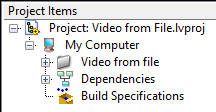- Subscribe to RSS Feed
- Mark Topic as New
- Mark Topic as Read
- Float this Topic for Current User
- Bookmark
- Subscribe
- Mute
- Printer Friendly Page
Error -1074360317 in IMAQdx Get Image vi
04-02-2016 11:43 AM
- Mark as New
- Bookmark
- Subscribe
- Mute
- Subscribe to RSS Feed
- Permalink
- Report to a Moderator
I am receiving an error -1074360317 in IMAQdx Get Image vi. The code is attached for reference. I also found a document regarding error which I am experiencing. But if i try to implement what is mentioned in the document then it gives me another error message which is shown below in image. Please guide how to fix this error. Many thanks.
04-02-2016 06:14 PM
- Mark as New
- Bookmark
- Subscribe
- Mute
- Subscribe to RSS Feed
- Permalink
- Report to a Moderator
You attached a lot of VIs. I tried opening the one in the top folder, but I didn't see the camera functions there. Please tell us what to actually look at.
04-02-2016 06:23 PM - edited 04-02-2016 06:23 PM
- Mark as New
- Bookmark
- Subscribe
- Mute
- Subscribe to RSS Feed
- Permalink
- Report to a Moderator
I don't have Vision on this computer, but I think you might have to name your IMAQ session when you create it. And if you know the data type of your image you should wire that in too.
04-03-2016 02:06 AM
- Mark as New
- Bookmark
- Subscribe
- Mute
- Subscribe to RSS Feed
- Permalink
- Report to a Moderator
You need to open Video Tx vi whch is located at Data folder inside Transmit folder.
04-03-2016 11:06 AM
- Mark as New
- Bookmark
- Subscribe
- Mute
- Subscribe to RSS Feed
- Permalink
- Report to a Moderator
You never call VideoTX with the Initialize Video State, so the Camera is never initialized. Duh.
In order to figure out how your code was put together and to find who called what and where, I had to put it all into a LabVIEW Project. Am I correct that you have not done this? If so, you are making a very serious mistake, as LabVIEW Project makes it much easier (and, in some cases, is required) to work with "projects" that have multiple VIs. The only time I do not work withi a Project is when I'm making a tiny Test VI whose name I never change from "Untitled 1" (and which I never save to disk).
Bob Schor
04-03-2016 11:18 AM
- Mark as New
- Bookmark
- Subscribe
- Mute
- Subscribe to RSS Feed
- Permalink
- Report to a Moderator
The main purpose of the project is to read avi video from file rather than camera.
04-03-2016 12:16 PM
- Mark as New
- Bookmark
- Subscribe
- Mute
- Subscribe to RSS Feed
- Permalink
- Report to a Moderator
It's your code, and your error. If the error is caused by something missing from your code (I can't read the error message on the tiny picture in your first post), if the Error involves the Camera, and you aren't using the Camera, remove the Camera VIs from your code and try again.
Is your code in a LabVIEW Project? If it is not, please put it in one and try again.
Bob Schor
04-03-2016 01:01 PM
- Mark as New
- Bookmark
- Subscribe
- Mute
- Subscribe to RSS Feed
- Permalink
- Report to a Moderator
The screen shot of the error message is attached again. I also created project as you said.
Please help me to fix this error.
04-03-2016 07:07 PM
- Mark as New
- Bookmark
- Subscribe
- Mute
- Subscribe to RSS Feed
- Permalink
- Report to a Moderator
Typically when I work with images I have a "session" for my camera and an "image" which I pass into the indicator to display it or functions to manipulate it. You have your "session" going into the IMAQ create (where it looks like it is being coerced into a string) and that's all you do with it, the session is gone. Now both shift registers are holding image pointers.
Instead, you probably want your "session" to go into the top shift register, and then the output from IMAQ create into the bottom shift register, getting rid of the "image in" control.
04-03-2016 09:21 PM
- Mark as New
- Bookmark
- Subscribe
- Mute
- Subscribe to RSS Feed
- Permalink
- Report to a Moderator
@josephkirmani wrote:The screen shot of the error message is attached again. I also created project as you said.
Please help me to fix this error.
Sigh. Your Zip file, which should include the Project and all of its associated files, contains just the Project declaration. Where are the associated files?
Try this. Assume that all of the Files you need are in the folder "Video from file".
- Start LabVIEW, click Create Project, and create a Blank Project (named "Untitled Project 1").
- In the Project Explorer, right-click My Computer, select Add, Folder (Snapshot), find and click "Video from file", and choose "Current Folder". A Virtual Folder, "Video from file", should appear under "My Computer".
- Now we want to save the Project, renaming it to something sensible, inside the Video from File folder. Go to File, Save, change the Name shown below to something other than "Untitled Project 1", and save it inside the Video from File folder. You should have something that looks like this ...
- Now Compress the Video from File folder and attach it. It will contain all of your files + the Project specification(s).
Bob Schor