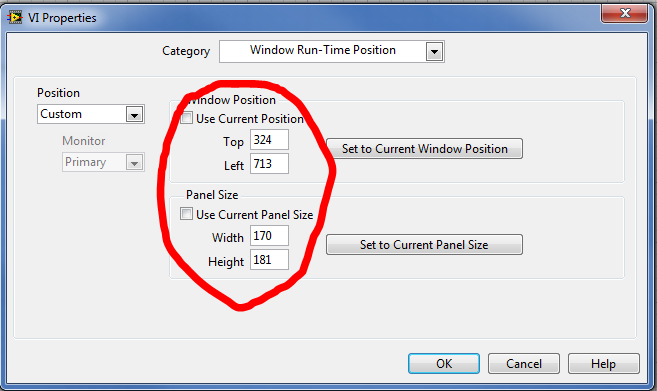- Subscribe to RSS Feed
- Mark Topic as New
- Mark Topic as Read
- Float this Topic for Current User
- Bookmark
- Subscribe
- Mute
- Printer Friendly Page
How can I return to the original front panel view?
Solved!05-12-2016 03:13 PM
- Mark as New
- Bookmark
- Subscribe
- Mute
- Subscribe to RSS Feed
- Permalink
- Report to a Moderator
I keep having an issue that is driving me nuts! I frequently have to design a front panel UI with lots of objects in a very limited view (for HMI's or mini screens). When Labview first starts and I add a new VI, I begin by sizing the panel appropriately and shoving everything I can into the tiny window I am given by the design request. This means I ususally have to put items outside of the visible portion of the screen. Once I place a component outside of the limited view, I have to move the cursors a little notch at a time trying to return to the original front panel view when I started the project and I can never seem to get it perfect. Is there any button, or short-cut, or anything I can possibly do to make this easier?
I just want an easy way to return to the original front panel view LabView gave me. It seems like I can never get the view to snap back to the original. Everything will fit perfectly in the view when I first create it, but as soon as I move the scroll bar I can't get everything to fit again. You can see in the attached image there is a small grey space on the left edge of the waveform chart and some of the right "Data" array has been cut off. Originally these both fit perfectly in the screen. Normally I will have to move all objects on the front pannel to get them to go back to the original.
Thank you to anyone who can help!
Solved! Go to Solution.
05-12-2016 03:27 PM
- Mark as New
- Bookmark
- Subscribe
- Mute
- Subscribe to RSS Feed
- Permalink
- Report to a Moderator
1. Go to the Idea Exchange and give a Kudo to this idea. We need to uncouple the "edit mode" FP size from the "run mode" FP size
2. You can go to the VI properties >> Window size and set the minimum size for the window. Then when it grows, you can just resize the window with one swipe of the mouse corner and it will stop hard at the minimum size. Then the only adjustment may be that you'll have to use the scroll bars up/down and left/right to get it centered in the window again.
05-12-2016 03:39 PM
- Mark as New
- Bookmark
- Subscribe
- Mute
- Subscribe to RSS Feed
- Permalink
- Report to a Moderator
Thank you for the reply.
1) The link you posted would solve my problem exactly. I could set the run time view and just do whatever I want in the editing mode.
2) I usually set the panel size under "Window Run-Time Position" in the VI properties to the exact size it should be. I also disable scrolling and re-sizing in the final deployment, but while I am building the VI I need to be able to adjust these things to add all of the items outside of the run-time view. Unfortunately the up/down left/right arrows both seem to have a "snap" in them that moves them some minimum increment. If I use the scroll bar there does not appear to be a minimum incurment, but getting everything alligned perfectly is very tedious. Is there a way to set an abolute top to the FP and and absolue left that can't be exceded?
05-12-2016 03:51 PM - edited 05-12-2016 04:04 PM
- Mark as New
- Bookmark
- Subscribe
- Mute
- Subscribe to RSS Feed
- Permalink
- Report to a Moderator
Once you have it set the way that you want it, use the Panel Position Pane Origin property node to get/set the location of the upper left corner of the pane.
------------------
Heads up! NI has moved LabVIEW to a mandatory SaaS subscription policy, along with a big price increase. Make your voice heard.
05-12-2016 04:03 PM
- Mark as New
- Bookmark
- Subscribe
- Mute
- Subscribe to RSS Feed
- Permalink
- Report to a Moderator
Thank you! This worked perfectly!
05-12-2016 04:09 PM - edited 05-12-2016 04:09 PM
- Mark as New
- Bookmark
- Subscribe
- Mute
- Subscribe to RSS Feed
- Permalink
- Report to a Moderator
Also use the settings for Run Time Position. Set the window size to what you want and click "Set to Current Panel Size". Then for development, you can change the window size to maximize and it will change accordingly. Also works for location.
------------------
Heads up! NI has moved LabVIEW to a mandatory SaaS subscription policy, along with a big price increase. Make your voice heard.
05-12-2016 04:18 PM
- Mark as New
- Bookmark
- Subscribe
- Mute
- Subscribe to RSS Feed
- Permalink
- Report to a Moderator
I have started using the Pane Origin as well on the last few projects. It is really nice to have the front panel just snap back into place.
05-12-2016 11:50 PM
- Mark as New
- Bookmark
- Subscribe
- Mute
- Subscribe to RSS Feed
- Permalink
- Report to a Moderator
An alternative solution is to use the OpenG function "Fit VI window to Largest Dec__ogtk.vi".
Just make a decoration that is the size you want the front panel to be - use this function - and you're done.
You can make the decoration invisible if desired (it just needs to be the biggest decoration on the FP).
OpenG can be installed with VIPM (VI Package Manager) which comes with LabVIEW starting in version 2012.
For earlier versions you can download VIPM.
But don't stop there - OpenG has lots of very useful functions. Some are enhancements to native LabVIEW
functions (like error in/out on timing functions) and others are unique to OpenG.
steve
Founding (and only) member of AUITA - the Anti UI Thread Association.
----------------------------------------------------------------------------------------------------------------
05-13-2016 08:31 AM
- Mark as New
- Bookmark
- Subscribe
- Mute
- Subscribe to RSS Feed
- Permalink
- Report to a Moderator
I thought I would include the solution I am currently using. The used the panel position to find the top left point of the items on the screen and used this coordinate to set the origin to. I added an image to show what I did. After finding the correct position the "position" indicator can be deleted and only the origin coordinates are needed.
05-13-2016 08:35 AM
- Mark as New
- Bookmark
- Subscribe
- Mute
- Subscribe to RSS Feed
- Permalink
- Report to a Moderator
Something confuses me about your posts. Your original message was about reszing the window back to its original compact size. But the solutions you are claiming are only related to the origin of the window.