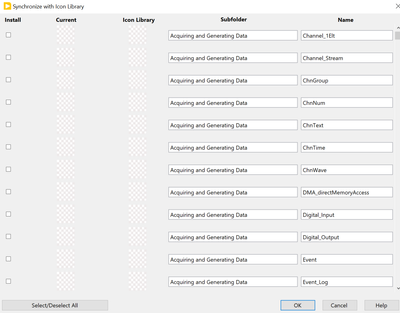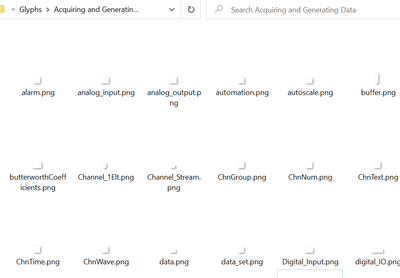- Subscribe to RSS Feed
- Mark Topic as New
- Mark Topic as Read
- Float this Topic for Current User
- Bookmark
- Subscribe
- Mute
- Printer Friendly Page
Invisible glyphs
Solved!06-02-2023 05:32 AM
- Mark as New
- Bookmark
- Subscribe
- Mute
- Subscribe to RSS Feed
- Permalink
- Report to a Moderator
Hi, I am new to labview and I'm having difficulties with my installation of the program. When adding functions to the block diagram of any of my VIs, some of the icons are blank. This becomes a problem when I want to find a function having only seen its icon. Here is an example screenshot of my function menu.
By reading existing topics, I found that I should synchronize my library with the ni.com icon library. However, when I do this the icons still remain invisible. This happens both when I synchronize automatically and manually. Here is a screen shot after the attempted synchronization.
From my understanding, this synchronization replaces the png files in \\LabVIEW Data\Glyphs. However the png files in the Glyphs folder stay blank after the synchronization, as can be seen in this screenshot.
I have manually downloaded the .zip file for the correct glyphs, which I used in the manual synchronization, but they still end up blank. I can't copy/paste them by hand either, since they're not in the correct subfolders in the .zip file, and it would be too much work to look at the locations of every singular glyph.
I am using the 23.0 version of the program. I tried reinstalling and repairing the software, but the problem persists. I would appreciate any help in this matter.
- Aaron
Solved! Go to Solution.
06-02-2023 06:07 AM
- Mark as New
- Bookmark
- Subscribe
- Mute
- Subscribe to RSS Feed
- Permalink
- Report to a Moderator
I don't know what is wrong with your installation, but the icons in 'LabVIEW Data\Glyphs' are for the icon editor only. They have nothing to do with the icons in the palettes.
For the icons in the palettes, I would suggest repairing or reinstalling LabVIEW, but you have already done that. Therefore, I'm afraid I can't help you.
06-02-2023 07:46 AM
- Mark as New
- Bookmark
- Subscribe
- Mute
- Subscribe to RSS Feed
- Permalink
- Report to a Moderator
Good morning, Aaron. Welcome to the LabVIEW Forums.
Is it correct to assume that as a New Member to the Forums, you might also be a new user of LabVIEW? Is it possible that you tried to install LabVIEW "by yourself" on your personal PC?
LabVIEW can be difficult to install properly, and if "mis-installed", even more problematic to remove without corrupting the entire PC's software installation. So before you try a "repair" or "reinstallation" of LabVIEW, read this note.
If you have done your own installation, you've seen that there are a lot of options, a lot of "additional features", and a significant amount of time in the process (depending on how many bells and whistles you choose, and the speed of your internet connection).
Here is the (only, probably) Save Way to uninstall NI Software. I'm going to use Windows 10 descriptions (I've usually used Windows 7 terminology, like "Control Panel", but who, aside from me, uses Control Panel any more?).
- Open Settings, Apps. Under "Apps & Features", find "NI Software".
- Select "NI Software". You should see an Uninstall button. Pressing this will bring up NI Package Manager (NIPM), the Installer/Uninstaller program. Note that you need to have Admin rights to do this.
- Go ahead and select "Uninstall". It should start NIPM. At the top, you will see the number of Packages that are installed (for example, 98 on my system). Also near the top, clear the Check Mark in the box "Products Only" to make sure NIPM takes out all of the Packages. Now select them all for removal by checking the "Name" Checkbox at the top of the list of Packages. Now click on Remove, and sit back and wait (it may take tens of minutes). Note this will not let you uninstall NIPM, itself -- this is a Good Thing.
- Following the removal, reboot.
- Repeat this process. Sometimes there are things that NIPM doesn't "see" the first time.
- When you get to the step that only NIPM remains to be removed, let it remove itself. It will ask you "Are you sure?", and if you've followed the above steps, you should be able to safely answer "Yes".
- After the final reboot, resist the temptation to "Delete Folders", "Delete files", and, especially, "Clean the Windows Registry". Doing any of these runs the risk of corrupting Windows and preventing LabVIEW from ever being installed. The only fix is to reinstall Windows (after backing up your data files, finding all the installation disks, etc.).
Now you are ready to install LabVIEW. This is not a trivial undertaking. If you are a Student, find an Instructor (or experienced LabVIEW User who has done this before) to help you. Don't "install everything". Don't try to "install everything all at once". I recommend installing "just what you'll need", since you can always add the Bells and Whistles later when you've got a Working LabVIEW configuration.
Bob Schor
06-02-2023 10:24 AM
- Mark as New
- Bookmark
- Subscribe
- Mute
- Subscribe to RSS Feed
- Permalink
- Report to a Moderator
@Aaron_labview wrote:
I am using the 23.0 version of the program. I tried reinstalling and repairing the software, but the problem persists. I would appreciate any help in this matter.
Can you be more specific (32bit? 64bit? community edition? Can we also assume that this is on Windows? What version OS?
From where did you download the installer? (Offline installer, NIPM? etc.)
Obviously, something is corrupt and you hacking around with irrelevant options such as the icon library can only make things worse. (The proverbial boar in the vegetable garden comes to mind 😄 ).
- Have you checked the HD for errors?
- Is there sufficient room on the HD?
- Is this a corporate computer managed by IT and having some restrictions and policies in place?
- Have you checked your computer for malware?
- Are you running any unusual overzealous antivirus or other security software that might block access to some parts due to false positives?
- Is there anything unusual in the windows system log?
- Could it be just a graphics glitch due to incorrect video drivers?
- Did you fully reboot after installation?
- etc. etc.
06-02-2023 10:33 AM
- Mark as New
- Bookmark
- Subscribe
- Mute
- Subscribe to RSS Feed
- Permalink
- Report to a Moderator
@altenbach wrote:
(The proverbial boar in the vegetable garden comes to mind 😄 ).
That is a new one for me.
Former Certified LabVIEW Developer (CLD)
06-02-2023 10:59 AM
- Mark as New
- Bookmark
- Subscribe
- Mute
- Subscribe to RSS Feed
- Permalink
- Report to a Moderator
@Frozen wrote:
@altenbach wrote:
(The proverbial boar in the vegetable garden comes to mind 😄 ).That is a new one for me.
Maybe a bit to ethnic. 😄
It is my very, very loose translation of an old German saying listed in the Deutsches Sprichwörter-Lexikon. Bd. 4. Leipzig, 1876. It's actually specifically about a pig in a (sugar-)beet field, but I generalized for the US reader.. 😮
06-05-2023 06:48 AM
- Mark as New
- Bookmark
- Subscribe
- Mute
- Subscribe to RSS Feed
- Permalink
- Report to a Moderator
Hi Bob, and thank you for your response.
Yes, I am a new user of LabVIEW. I'm installing the software on a faculty laptop as required by my work at my university. We have to use a specific software center provided by the IT department which is used to download the NI Package Manager.
I followed your instructions (even using control panel) and uninstalled every package, including NI Package Manager. I then used the software center (after reboot) to install NIPM. Then I went to install LabVIEW 2023 Q1 from the Programming Environments section of the package manager. I didn't choose any other products besides the ones that were preselected when installing LabVIEW. Unfortunately the resulting installation didn't fix the problem of the invisible icons.
Some more specifications about the system I'm using:
- Windows edition: Windows 10 Education
- Version: 22H2
- 64-bit operating system (LabVIEW also 64-bit)
The computer is managed by the university IT department, so there are some restrictions and security software (BeyondTrust Privilege Management). However, my colleagues with the same PC model/restrictions have working versions of LabVIEW, so I'm not sure how relevant the IT policies are to my problem.
From what I'm gathering the problem is in some place which isn't affected by uninstalling all packages related to NIPM and LabVIEW. I probably should contact the IT department unless you have suggestions I can try on my own.
Br, Aaron
06-05-2023 09:25 AM
- Mark as New
- Bookmark
- Subscribe
- Mute
- Subscribe to RSS Feed
- Permalink
- Report to a Moderator
I have (so far, using LabVIEW since LabVIEW 7) never installed 64-bit LabVIEW. I am not working with humongous data spaces on a PC with humongous amounts of memory.
I always tell students to "bring your Laptop to me and let me install LabVIEW for you". The "default Install" is often "unwieldly" and bloated. I'm going to try to do an Install on a VM, and will note my recommended steps:
- With a "clean machine" (no NI software), go to your Software Center and download NIPM to get started.
- Choose Windows, the Version you want (2023 Q1), the Edition (you want Base, Full, Professional, which includes Academic), Application Bittness (32-bit), English (I assume), and Driver Software (Yes).
- Start NIPM.
- On the LabVIEW and Drivers screen, choose LabVIEW, NI-DAQmx (runs entry-level NI Hardware), NI-VISA (runs "serial" communication devices, such as Arduino). You don't need/want NI-488.2, PXI Platform Services, or NI-Sync. [NIPM might load them anyway ...]. At this point, you should have 3 things checked. Note that you can always come back to NIPM and add more Bells and Whistles, but get started, first.
- Click Next.
- Deselect All "Additional Items. But you will want to install selective ones ...
- NI-DAQmx Runtime with Configuration Support
- NI-DAQmx Support for LabVIEW.
- NI-VISA Configuration Support.
- NI-VISA Interactive Control
- NI-VISA Support for LabVIEW.
- Accept the licenses.
- Look over what you are getting -- more than you asked for, but enough to get you started.
- Click Next.
It is now 5 after the hour. The process is going remarkably quickly (but then I've never done quite as "bare-bones" an installation as this, and I've never installed LabVIEW 2023 before ...). Note this is not guaranteed to work the first time, even for me (though in the hundreds of installs of LabVIEW I've done, I've had fewer than 50 failures, Famous Last Words ...). (I take that back! 2011 was a Bad Year, 2017 was a Bad Year, trying to have LabVIEW 2016, 2017, and 2018 took more than a dozen failed attempts, and trying to install the myRIO Software Toolkit 2021 took more than a dozen failed attempts). We're 7 minutes, and have about 50% done ...
Just got a new pop-up from NIPM asking if I would like to install "this device software". Of course, the pop-up covers up which device software, so I'm going to accept the already-checked "Always trust software from
"National Instruments Corporation". Oh, it was DAQmx, which I definitely want!
Well, it finished in less than 20 minutes! You should get an Activation screen, where you'll need to enter your school's Academic License number. But you should then be Good to Go.
Bob Schor
06-07-2023 02:40 AM
- Mark as New
- Bookmark
- Subscribe
- Mute
- Subscribe to RSS Feed
- Permalink
- Report to a Moderator
Hi Bob,
This solution worked for me, that is to say all of the icons are visible so far. I don't know if it was due to changing to the 32-bit version, or due to not installing all *recommended* items. Nevertheless, I'm glad to have a working version. Thank you for the detailed help. I hope the LabVIEW software in itself isn't as fickle and prone to corruption as its installation process. 😁
Br, Aaron
06-07-2023 02:52 AM
- Mark as New
- Bookmark
- Subscribe
- Mute
- Subscribe to RSS Feed
- Permalink
- Report to a Moderator
@altenbach wrote:
@Aaron_labview wrote:
I am using the 23.0 version of the program. I tried reinstalling and repairing the software, but the problem persists. I would appreciate any help in this matter.
Obviously, something is corrupt and you hacking around with irrelevant options such as the icon library can only make things worse. (The proverbial boar in the vegetable garden comes to mind 😄 ).
My experience with LabVIEW so far has been more akin to a vegetable garden where the vegetables are made of glass and the fertilizer has expired 30 years ago.