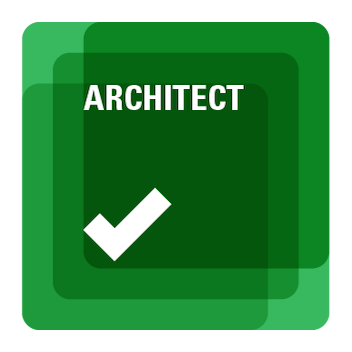- Subscribe to RSS Feed
- Mark Topic as New
- Mark Topic as Read
- Float this Topic for Current User
- Bookmark
- Subscribe
- Mute
- Printer Friendly Page
LabVIEW Quick Open - Search Tool (like VS Code)
05-27-2024 12:18 PM
- Mark as New
- Bookmark
- Subscribe
- Mute
- Subscribe to RSS Feed
- Permalink
- Report to a Moderator
Tired of hunting for Vis? I'm excited to share a proof-of-concept tool I've been working on called "Quick Open". Inspired by the intuitive search functionality in VS Code, Quick Open aims to streamline how you open VIs in LabVIEW.
Imagine this:
- Search for VIs within LabVIEW - No more folder hunting!
- Fuzzy matching: Find VIs even with typos or partial names.
- Quick access: Open VIs with a few keystrokes (future feature).
Note: It's now accessible through the quick drop menu. Ideally, I'd like to integrate it as a separate tool within LabVIEW, allowing me to call it directly using a keyboard shortcut.
Demo
Would a tool like "Quick Open" be a valuable addition to your LabVIEW toolbox? Are there specific features you'd find most beneficial?
Reply to this post and share your thoughts and suggestions, or if you have code or design ideas, contribute directly on GitHub - https://github.com/Sivashankarcrr/LabVIEW-Quick-Open .
05-27-2024 01:20 PM
- Mark as New
- Bookmark
- Subscribe
- Mute
- Subscribe to RSS Feed
- Permalink
- Report to a Moderator
Hi Siva, nice initiative!
If I understand correctly, for now the only advantage is the "fuzzy matching" that allows for typos and incomplete VI names. The rest can already be done with the QD.
If you manage to code a tool that is better than the QD, I would be more than happy to use it!
Some ideas to make it more valuable:
- Make it fast (the QD always takes its time on the first activation and sometimes misses your keystrokes).
- It could be aware of the current target or library namespace and make better suggestions (e.g. If you are in a class member VI, the tool would suggest VIs from the same class first). Also, it wouldn't suggest VIs that are out of scope.
- Something that should be done: the equivalent of the "Super QD". With the QD, after typing your VI name, you can directly click on the diagram to instantly drop your node. Most of the time I don't want to open it, I only want to drop it on my diagram. One flaw with the QD is that sometimes the popup gets in the way where you would like to drop your node.
- It should work for all available nodes (including structures) from the palette, not only SubVIs.
Also, to solve your problem of using the QD to launch it, I think it will require to create a Framework Provider that launches when LabVIEW starts.
Regards,
Raphaël.
05-27-2024 01:59 PM - edited 05-27-2024 02:13 PM
- Mark as New
- Bookmark
- Subscribe
- Mute
- Subscribe to RSS Feed
- Permalink
- Report to a Moderator
Hi Raphaël,
Thanks for the great reply. I appreciate the point about using Project Provider Framework for launching our tool. We'll definitely try this approach.
I would like to clarify the purpose of this tool. My aim with "Quick Open" is to provide an alternative to navigating the LabVIEW files. Right now we navigate to the files(VIs, ctls. .lvclass, .lvlib and etc) using LabVIEW project explorer or File explorer or LV class or Lvlib and Often through block diagram - navigate to the place where VI/ctl is used to do some edits. This Quick Open tool is to open the file without those searches and avoid the hassle of file navigations. Also it would become context aware(LV Project or library) based on where this is invoked.
"Quick Open" is envisioned to work alongside the existing QD and not meant to replace the QD. While "Quick Open" focuses on finding and opening VIs, the QD focus at placing nodes on the block diagram/front panel and potentially even running custom scripts through plugins. Looking ahead, there's an exciting possibility of merging "Quick Open" and the QD's functionalities into a single, powerful tool. or Quick Open can remain as a separate tool which just focus on opening files for the editing.
Your suggestions are fantastic! It applies to both tools and We'll definitely consider this during development. Feel free to share any further ideas!
05-27-2024 04:39 PM
- Mark as New
- Bookmark
- Subscribe
- Mute
- Subscribe to RSS Feed
- Permalink
- Report to a Moderator
Things to think about for differentiation from existing capabilities:
If I already know what file I'm interested in, why do I need to open it? If open, context help updates as items are selected in QD.
It seems that the shortcut eliminates knowing what you're looking for as best as QD can handle and dropping it and than opening it. I'm a min-maxer to the max on IDE interaction speeds (much to the chagrin of some ongoing IDE changes by NI) but returning to #1 if I know I need it, why do I need to open it?
The aims for frameworks/architectures I develop for my co-workers is that they can use context help to understand the focused VI in a palette or project or that they at least can use the right-click auto palette menu to understand what's possible with a wire. If there's some other use case others see in opening code for details that isn't properly documented and visible in context help I'd definitely be interested in figuring out anything that can help people navigate apps and frameworks better. I do see some value in helping to explore new code from packages but with all the context that's required I see that as pushing the community for better examples to be published with packages.
Helping pave the path to long-term living and thriving in space.
05-27-2024 04:42 PM
- Mark as New
- Bookmark
- Subscribe
- Mute
- Subscribe to RSS Feed
- Permalink
- Report to a Moderator
The ultimate goal of a reusable code-base it to be usable. If it's not that's a fault on the library and tooling can only help with that so much. If you need to dive into a function to understand how to use it, that's a documentation problem (either via VI description and CTL description that shows up in context help) or via examples I mentioned.
Helping pave the path to long-term living and thriving in space.
05-28-2024 01:43 AM
- Mark as New
- Bookmark
- Subscribe
- Mute
- Subscribe to RSS Feed
- Permalink
- Report to a Moderator
Hi Gradatim,
Thanks for the reply.
Opening the file vs Context Help/dropping it to FP or BD:
- Quick Open is not primarily intended to open the reusables/libraries/framework Vis. We rarely open them for the edits.
- Quick Open can be a handy tool in your project which has more files, and each time if you want to work on a VI/Ctl in your project or class or lvlib. you have to navigate in the project explorer or in BE to find the VI to start working on it. This Quick open will avoid navigating them.
- We already have an option in LabVIEW to open any file (Ctrl + O) but we very rarely use it because navigating a file in the windows open dialog in not easy. Where as this Quick Open will lets you easily find and open the desired item by searching with part of the file name you remember at the moment.
05-28-2024 02:38 AM
- Mark as New
- Bookmark
- Subscribe
- Mute
- Subscribe to RSS Feed
- Permalink
- Report to a Moderator
That didn't address my questions. You restated the "what" without the "why" I was asking about.
Helping pave the path to long-term living and thriving in space.
05-28-2024 06:02 AM
- Mark as New
- Bookmark
- Subscribe
- Mute
- Subscribe to RSS Feed
- Permalink
- Report to a Moderator
@IlluminatedG wrote:
If I already know what file I'm interested in, why do I need to open it? If open, context help updates as items are selected in QD.
Here, Opening of VI/file is for editing the code and not for understanding the code (context help does this purpose).
Quick Open is not for placing the VI's/nodes into your code. Instead, It will help you open the VI for editing purpose. Most times in our project scenario we have to open the VIs or controls which we have already created to do the modification/update as needed and also at times we open them to place breakpoints or probes to debug.
Consider a project scenario, Early in a LabVIEW project, you'll create a lot of new VIs for core functionalities. Later, most of your time is spent refining those VIs and existing ones files. You'll frequently open existing VIs for modifications, debugging, and day-to-day development tasks. There are are N numbers of ways you can open that file to do the edits. Open from project explorer, Open from File explorer or open from Ctrl+O and etc. Or it may be like you mentioned add that VI to your block diagram through QD, double click to open it to perform edits on that VI and remove it from other VI. This Quick Open is one other way to open the file for doing edits.
Hope this clarifies your question. Please feel free to share your thoughts!