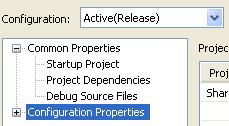- Subscribe to RSS Feed
- Mark Topic as New
- Mark Topic as Read
- Float this Topic for Current User
- Bookmark
- Subscribe
- Mute
- Printer Friendly Page
MSVCR100D.dll was not found
08-24-2010 04:18 PM - edited 08-24-2010 04:20 PM
- Mark as New
- Bookmark
- Subscribe
- Mute
- Subscribe to RSS Feed
- Permalink
- Report to a Moderator
Hi,
I created a simple dll using Visual C++ following this tutorial:
http://decibel.ni.com/content/docs/DOC-1690
I got it to run in labview on my laptop which runs Labview 2010 on Windows 7; however, I can not get it to run on my other machine which is labview 8.2 on Windows XP. I get the error:
"The application has failed to start becuase MSVCR100D.dll was not found. Re-installing the application may fix this problem"
I get this error when I fill out all the info in the Call Library Function and click OK. I would really like to be able to write and then run a dll on this machine. Any advice would be helpful.
I am using Microsoft Visual C++ Express 2010 to write the C++ code and make the dll.
Thanks
Michael Herman
08-25-2010 05:44 AM
- Mark as New
- Bookmark
- Subscribe
- Mute
- Subscribe to RSS Feed
- Permalink
- Report to a Moderator
07-17-2013 12:05 PM - edited 07-17-2013 12:07 PM
- Mark as New
- Bookmark
- Subscribe
- Mute
- Subscribe to RSS Feed
- Permalink
- Report to a Moderator
This question is quite old, but it comes up easily via the LabVIEW search and I encountered it earlier today. Since I was forced to search around elsewhere for a solution, I thought it might be worthwhile to make a reply.
The MSVCR100D.dll is part of the Visual Studio C++ library. The "D" character before the .dll stands for a Debug library. Unless you have the full version of Visual Studio installed on the second machine, you will likely be missing this library. To fix this, open up the properties menu for your solution in the Visual Studio project. Click the "Configuration Properties" and set it to "Active (Release)". Then your next build will create a release verison that does not have these debugger dependencies.
If the "Active (Release)" version still demands MSVCR100.dll (without the "D"), then you need to install the Microsoft Visual C++ Redistributable on the computer you wish to open the DLL with, which can easily be found via google (in case the links provided expire):
32 bit: http://www.microsoft.com/download/en/details.aspx?id=5555
64 bit: http://www.microsoft.com/download/en/details.aspx?id=14632
If someone helped you out, please select their post as the solution and/or give them Kudos!