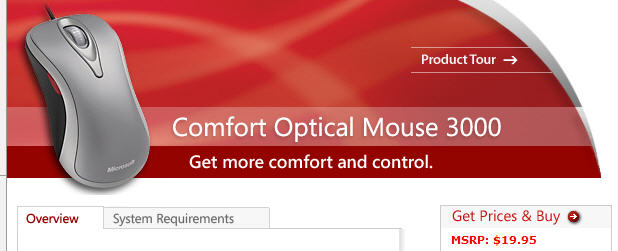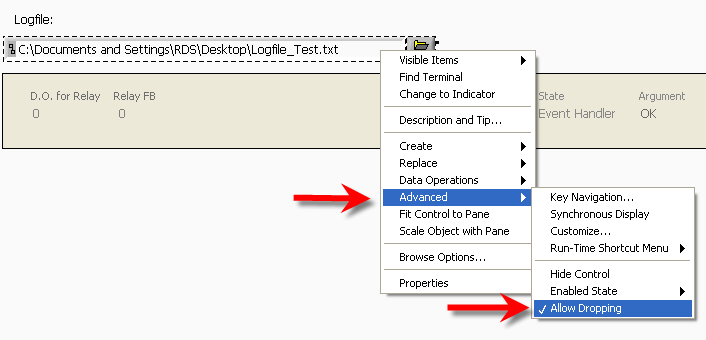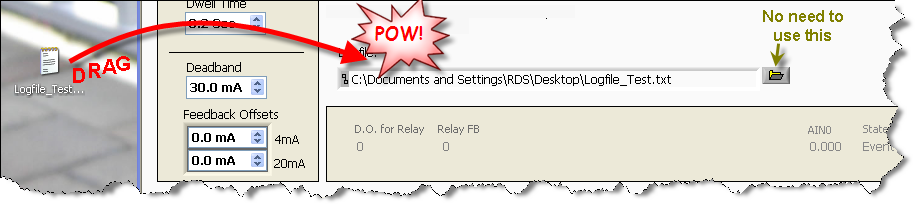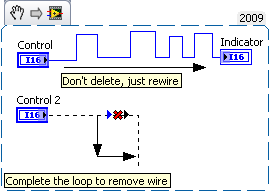- Subscribe to RSS Feed
- Mark Topic as New
- Mark Topic as Read
- Float this Topic for Current User
- Bookmark
- Subscribe
- Mute
- Printer Friendly Page
Micro-Nuggets !!! ~~~~ Post 'em if you got 'em
02-01-2011 12:06 PM
- Mark as New
- Bookmark
- Subscribe
- Mute
- Subscribe to RSS Feed
- Permalink
- Report to a Moderator
Need a Zoom in LabVIEW ?
These very inexpensive mice from Microsoft (typically selling for $12) have a dedicated zoom button. I use it a lot in LabVIEW. You can still work while you are zoomed.

02-01-2011 12:59 PM
- Mark as New
- Bookmark
- Subscribe
- Mute
- Subscribe to RSS Feed
- Permalink
- Report to a Moderator
@broken Arrow wrote:
Need a Zoom in LabVIEW ?
These very inexpensive mice from Microsoft (typically selling for $12) have a dedicated zoom button. I
It looks like you're using the Windows 7 magnifier. For that, you don't need a special mouse. In Win 7, you can configure any mouse (or at least the very simple MS mouse I have) to have custom actions for specific programs, so I just configured mine to open and close the magnifier if I click the middle button while in a LV window. I don't usually remember to use it, though. I assume that in your case, the special button is simply configured to globally control the magnifier.
___________________
Try to take over the world!
02-01-2011 02:00 PM
- Mark as New
- Bookmark
- Subscribe
- Mute
- Subscribe to RSS Feed
- Permalink
- Report to a Moderator
@tst wrote:
@broken Arrow wrote:
Need a Zoom in LabVIEW ?
These very inexpensive mice from Microsoft (typically selling for $12) have a dedicated zoom button. I
It looks like you're using the Windows 7 magnifier. For that, you don't need a special mouse. In Win 7, you can configure any mouse (or at least the very simple MS mouse I have) to have custom actions for specific programs, so I just configured mine to open and close the magnifier if I click the middle button while in a LV window. I don't usually remember to use it, though. I assume that in your case, the special button is simply configured to globally control the magnifier.
Not 7. I'm running XP. The mouse comes with Intellipoint software which enables the magnification button. The button is on the left side of the case of the mouse, leaving all the other buttons as is.

02-10-2011 01:54 PM
- Mark as New
- Bookmark
- Subscribe
- Mute
- Subscribe to RSS Feed
- Permalink
- Report to a Moderator
Now- If only this could work THROUGH GotoMeeting. ![]()
"Should be" isn't "Is" -Jay
03-17-2011 08:24 AM
- Mark as New
- Bookmark
- Subscribe
- Mute
- Subscribe to RSS Feed
- Permalink
- Report to a Moderator
Did you know?..... Pressing Ctrl while opening a VI (double-clicking) will open both the Front Panel and the Block Diagram, with the Block Diagram formost.

04-07-2011 03:17 PM
- Mark as New
- Bookmark
- Subscribe
- Mute
- Subscribe to RSS Feed
- Permalink
- Report to a Moderator
Did you know?
You can drag a filename into a control rather than using the Navigate button and going through all this mouse clicks? Check it out...
First, select the Path Control and allow it to accept Drops...
Super-easy to drag from the desktop!

04-07-2011 04:57 PM
- Mark as New
- Bookmark
- Subscribe
- Mute
- Subscribe to RSS Feed
- Permalink
- Report to a Moderator
I think that Enable Dropping is selected by default. I actually use transparent classic paths as background objects which allows the entire FP to be a drop target without any fancy API calls.
While I am here, a couple of my favorite Auto-wiring tricks. It used to bug me when going for the unwanted wire stub that the autotool would always switch at the last second to the wiring tool. Now I have learned to roll with it. Let's say it is early in the morning and the coffee is working a bit too well and you have something like the uppper wire here.
Do you need to select the wire and put down your coffee to hit the delete key? Nope, just rewire it and the autowire will remove your previous handiwork. Likewise, if you have a broken stub you can just create a loop in the wire (for example complete the corner) and LV will automatically remove the entire broken wire. Again, no keystrokes or autotool shenanigans. Sure you can right-click and clean the wire, but those right-click menus are awfully slow on some of my machines....
04-07-2011 05:31 PM
- Mark as New
- Bookmark
- Subscribe
- Mute
- Subscribe to RSS Feed
- Permalink
- Report to a Moderator
Christopher Relf just posted this over at LAVA a few days ago. I'm not sure if it has been posted here yet, but it's worth making sure folks have seen it.
http://blog.sixclear.com/post/4262272653/labview-suspend-when-called
From the Sixclear website....
VI High #11: How to Use “Suspend When Called” in SubVI Node Setup in LabVIEW
You may shake your head in disbelief as we explore an often overlooked feature in LabVIEW: the “Suspend when called” option in the SubVI Node Setup menu. Your life is about to get better.
- Tags:
- Suspend_when_Called
04-07-2011 07:49 PM
- Mark as New
- Bookmark
- Subscribe
- Mute
- Subscribe to RSS Feed
- Permalink
- Report to a Moderator
I thought someone had proposed an idea that as a debugging tool, a special sort of probe could be used to force a value onto a wire. But I can't find it right now. (If I can't find it, maybe I'll propose it.)
But this method would be a way to get that functionality until then. If you have a wire where you know you might want to change its value during execution (let's say a double floating point), you insert a simple subVI into the wire where you just have a numeric in and numeric out and use this method.
Of course since you need to know what wire you want to inject a value into before you start your VI, you might as well just drop a Select function with a boolean and a FP control for the value you want to inject.
05-17-2011 10:51 AM - edited 05-17-2011 10:52 AM
- Mark as New
- Bookmark
- Subscribe
- Mute
- Subscribe to RSS Feed
- Permalink
- Report to a Moderator
A little trick that is easily forgotten, although it is (or was) in the basic courses...
You can set a range in the Selector Label.
..3 means "less than or equal to 3"
4..20 means "greater than or equal to 4 but less than or equal to 20"
21.. means "greater than or equal to 21"
The trick is to not let a number fall out of the ranges in the Selector Label, otherwise you will get an error. See snippet below...
This is very handy and can replace many Rube Goldberg implementations where you need specific ranges of values.
Now here's the surprise!! You can also do it with STRINGS!! (not shown in snippet, but I can include it.)