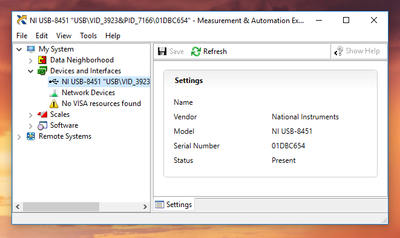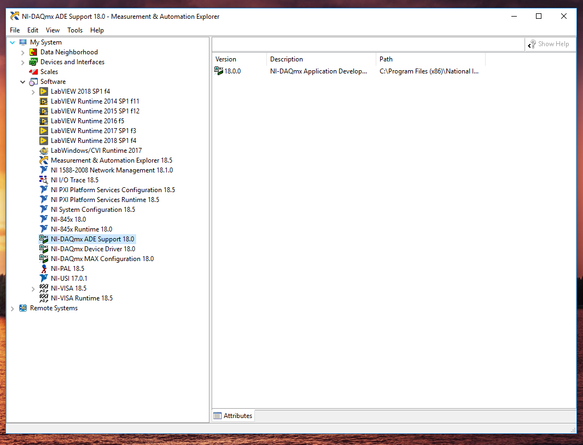- Subscribe to RSS Feed
- Mark Topic as New
- Mark Topic as Read
- Float this Topic for Current User
- Bookmark
- Subscribe
- Mute
- Printer Friendly Page
NI 8451 not recognized by LabVIEW
Solved!12-06-2019 11:13 AM
- Mark as New
- Bookmark
- Subscribe
- Mute
- Subscribe to RSS Feed
- Permalink
- Report to a Moderator
Hello everyone!
I have connected a NI USB 8451 device to my computer to control a circuit using LabVIEW. I checked in NI MAX and it shows the 8451 device listed in there. Here's a screenshot:
However, when I open my LabVIEW code and try to select the device reference name from the dropdown list, the list is showing no devices at all.
I also tried to programmatically find the VISA resource technique detailed in this link but this method is showing me an error -1073807343. Here's a screenshot of the code with the error.
Finally, I used the resource name '01DBC654' and ran my LabVIEW code with device reference as 'USB0::0x3923::0x7166::01DBC654::RAW'. This is giving me the device reference invalid error -301706. Here's a screenshot:
How do I go about resolving this issue? Is there a problem with the hardware /firmware of my device? I have LabVIEW 2018, NI-845x 18.0 and NI 845x Suntime 18.0 installed on my computer. I have attached my LabVIEW code herewith.
Solved! Go to Solution.
12-06-2019 11:18 AM
- Mark as New
- Bookmark
- Subscribe
- Mute
- Subscribe to RSS Feed
- Permalink
- Report to a Moderator
Do you have DAQmx installed? If so, what version?
Actually, if you could just expand the "software" dropdown in NI-MAX and post that as a screenshot that would help.
12-06-2019 11:28 AM
- Mark as New
- Bookmark
- Subscribe
- Mute
- Subscribe to RSS Feed
- Permalink
- Report to a Moderator
Thanks for the prompt reply, Kyle!
Here's a screenshot of the software dropdown of NI-MAX:
- Ved Soni
12-06-2019 11:53 AM
- Mark as New
- Bookmark
- Subscribe
- Mute
- Subscribe to RSS Feed
- Permalink
- Report to a Moderator
Apologies, I only took a quick look at the device and (not having used it before) assumed it was a standard DAQmx device.
Now that I look I see it has its own set of VIs and API. Looking at this manual, there is a "NI-845x Device Reference" described on page 6-7 (page 66 in the PDF) that looks like it's where you get the reference from...
12-06-2019 01:14 PM
- Mark as New
- Bookmark
- Subscribe
- Mute
- Subscribe to RSS Feed
- Permalink
- Report to a Moderator
Hey Kyle!
I am using the same reference node as mentioned in that document to initiate communication with the NI 8451. When the device reference node is used as a control, it provides a drop-down menu that lists the 8451 devices which are connected to the computer. So, the issue is that the drop-down list is empty and doesn't recognize the 8451 device which is connected to the computer.
12-06-2019 02:52 PM
- Mark as New
- Bookmark
- Subscribe
- Mute
- Subscribe to RSS Feed
- Permalink
- Report to a Moderator
Yes, it is (almost) always a good idea to Read the Manual. For the USB 845x devices to run, you need to install the 845x Device Driver. If you do, and you open its Palette, you will see (without the Big Red Arrow) this:

If you drop the Device Reference indicated by the Red Arrow on the Block Diagram, and click its "Selector Triangle", you'll see the 845x Devices that MAX/LabVIEW can see connected to your PC. Choose one and you have your Device Reference. You use these functions, not VISA functions, to access the Device and its features.
Bob Schor
12-09-2019 09:12 AM
- Mark as New
- Bookmark
- Subscribe
- Mute
- Subscribe to RSS Feed
- Permalink
- Report to a Moderator
Hello again, everyone!
I troubleshot the issue a bit and have discovered that the problem is with the LabVIEW installed on my system. I have multiple 8451 devices that are being controlled by another CPU for a test. So I connected the new 8451 device with that computer and the LabVIEW installed on that CPU did detect the 8451 device.
Moreover, I took an older 8451 device and connected it to my current CPU, and it still wasn't being detected. So I'm cross-checking the software installed on both CPUs and making sure that it matches.
Anyway, thanks a lot for your help and suggestions! 🙂
12-09-2019 06:29 PM
- Mark as New
- Bookmark
- Subscribe
- Mute
- Subscribe to RSS Feed
- Permalink
- Report to a Moderator
What a coincidence that I just downloaded the driver myself because I forgot that one of my projects used it. (And I was rudely reminded in a manner very similar to yours.)
Hope you are able to sort everything out.
(Mid-Level minion.)
My support system ensures that I don't look totally incompetent.
Proud to say that I've progressed beyond knowing just enough to be dangerous. I now know enough to know that I have no clue about anything at all.
Humble author of the CLAD Nugget.