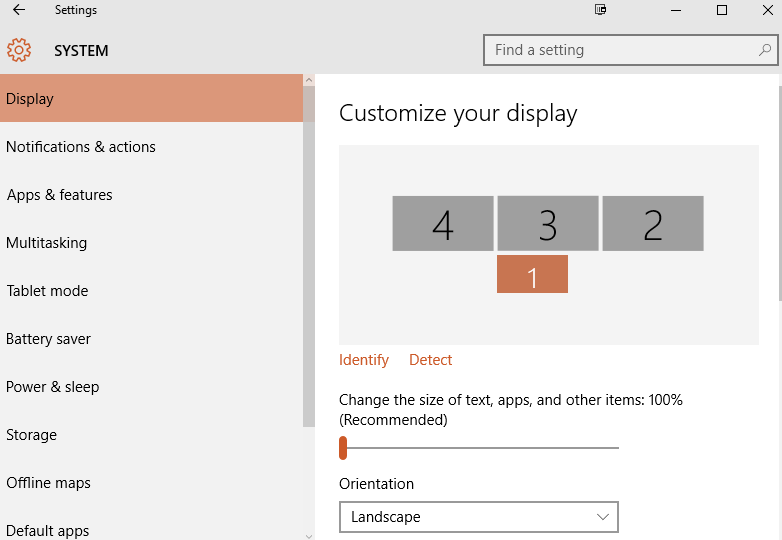- Subscribe to RSS Feed
- Mark Topic as New
- Mark Topic as Read
- Float this Topic for Current User
- Bookmark
- Subscribe
- Mute
- Printer Friendly Page
Programmatically customize the OS display size from 125% to 100%
06-22-2016 01:39 PM
- Mark as New
- Bookmark
- Subscribe
- Mute
- Subscribe to RSS Feed
- Permalink
- Report to a Moderator
Hi,
Is there a way to change the OS size of text, apps, and other items from 100% to 125% from the Labview side? I'm making a control front panel application on a 10'' screen and usually set the OS text and iron size to be 125% (easier operation), and I want it to be automatically changed back to 100% when I run my control panel so that it won't affect my frontpanel.
Thanks
06-22-2016 08:03 PM
- Mark as New
- Bookmark
- Subscribe
- Mute
- Subscribe to RSS Feed
- Permalink
- Report to a Moderator
I'd expect there's some ActiveX calls you can use to accomplish this. You'd want to look into what those calls are and then run them in LV.
06-23-2016 11:05 AM
- Mark as New
- Bookmark
- Subscribe
- Mute
- Subscribe to RSS Feed
- Permalink
- Report to a Moderator
Hey, have you take a look at this... maybe you can play with it
http://zone.ni.com/reference/en-XX/help/371361K-01/lvdialog/cust_window_appearance_db/
06-23-2016 08:30 PM
- Mark as New
- Bookmark
- Subscribe
- Mute
- Subscribe to RSS Feed
- Permalink
- Report to a Moderator
That reference shows ways to change the appearance of the VI. It does things like remove toolbars and hide scrollbars. If you scan through it, there isn't anything about font size.
The problem the OP is likely running into is the windows ease settings allow it to change the size of text from the chosen size to 125% of the original size. This can cause visual problems with a front panel. If spacing is tight, it'll make the developed application look terrible.
They're hoping to find a way to programmatically override this setting. It's a Windows setting so you'd want to run the ActiveX calls (google to find these). It's not as easy as saying "uncheck the include toolbar" box.
06-24-2016 04:24 AM
- Mark as New
- Bookmark
- Subscribe
- Mute
- Subscribe to RSS Feed
- Permalink
- Report to a Moderator
The unoffical way to do this is to call the undocumented Windows API SetupChangeFontSize() in syssetup.dll then refresh the Adapter settings for each display. But tests on my Windows 7 system show no change of the font settings in any way. I get simply an access error returned from the function even if I started up LabVIEW as administrator.
Then there are various registry hacks which supposedly should change that setting, but they seem to differ between Windows versions, and usually require an explicit user logoff before they apply. They are also located in registry parts that require elevated rights (startup as admin) to have write access to them.
So I'm not sure there is actually any good way to do this other than requiring the user to change that setting. In a way I would also consider it pretty invasive for an application to change this setting on its own!