- Subscribe to RSS Feed
- Mark Topic as New
- Mark Topic as Read
- Float this Topic for Current User
- Bookmark
- Subscribe
- Mute
- Printer Friendly Page
Reading PXI Hardware Properties
Solved!06-01-2018 08:49 AM
- Mark as New
- Bookmark
- Subscribe
- Mute
- Subscribe to RSS Feed
- Permalink
- Report to a Moderator
I am trying to use the System Configuration Palette VIs to read properties from my PXI chassis such as CurrTemp, Serial Number, Fans, etc.... When starting with a System Hardware Property Node, it changes (after wiring) to something else like System Session then the hardware properties are no longer available.
Below is a screenshot at my attempt. Instead of the System Session property node, circled in red, I want the System Hardware property node. The Select Class option is greyed out when right clicking on this property node. The property output indicators will be read by TestStand.
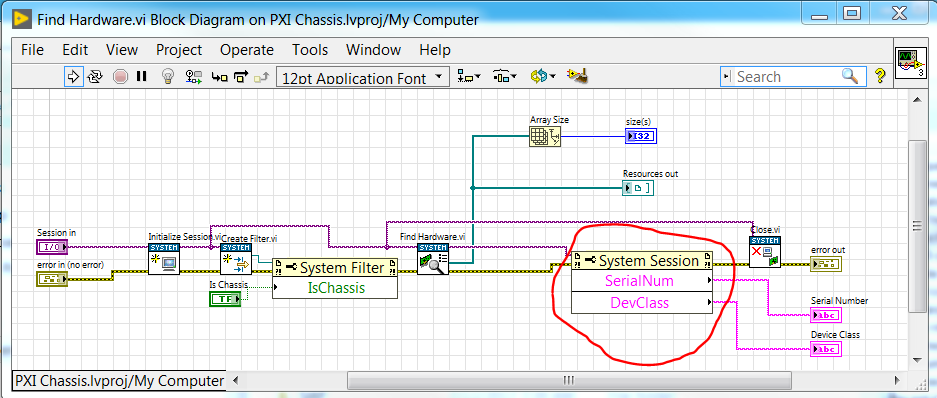
I am using Windows 7, LabVIEW 2017 SP1 f1, TestStand 2017.
Solved! Go to Solution.
06-05-2018 08:25 AM
- Mark as New
- Bookmark
- Subscribe
- Mute
- Subscribe to RSS Feed
- Permalink
- Report to a Moderator
Hi,
If you create a control at the input terminals of both property nodes as shown below, you can see that the type of input they take in are different.
The article linked below describes what the different colors / thickness of the wires above indicate.
Meaning of Different Wire Colors in LabVIEW
https://knowledge.ni.com/KnowledgeArticleDetails?id=kA00Z0000019LsVSAU
Best,
Misbah
06-05-2018 08:35 AM
- Mark as New
- Bookmark
- Subscribe
- Mute
- Subscribe to RSS Feed
- Permalink
- Report to a Moderator
The find hardware VI is returning an array of hardware references, use those to get the system hardware properties - iterate over the array in a loop and use the properties to filter out which hardware reference is the one you want.
You most likely need to wire the output of the system filter into the find hardware VI as well.
06-11-2018 02:38 PM
- Mark as New
- Bookmark
- Subscribe
- Mute
- Subscribe to RSS Feed
- Permalink
- Report to a Moderator
Yes, I needed to iterate over a for loop. That also clears up the type mismatch.
Thanks!

