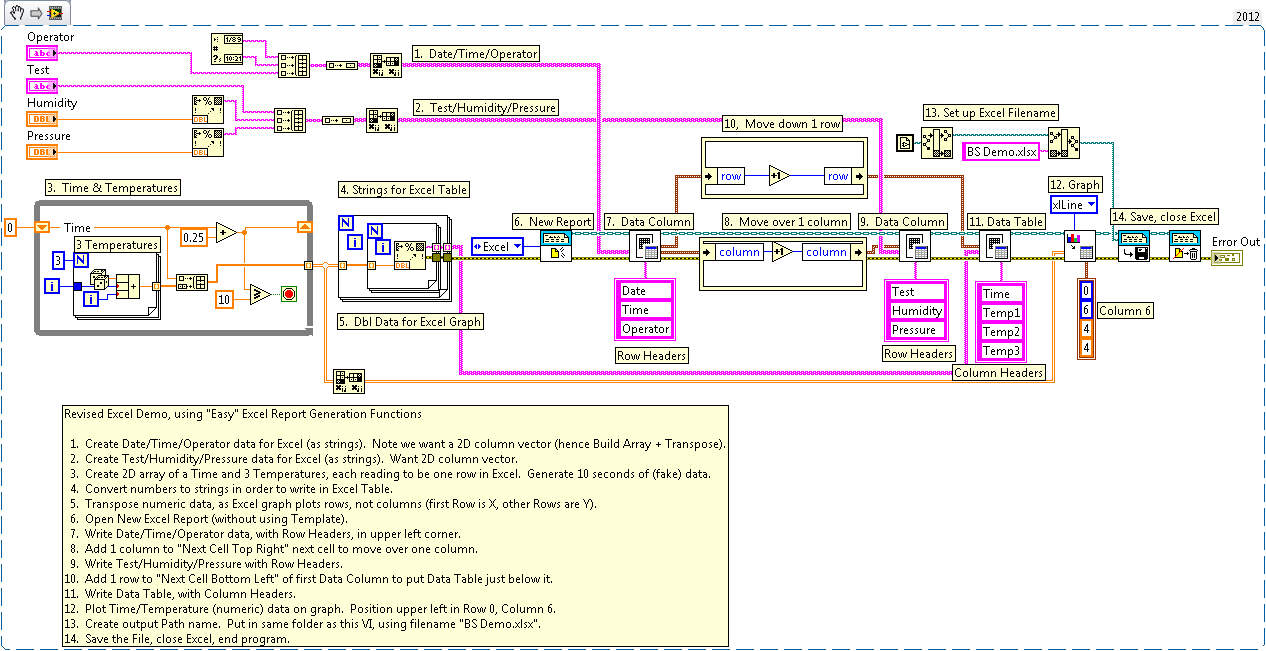- Subscribe to RSS Feed
- Mark Topic as New
- Mark Topic as Read
- Float this Topic for Current User
- Bookmark
- Subscribe
- Mute
- Printer Friendly Page
Revised "Generate Excel Report" Example
Solved!01-14-2014 08:47 AM - last edited on 01-15-2014 03:07 PM by Matt_McLaughlin
- Mark as New
- Bookmark
- Subscribe
- Mute
- Subscribe to RSS Feed
- Permalink
- Report to a Moderator
I recently answered a question from a Forum user about an error encountered when trying to generate an Excel spreadsheet with the Report Generation Toolkit. I thought that the example code he was using was "unusual" and overly complex, and just discovered that it was, in fact, the LabVIEW 2013 "Generate Report From Template (Excel)" Example.
In the spirit of trying to demonstrate how nice the new(er) "Easy Excel" functions are, I rewrote this Example, and have attached it here. While doing so, I discovered (and have reported to NI) a "bug/feature" of the Excel Insert Graph function. One of its parameters allows you to position the graph by specifying the Left and Top edges (Left would be the Excel Column, Top would be the Excel Row). The only problem is that the parameters are reversed -- to put the graph on Row 1, Column G, you specify (0, 6), not (6, 0). Oops ...
Solved! Go to Solution.
01-14-2014 08:53 AM
- Mark as New
- Bookmark
- Subscribe
- Mute
- Subscribe to RSS Feed
- Permalink
- Report to a Moderator
Oops, I attached an earlier version of the Demo, which doesn't have Documentation and hasn't been "cleaned up". Please use this one, instead (sorry about that -- forgot to hit "Save" as I was editing the VI).
BS
01-14-2014 02:39 PM
- Mark as New
- Bookmark
- Subscribe
- Mute
- Subscribe to RSS Feed
- Permalink
- Report to a Moderator
(Thanks. You should ask the moderator to delete the earlier attachment to avoid confusion, especially since the file names are the same.)
01-15-2014 01:30 AM
- Mark as New
- Bookmark
- Subscribe
- Mute
- Subscribe to RSS Feed
- Permalink
- Report to a Moderator
Hello Bob,
Thanks for your Support 🙂
01-22-2015 09:50 AM
- Mark as New
- Bookmark
- Subscribe
- Mute
- Subscribe to RSS Feed
- Permalink
- Report to a Moderator
Hello Bob
My labview is 2010 and your's is previous. I can't open it. 😕 if you have any idea how to do it, i'll be grateful.
Thanks anyway
01-22-2015 03:19 PM
- Mark as New
- Bookmark
- Subscribe
- Mute
- Subscribe to RSS Feed
- Permalink
- Report to a Moderator
Here is a Snippet, in LabVIEW 2012, of the Excel Demo (the Revised Generate Excel Report Example). If you have LabVIEW 2012 or more recent, you should be able to drag this into a blank Block Diagram and have the VI "magically" created. If you have an earlier version of LabVIEW, you can at least see a picture of all the VIs and wiring here, and can open LabVIEW and "build it yourself". There are no Case statements, so nothing is hidden from view. In case the image is too small, I also attached the PNG file, which you should be able to open with an Image Viewer and potentially print out for yourself.
04-21-2015 01:24 AM - edited 04-21-2015 01:24 AM
- Mark as New
- Bookmark
- Subscribe
- Mute
- Subscribe to RSS Feed
- Permalink
- Report to a Moderator
Hai Bob,
I downloaded the VI but I got a broken arrow. Is there anything else you should do before running the VI? Sorry I'm still new with LabView so pardon me for the question.
04-21-2015 05:55 PM
- Mark as New
- Bookmark
- Subscribe
- Mute
- Subscribe to RSS Feed
- Permalink
- Report to a Moderator
This uses the Report Generation Toolkit. In LabVIEW 2014, this is installed "automatically" with LabVIEW, but in LabVIEW 2012, you needed to install it as a separate Toolkit (there might have been an additional cost).
The way to tell if you have this toolkit is to right-click on any Block Diagram and see if the Report Generation sub-palette appears on the Programming Palette. When you click your broken arrow, what does LabVIEW say is missing or wrong?
Bob Schor
05-14-2019 04:15 PM
- Mark as New
- Bookmark
- Subscribe
- Mute
- Subscribe to RSS Feed
- Permalink
- Report to a Moderator
Hi Bob,
I am trying to run Excel Demo.vi' (attached) on a laptop which has LabView 2016 and Excel 2016 installed. When I try to click on run arrow it is shown as broken and it shows the messages on the attached jpg file. Please advise.
Also, tried to run the same vi on a VMS system (PXIe-1062Q mainframe) which has LabView 2016 but doesn't have Excel installed on it. I can run the VI but I get an error code -41106. I assume that this is due to not seeing Excel installed. If Excel needs to be installed, which version should I install?? Please comment.
05-15-2019 04:17 PM
- Mark as New
- Bookmark
- Subscribe
- Mute
- Subscribe to RSS Feed
- Permalink
- Report to a Moderator
Hello,
One thing to check would be that the Report Generation Toolkit is working properly in LabVIEW.
LabVIEW Report Generation Toolkit VIs Broken