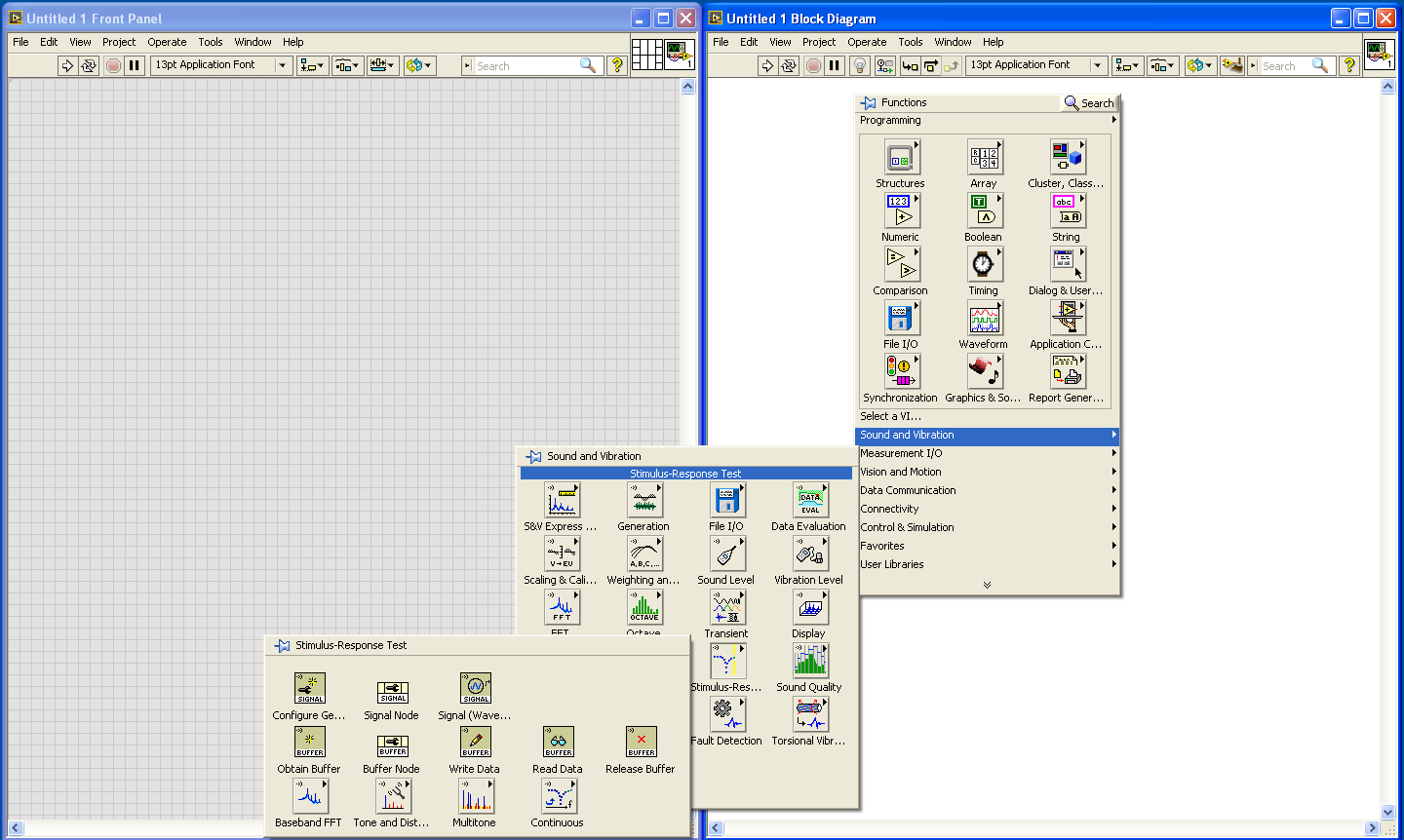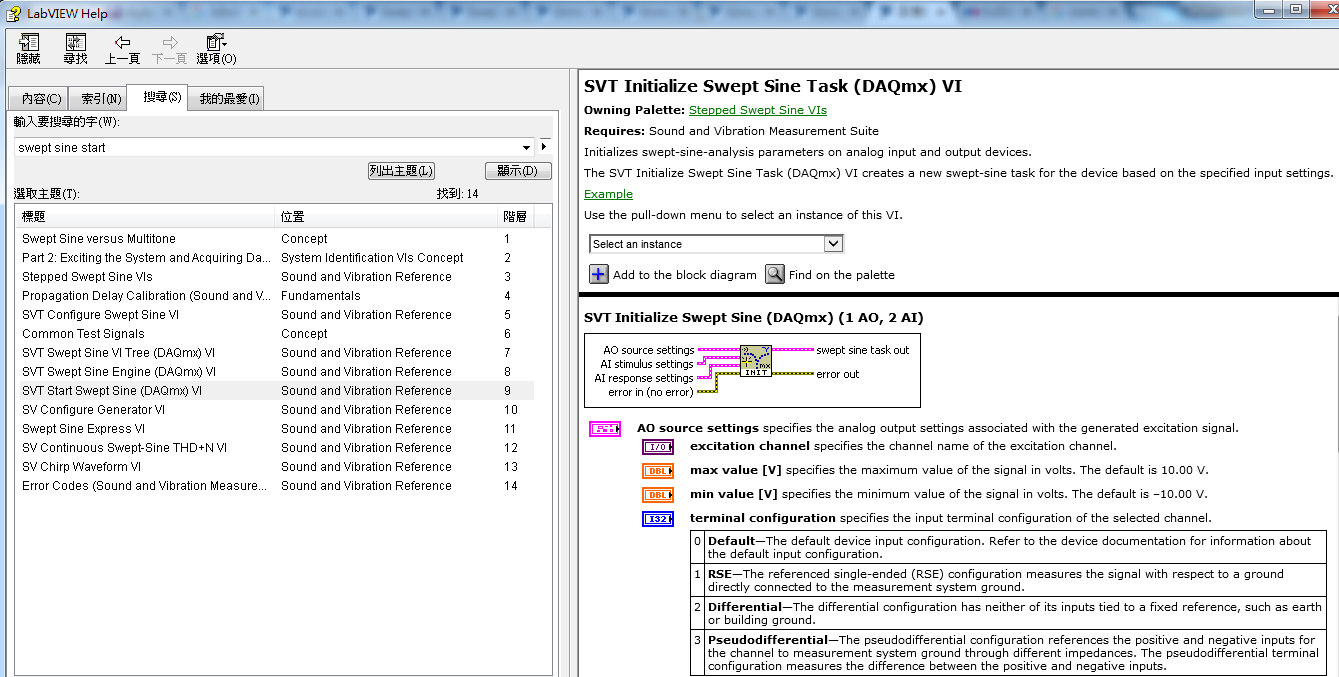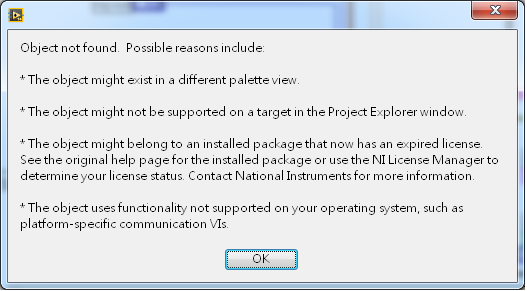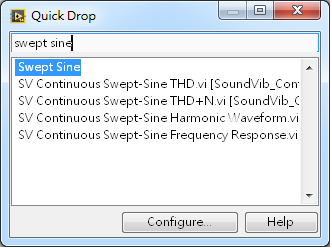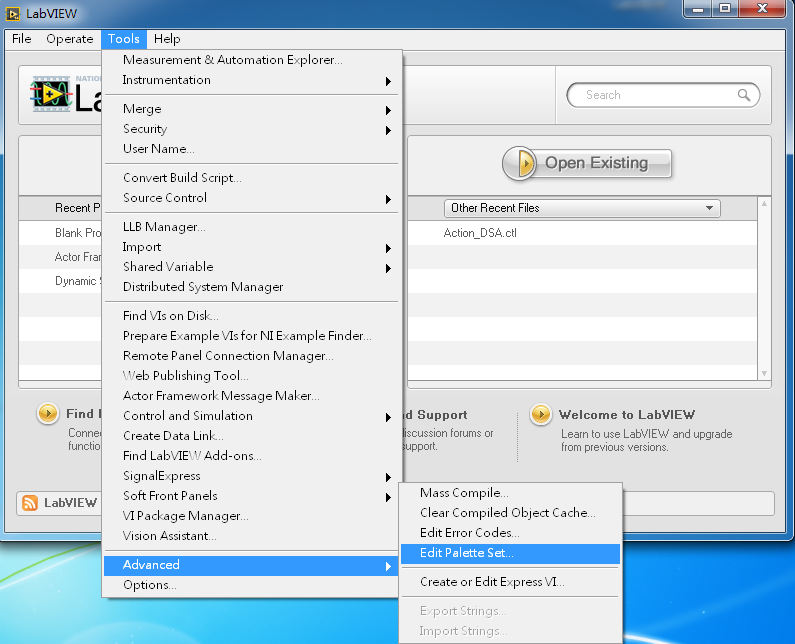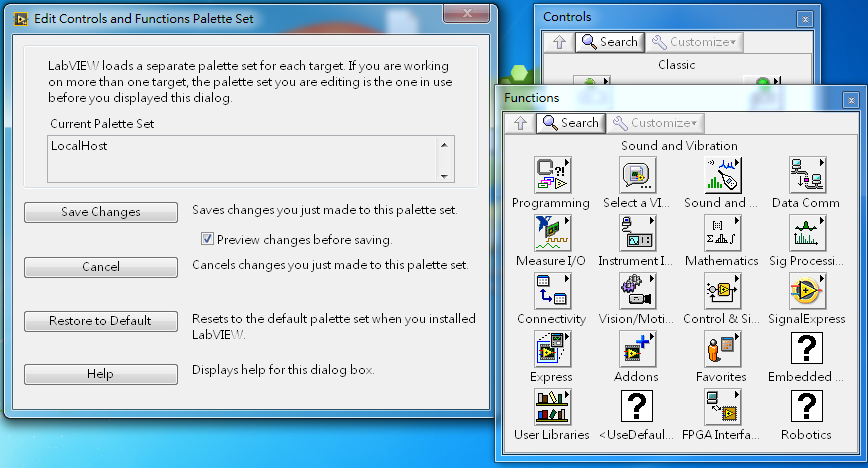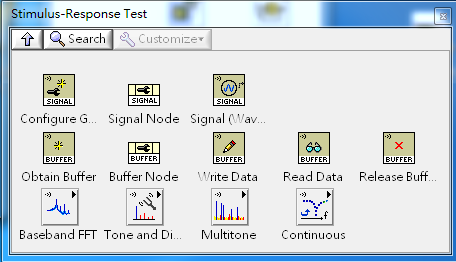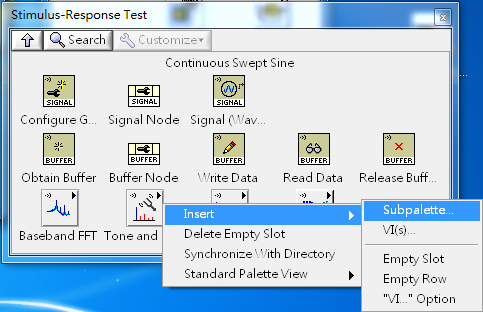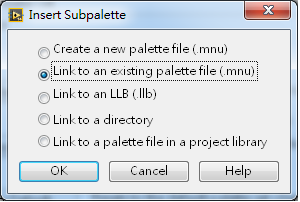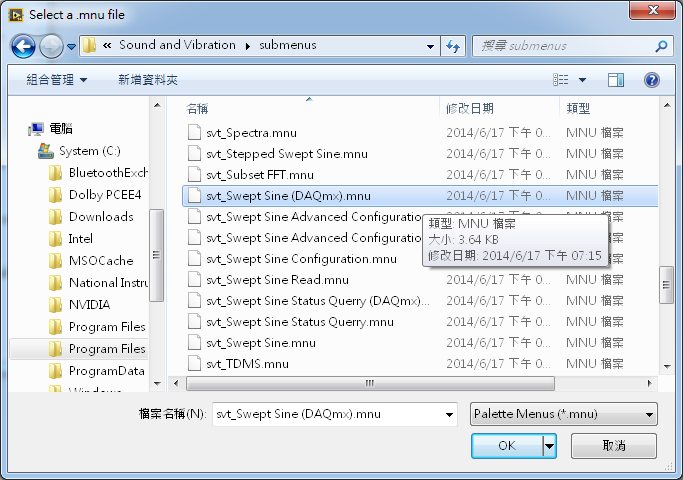- Subscribe to RSS Feed
- Mark Topic as New
- Mark Topic as Read
- Float this Topic for Current User
- Bookmark
- Subscribe
- Mute
- Printer Friendly Page
Stepped Swept Sine VIs
02-16-2015 10:38 PM
- Mark as New
- Bookmark
- Subscribe
- Mute
- Subscribe to RSS Feed
- Permalink
- Report to a Moderator
Where can I find the Stepped Swept Sine VIs?
I want to make a stepped sweep as shown below
02-17-2015 01:23 AM
- Mark as New
- Bookmark
- Subscribe
- Mute
- Subscribe to RSS Feed
- Permalink
- Report to a Moderator
02-17-2015 04:55 AM
- Mark as New
- Bookmark
- Subscribe
- Mute
- Subscribe to RSS Feed
- Permalink
- Report to a Moderator
Use the Generate Sine Wave function inside of a FOR loop. Just use arrays to pass in the parameters for each sine wave you want to create and using Concatinating Tunnels (new in 2012) for the output array.
There are only two ways to tell somebody thanks: Kudos and Marked Solutions
Unofficial Forum Rules and Guidelines
"Not that we are sufficient in ourselves to claim anything as coming from us, but our sufficiency is from God" - 2 Corinthians 3:5
02-17-2015 09:33 AM
- Mark as New
- Bookmark
- Subscribe
- Mute
- Subscribe to RSS Feed
- Permalink
- Report to a Moderator
Make sure each sine wave represents complete periods so that you have a smooth transition from one sine wave to the next.
10-02-2015 03:29 AM - edited 10-02-2015 03:31 AM
- Mark as New
- Bookmark
- Subscribe
- Mute
- Subscribe to RSS Feed
- Permalink
- Report to a Moderator
I have the same question.
The"Stepped Swept Sine VIs" had been included in "Sound and Vibration Measurement Suite" for a long time.
It belongs to "Swept Sine" palette, and can be found at Function Palette "Sound and Vibration"->"Swept Sine"->"Stepped Swept Sine VIs" in LabVIEW 2009 to LabVIEW 2012, as shown belows:
However, the "Swept Sine" palette had been replaced by "Stimulus-Response Test" palette in LabVIEW 2013 to LabVIEW 2015.
LabVIEW 2013 Stimulus-Response Test VIs
LabVIEW 2014 Stimulus-Response Test VIs
LabVIEW 2015 Stimulus-Response Test VIs
But the "Stepped Swept Sine VIs" palette has just disappeared!!
I found one of the SubVI "SVT initialize Swept sine task " in Help,
But when I click the"find on the palette" link, the only thing I get is error message:
Also, I can't find it with Quick Drop.
How exactly can I find this palette???
10-02-2015 04:43 AM
- Mark as New
- Bookmark
- Subscribe
- Mute
- Subscribe to RSS Feed
- Permalink
- Report to a Moderator
In LabVIEW 2011 with Sound and Vibration Toolkit installed , I can see this palette:
10-07-2015 02:57 AM - edited 10-07-2015 02:57 AM
- Mark as New
- Bookmark
- Subscribe
- Mute
- Subscribe to RSS Feed
- Permalink
- Report to a Moderator
After consulting NI FAE, I got a temporary solution for this issue.
STEP1: Install Sound and Vibration Toolkit(or Measurement Suite).
If it's installed corretly, you may locate "Stepped Swept Sine VIs" in the path
"C:\Program Files (x86)\National Instruments\LabVIEW2014 \vi.lib\addons\Sound and Vibration\svt_Swept Sine\"
STEP2: Select "Tools»Advanced»Edit Palette Set" to display the "Edit Controls and Functions Palette Set" dialog box.
STEP3: Direct to Sound and Vibration->"Stimulus-Response Test" subpalette.
In the last row, you might only see the "Contiunuous Swept Sine"subpalette, but not the"Stepped Swept Sine"subpalette.
STEP4:Right-click an open area on the palette to insert subpalette.
Select "Link to an exiasting patette file (.mnu)"
STEP5: Select "svt_Swept Sine(DAQ).mnu" and press ok.
STEP6: Press"Save Changes" on the "Edit Controls and Functions Palette Set" dialog box.
And...it's back!
Refererence: LabVIEW 2014 Manual: "Editing a Palette Set"