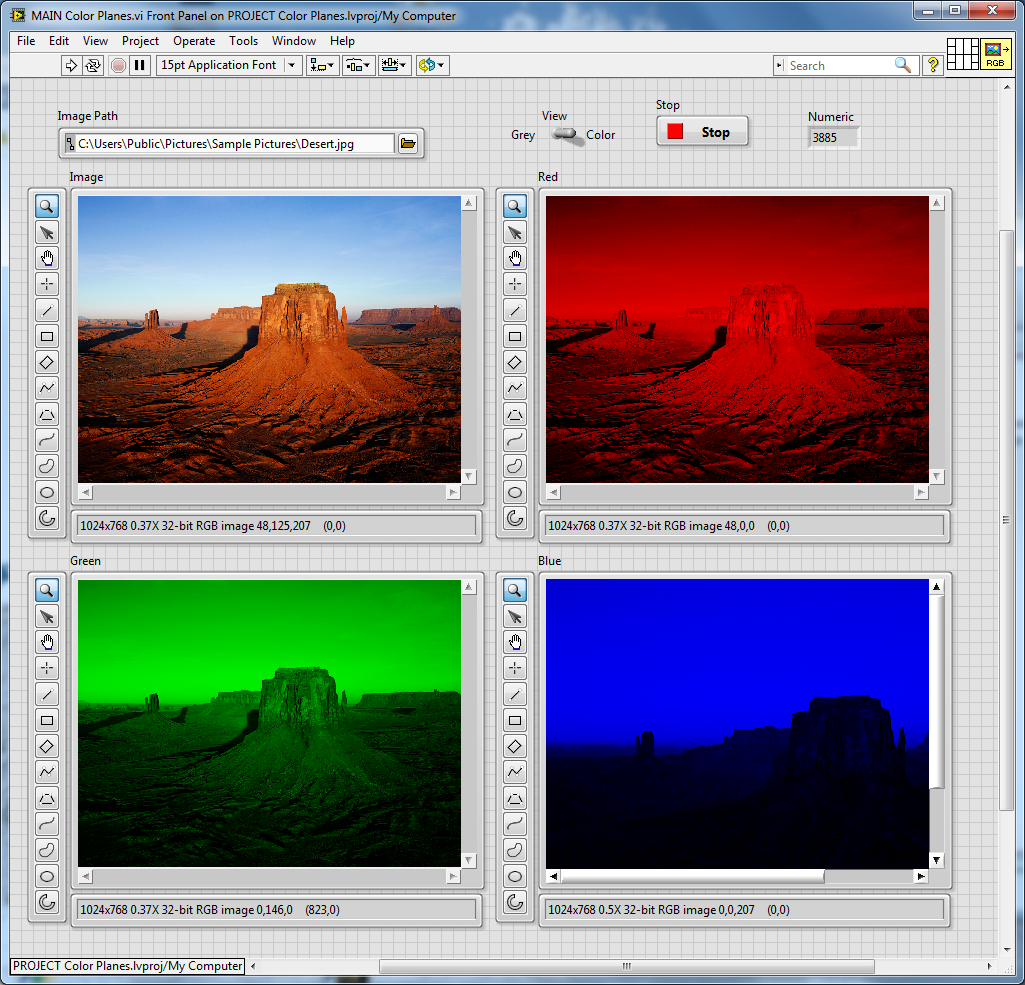- Subscribe to RSS Feed
- Mark Topic as New
- Mark Topic as Read
- Float this Topic for Current User
- Bookmark
- Subscribe
- Mute
- Printer Friendly Page
in labview vision 2013 how can i extract red plane color image fromRGB color image?
Solved!10-23-2015 07:13 AM
- Mark as New
- Bookmark
- Subscribe
- Mute
- Subscribe to RSS Feed
- Permalink
- Report to a Moderator
...
Solved! Go to Solution.
10-23-2015 07:30 AM
- Mark as New
- Bookmark
- Subscribe
- Mute
- Subscribe to RSS Feed
- Permalink
- Report to a Moderator
Attach the VI that shows us what you've tried.
Bob Schor
10-23-2015 07:53 AM
- Mark as New
- Bookmark
- Subscribe
- Mute
- Subscribe to RSS Feed
- Permalink
- Report to a Moderator
actully i am getting red plane as greyscale image. iexact want red color image.
10-23-2015 08:20 AM
- Mark as New
- Bookmark
- Subscribe
- Mute
- Subscribe to RSS Feed
- Permalink
- Report to a Moderator
If you attach the VI (that means the LabVIEW file containing the code, having the extension ".vi", not a screen-shot of the block diagram), people (like myself) who could try to help you could "play with" and possibly modify your code to help you accomplish what you want. Please don't make us do all of the work ourselves if you've already done some of it ...
Bob Schor (still waiting for a .VI)
10-23-2015 08:26 AM
- Mark as New
- Bookmark
- Subscribe
- Mute
- Subscribe to RSS Feed
- Permalink
- Report to a Moderator
oh..sorry..
10-23-2015 09:46 AM
- Mark as New
- Bookmark
- Subscribe
- Mute
- Subscribe to RSS Feed
- Permalink
- Report to a Moderator
Thank you. I've been "playing" with this, and I now see/understand the problem. I have a colleague who has done more image processing than I, and will ask him for help. Should have results soon ...
BS
10-23-2015 09:50 AM
- Mark as New
- Bookmark
- Subscribe
- Mute
- Subscribe to RSS Feed
- Permalink
- Report to a Moderator
ok..thanks
10-23-2015 11:16 AM
- Mark as New
- Bookmark
- Subscribe
- Mute
- Subscribe to RSS Feed
- Permalink
- Report to a Moderator
Well, I have a solution (which I made work with either of R, G, or B planes), but I'm not happy with it. I'm attaching two Snippets, which are in LabVIEW 2015 (I don't have LabVIEW 2013 installed, but you should not have a lot of trouble using these "pictures" to modify your code).
Here is basically your routine that I modified by naming the Path Input "Photo" (I pointed at one of the Sample Photos in My Pictures) and I named the output "Red Plane" (as it is now "shades of red". There's a new sub-VI, "Single Image Plane", that takes the Image, an Image "holder" for the output, and an Enum (Red, Green, or Blue -- here I'm using Red) and "does all the hard work".
So what do I do inside Single Image Plane? Well, this is where I get "messy". I tried to "colorize" the Red Grayscale Image obtained by ExtractColorPlanes, but couldn't figure out how to put them back together. So I simply extracted all the Pixels, separated the R, G, and B components, and set two of the three to zero (depending on the Enum input), then reassembling the Image again. Here it is ...
Bob Schor
10-24-2015 02:36 PM
- Mark as New
- Bookmark
- Subscribe
- Mute
- Subscribe to RSS Feed
- Permalink
- Report to a Moderator
Ok, now I have what I consider an "acceptable" solution to showing the R, G, and B Color Planes from an Image. It does not require a "pixel-by-pixel" approach that I posted yesterday, but works directly with the Color Planes you get from splitting the RGB image into its 3 U8 Grey-Scale images.
I'm attaching a Demo project that I saved in LabVIEW 2012. It's pretty rudimentary -- you provide it with an Image (I used Desert.jpg from the Microsoft Sample Pictures folder) and it shows you the Image and the Red, Green, and Blue Color Planes. A switch allows you to view the Color Planes as U8 Grey Scales (very easy), but also allows you to view them as the R, G, and B Color Channels (a little more difficult to do). In the latter case, the Image shown is, in fact, not the original Image, but the Image resulting from recombining R+G+B.
For this 1024x768 pixel image, decomposing and display the three Color Planes updated at (I'm estimating here) 100 times/second. When using Grey Scales, it was about 20 times faster (note that doing Color requires doing Grey Scale first, plus each R, G, and B resulting image requires 4 bytes instead of 1 byte per pixel).
Here's the Front Panel -- note that the Blue channel has almost nothing except "sky", while the reddish rocks are particularly bright in the Red channel.
Bob Schor
10-25-2015 07:09 AM
- Mark as New
- Bookmark
- Subscribe
- Mute
- Subscribe to RSS Feed
- Permalink
- Report to a Moderator
ok..thanks...