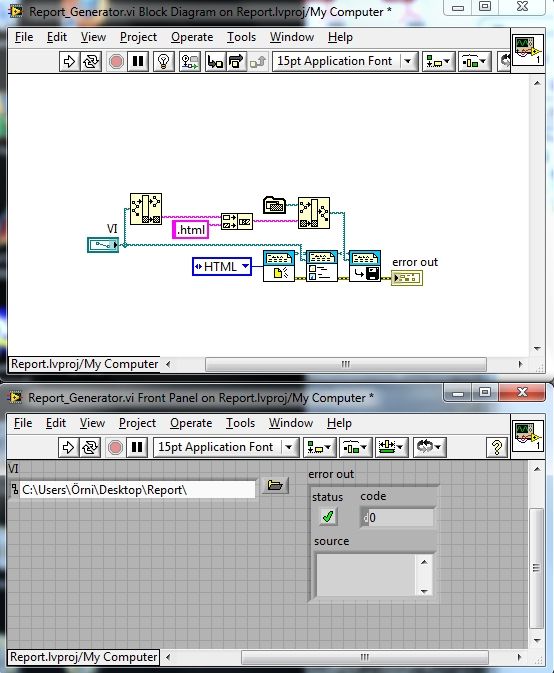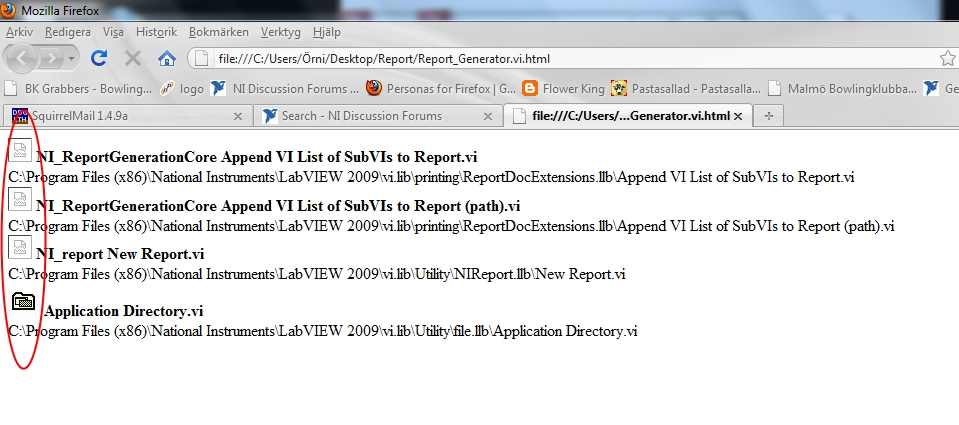- Subscribe to RSS Feed
- Mark Topic as New
- Mark Topic as Read
- Float this Topic for Current User
- Bookmark
- Subscribe
- Mute
- Printer Friendly Page
path error in "Append VI List of SubVIs to report.vi"
08-03-2010 06:29 AM
- Mark as New
- Bookmark
- Subscribe
- Mute
- Subscribe to RSS Feed
- Permalink
- Report to a Moderator
Hello all!
I’ve been working on a quite big project for my university and they would like a report of some kind of the project. This should be more of a documentation of the project. So my thought was to use the report functions to create html-files for the VI’s in the project. One part of the html-file would be the list of subVI used by each VI. This is where I run into problems. I get the list of subVI’s but don’t get the icons.
The following code:
Generates the following html-page:
Notice how the image links are broken. After investigating the report VI’s I found some problems with the code in a lower level. Opening up the subVI’s as follow:
The problem seems to be that the structure on filenames differs from the function creating the icon picture (marked as 1), and the function writing them to the report (marked as 2).
|
Filename’s on image’s created at point 1 |
Filename’s being append to htlm-file at point 3 |
|
Application_Directoryi.jpg |
Application_Directoryi.jpg |
|
NI__report_lvclass_New_Reporti.jpg |
NI_report_New_Reporti.jpg |
|
NI__ReportGenerationCore_lvlib_Append_VI_List_of_SubVIs_to_Report_(path)i.jpg |
NI_ReportGenerationCore_Append_VI_List_of_SubVIs_to_Report_(path)i.jpg |
|
NI__ReportGenerationCore_lvlib_Append_VI_List_of_SubVIs_to_Reporti.jpg |
NI_ReportGenerationCore_Append_VI_List_of_SubVIs_to_Reporti.jpg |
Notice how they differ with double underscore’s after NI on the real image files.
I think this is something that should be corrected.
08-03-2010 06:59 AM
- Mark as New
- Bookmark
- Subscribe
- Mute
- Subscribe to RSS Feed
- Permalink
- Report to a Moderator
I am not sure if this is a solution for your problem but there is an another way to make an HTML report of your VI directory.
Go to Labview Examples and then call "print LLB HTML.vi" maybe it helps!
08-04-2010 04:24 AM
- Mark as New
- Bookmark
- Subscribe
- Mute
- Subscribe to RSS Feed
- Permalink
- Report to a Moderator
Thanks for the tip.
Tried it and it works okay.
Unfortunately I will be including some custom links in the HTML page. Don't see a way of including that with this function.
Is there a way of doing that without using the report tools?
Regards
08-04-2010 04:29 AM
- Mark as New
- Bookmark
- Subscribe
- Mute
- Subscribe to RSS Feed
- Permalink
- Report to a Moderator
If the links are about the VIs or about the function which in the VI so you can just copy the link and put it in the VI Properties. VI-Property -> Documentation. The link will also be appear in the context help window and in the HTML.