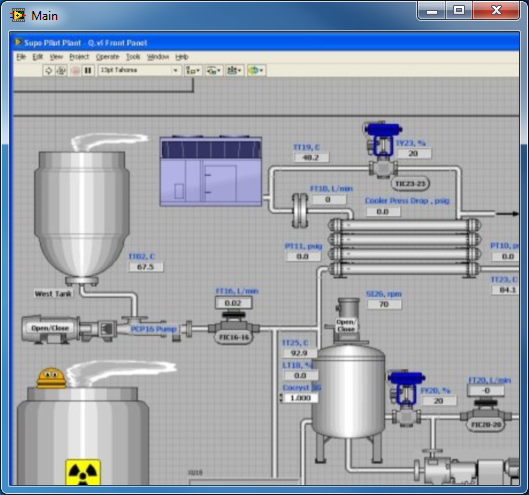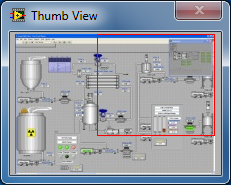- Subscribe to RSS Feed
- Mark Topic as New
- Mark Topic as Read
- Float this Topic for Current User
- Bookmark
- Subscribe
- Mute
- Printer Friendly Page
viewing Navigation window in execution (run) mode
05-21-2012 01:05 PM
- Mark as New
- Bookmark
- Subscribe
- Mute
- Subscribe to RSS Feed
- Permalink
- Report to a Moderator
Hi,
I've built a large Front panel and it's tedious to navigate during execution with scroll bars. I know how to open the "Navigation" window from the "View" menu during an editing session. Very handy, but, is the same feature available during execution? If so, how do I accommodate this?
Thank you
05-21-2012 01:08 PM
- Mark as New
- Bookmark
- Subscribe
- Mute
- Subscribe to RSS Feed
- Permalink
- Report to a Moderator
Have you concidered using one or more Tab Controls to group your controls and indicators?
Everything on the diagram still works the same it is just how and when FP objects are viewed changes.
Ben
05-21-2012 01:21 PM
- Mark as New
- Bookmark
- Subscribe
- Mute
- Subscribe to RSS Feed
- Permalink
- Report to a Moderator
No, I hadn't considered tabs. I'm not familiar with their use.
The appeal of the Navigation window is that I've designed a Front panel depicting a chemical process in flow order. I'd like to be able to look at sections of the process, and not in any particular order, and frequently looking at adjacent pieces of the process, both up and down the Front panel. I'm not sure how tab control would accommodate this flexibility.
Thanks for the thought. Again, not being familiar with tab controls, these may work.
05-21-2012 02:31 PM - edited 05-21-2012 02:36 PM
- Mark as New
- Bookmark
- Subscribe
- Mute
- Subscribe to RSS Feed
- Permalink
- Report to a Moderator
In post # 18 of this thread, i posted code to allow you to realize "Docking" in LV.
here is a screen shot of an app where many of the screens have been undocked and spreadout to see all at one time.
In the lower right you can see the overview. All the rest is what the customer wnated to watch at one time.
This is a link to the NI-Week Paper that talks about that implementation.
have fun,
Ben
05-21-2012 04:45 PM - edited 05-21-2012 04:47 PM
- Mark as New
- Bookmark
- Subscribe
- Mute
- Subscribe to RSS Feed
- Permalink
- Report to a Moderator
Interesting.
It sounds like you want to take an image of your whole (larger than your screen) front panel, shrink it down, put it in a small floating window (a picture control would work), and then control the scrollbars of the real front panel by moving the mouse around in the little "Navigation Window". Is this correct? If so it's kind of a neat idea for certain applications. I'm sure it could be implemented but I don't know if it's "Ben" done. ![]() You would have to have a way to get an image of the entire front panel , preferably programatically. That might be possible with some of the VI documenting functions. The rest is just following the mouse position and updating scroll bar program nodes.
You would have to have a way to get an image of the entire front panel , preferably programatically. That might be possible with some of the VI documenting functions. The rest is just following the mouse position and updating scroll bar program nodes.
EDIT: BTW, Cool link Ben! I missed that one.
05-21-2012 06:25 PM
- Mark as New
- Bookmark
- Subscribe
- Mute
- Subscribe to RSS Feed
- Permalink
- Report to a Moderator
NIquist,
Exactly!
I've attached a snippet of my process. And, yes, I'd like to figure out a way of navigating a small window of the whole process with the mouse, such as shown in the upper right portion of the Front panel. (Note, the highlighted area in this navigation window. This corresponds to that which you see on the Front panel). Unfortunately, this was done in edit mode. Again, I would like to do this during execution mode to be able to get around the process quicker with this visual queue.
As a side note, I also have popped a PID and motor control on this Front panel. These open near the measurement element or motor when called with the buttons. Green buttons indicate I've called these. I did this, since along with my desire to quickly navigate the Front panel, I also want to access controllers quickly without unnecessary Front panel movement. I need to get around the process quickly since process conditions change quickly.
05-22-2012 07:33 AM
- Mark as New
- Bookmark
- Subscribe
- Mute
- Subscribe to RSS Feed
- Permalink
- Report to a Moderator

I suggest you go back and study that example I posted.
Your requset is just a "variation on a theme" (a quote I once read re: Jazz) where most of the challenges you will require for what you are asking are used in that example.
I get an image of the FP - you can put it in your navigation window.
I launch a background process to watch the GUI - You will not use the buttons except if you want to hide-show the navigation.
Your motor control section can be implmeented using the undocking.
Warning!
Nukeburgers fell out of fashion about the same time Spiderrman switched from a nuke spider to a genetically-mutated-spider.
Ben
05-22-2012 09:22 AM
- Mark as New
- Bookmark
- Subscribe
- Mute
- Subscribe to RSS Feed
- Permalink
- Report to a Moderator
@Ben wrote:
I suggest you go back and study that example I posted.
Yup, "Ben" there, done that. ![]() I should have known even before I checked out that link.
I should have known even before I checked out that link.
OK, I finally found the Nukeburger. But where's Waldo???
05-22-2012 06:42 PM
- Mark as New
- Bookmark
- Subscribe
- Mute
- Subscribe to RSS Feed
- Permalink
- Report to a Moderator
Nightwind,
Developing user interfaces for process control make that anything - is part science and a large part art.
I’m not a big fan of scrolling around a user interface. Old timers like me may remember running WordStar on a 5 in screen on the Osborne 1 computer![]() .
.
Something to consider is safety. I did not see an Emergency Shutdown control on your front panel. This is the kind of thing that should be onscreen at all times.
That being said, the idea of using a small window (thumbnail) to control a larger window has its place. A few years ago I created a wafer mapping application where I had to do just that. I hacked together a demo (attached) from that code that shows how this can be done (LabVIEW 10).
The code works by manipulating the Origin settings of the main vi. The thumbnail view is a picture with a smaller transparent rectangle picture (Position Pic) that moves over the thumbnail. Essentially, you use the relative position of the Position Pic to determine the area of the main screen to show. User Events are used to provide good performance with no polling.
Some control logic is used to ignore mouse events that are not valid for the operation of the code or would generate too many events. You have to perform a Mouse Down to start the process.
For the sake of simplicity, I have fixed the size of the main window. You could detect a change in size of the main vi (“Panel Resize” event) and use this to resize the Position Pic in the Thumb View vi (via User Events) if needed.
Note that there are some - what I call “Magic Numbers” in the code. I define “Magic Numbers” as numeric constants that make a program work but are often undocumented and it may not be clear how they work. I try hard to avoid them, or at least identify them (in yellow) and provide some documentation. As stated this is a demo.
To use the demo - open and run the Main vi. A Thumb View window will open with a red rectangle showing the area displayed in the main window. Click down on the red rectangle and drag your mouse to the desired location. A "Mouse Up" or a "Mouse Leave" event will update the main vi settings.
steve
Founding (and only) member of AUITA - the Anti UI Thread Association.
----------------------------------------------------------------------------------------------------------------
05-22-2012 09:17 PM
- Mark as New
- Bookmark
- Subscribe
- Mute
- Subscribe to RSS Feed
- Permalink
- Report to a Moderator
Steve, I appreciate the thoughts. Dating myself also, but in the very very early 80's another engineer and I also had an Osborne 1 with Wordstar, and a cribsheet so that we could remember the editing functions. This was the first "PC" that was slipped into the plant. MIS didn't know what to think of dipping into their sacred computing domain. PC's were not allowed by the company at the time, since they were afraid we'd do something to compromise their Honeywell 66, which filled a huge room at a remote location, accessible only by the Decwriter III that I had, communicating at 300 baud. Painful!!
Anyway, I'm very familiar with safety aspects of motor controls. If you look real close at the thumbnail window on the .JPG that I posted, in the upper right hand of my Front panel, there is a button the says "Emergency Stop". This immediately shuts down every electrical device associated with the process. I've done a lot a motor control design and implementation using Foxboro DCS's for years at the plant, and, yes, you've got to be able to get to a Panic Stop quickly. That's why I put it in a prominent spot on the Front panel.
And, yes, a lot of art goes into user interfaces. About 17 years ago I implemented the first Foxboro DCS in the plant, including all interface development, instrumentation and motor control design. Currently, I'm doing some pilot plant work, so I decided to muddle through LabView as a much cheaper DCS solution.
Your solution looks interesting, and the example is appreciated. The thumb view that you've posted encapsulates a piece of my pilot plant Front panel. Other than creating multiple thumb views, will your approach work with the larger Front panel as shown on the superimposed Navigation window on my initial attachment? I.e., my Front panel is currently about twice the size of the display, and growing by the day.
Thanks