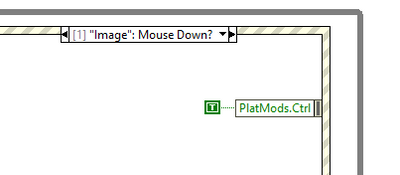- Subscribe to RSS Feed
- Mark Topic as New
- Mark Topic as Read
- Float this Topic for Current User
- Bookmark
- Subscribe
- Mute
- Printer Friendly Page
Changing default new ROI selection from replacement to addition
Solved!08-02-2006 08:42 PM
- Mark as New
- Bookmark
- Subscribe
- Mute
- Subscribe to RSS Feed
- Permalink
- Report to a Moderator
I came to the conclusion that by looking at the previous ROI you could make a good guess as to whether the user had added an ROI or simply moved the last one, but there's no way of telling if the user adds a new ROI that is the exact same size as the previous (the status is inherently undefined if all you have access to is when a drawing event has already occurred and what the current/previous ROI list is). The chance that someone would draw a new ROI the EXACT same size as the last one, but I'm a stickler for little loopholes like that so I'm forcing the user to use a point ROI and am programmatically adding a square ROI surrounding (and replacing) the point ROI.
My solution aside (which works for me, but might not work for everyone), does anyone else know of a way to change the behavior to actually ADD an ROI without using the Ctrl key?
Now if only the 'clear/delete ROI' would register as a shortcut menu event...
Solved! Go to Solution.
08-03-2006 10:32 AM
- Mark as New
- Bookmark
- Subscribe
- Mute
- Subscribe to RSS Feed
- Permalink
- Report to a Moderator
08-03-2006 11:22 AM
- Mark as New
- Bookmark
- Subscribe
- Mute
- Subscribe to RSS Feed
- Permalink
- Report to a Moderator
08-07-2006 08:53 AM
- Mark as New
- Bookmark
- Subscribe
- Mute
- Subscribe to RSS Feed
- Permalink
- Report to a Moderator
11-22-2022 03:31 AM
- Mark as New
- Bookmark
- Subscribe
- Mute
- Subscribe to RSS Feed
- Permalink
- Report to a Moderator
This is an old thread, but perhaps this will help someone in the future...
I also wanted the user to be able to select mROIs without holding down CTRL. A simple trick is using the "Mouse Down?" filter event.
With this filter event, you can make windows "think" ctrl was pressed by modifying the PlatMods.Ctrl node.
In the image, I'm just showing a TRUE constant. However, I recommend you do some conditional logic to enable and disable "multiple ROI mode"
Anyway, this probably isn't useful to you now, but maybe it will be helpful to someone else 😊