- Subscribe to RSS Feed
- Mark Topic as New
- Mark Topic as Read
- Float this Topic for Current User
- Bookmark
- Subscribe
- Mute
- Printer Friendly Page
Failed to use these LLBs in Multisim 11
05-28-2014 04:09 PM
- Mark as New
- Bookmark
- Subscribe
- Mute
- Subscribe to RSS Feed
- Permalink
- Report to a Moderator
Hi All,
I am using Multisim 11. I followed the instruction to download the .zip file (for Multisim 11.x) and unzipped it. Then I copied the unzipped things to my User LabVIEW Instruments Path, as found in "Global Reference". Then I closed Multisim and the folder. After I re-open the Multisim, I still cannot find the instrument in the "LabVIEW Instruments". I am totally confused.
The system I am using is Windows 7, I also use Multisim 11 on Windows 8 on another computer. And I got the same problem on both systems.
Do you have any clue? What should I do? Thank you.
05-30-2014 08:41 AM
- Mark as New
- Bookmark
- Subscribe
- Mute
- Subscribe to RSS Feed
- Permalink
- Report to a Moderator
Hi there,
Is there a specific LabVIEW instrument you want to install? Do you have a 32-bit or 64-bit machine?
In Multisim go to Help>>About Multisim. What's the exact version (11.x.xxx)?
Do you have Multisim Base, Full, Power Pro, Student?
Regards,
Fernando D.
NI
National Instruments
05-30-2014 10:11 AM
- Mark as New
- Bookmark
- Subscribe
- Mute
- Subscribe to RSS Feed
- Permalink
- Report to a Moderator
Hi there,
Thanks for replying.
My system is 64-bit Windows 7 (I am also using Multisim on another computer with Windows 8.1). My Multisim version is 11.0.278
It is Education Edition. So far, I do not have special LabVIEW instrument to install, I just want to practice how to import such an instrument. Thank you.
Best,
Jianchuan
06-02-2014 01:16 PM
- Mark as New
- Bookmark
- Subscribe
- Mute
- Subscribe to RSS Feed
- Permalink
- Report to a Moderator
Hi again,
Here are some troubleshooting steps.
First of all install the version 11.0.0.2 (equivalent to 11.0.458). There are no specific fixes for LabVIEW instruments on this update, however it is a good idea to install it. You can download the update here.
After the installation restart your computer.
Now, let's try to use a basic instrument: Sawtooth Waveform Generator Download the file compatible with Multisim 11.x: SawtoothWaveform_M11.x_M12.0.zip.
Unzip the file, you should now have the following:
sawtoothwfmv1.llb file
sawtoothwfmv1 folder (this folder contains a dll file)
Open Multisim, go to Options>>Global Preferences>>Paths and locate the User LabVIEW instruments path. For instance, in my Win 7 32-bit machine the path is:
C:\Users\Public\Documents\National Instruments\Circuit Design Suite 11.0\LVInstruments
Close Multisim, copy and paste the extracted files (sawtoothwfmv1.llb and the sawtoothwfmv1 folder) to the LVInstruments folder.
Restart Multisim. Go to LabVIEW Instruments (Instruments toolbar), the Sawtooth instrument should be there, as shown below:
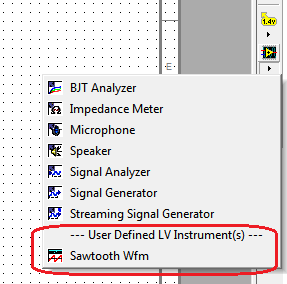
Hope this helps,
Fernando D.
NI
National Instruments
08-15-2014 10:13 AM
- Mark as New
- Bookmark
- Subscribe
- Mute
- Subscribe to RSS Feed
- Permalink
- Report to a Moderator
Hi,I am having the exact same problem as the OP. I have Multisim 12.0.1 and LabVIEW 2013 (x32). I have tried creating my own Instrument and I have tried downloading the Sawtooth Waveform Generator you suggest above. I followed the instruction, but neither Instrument appears in the Instruments toolbar in Multisim.
I am using Windows 7 64 bit.
Any further ideas?
Ben
09-04-2014 09:40 AM
- Mark as New
- Bookmark
- Subscribe
- Mute
- Subscribe to RSS Feed
- Permalink
- Report to a Moderator
Hi Fernando_D,
Thank you for the suggestions. I downloaded the 11.0.0.2 and installed it. And I follow all the steps you suggested. But I still cannot see any "User Defiend LV Instrument(s)" in the Multisim. Do you have any idea what's wrong with it? Thank you.
I am using windows 7 Enterprise 64 bit.
09-04-2014 11:34 AM
- Mark as New
- Bookmark
- Subscribe
- Mute
- Subscribe to RSS Feed
- Permalink
- Report to a Moderator
Skywarrior340,Have a look in your circuit design\lvinstruments folder (it's here C:\Program Files (x86)\National Instruments\Circuit Design Suite 12.0\lvinstruments on my installation). There should be a pair of files called:
LVInstrIFxx00.llb
LVInstrIFxx00.dll
where the xx is a number corresponding to the version of LabVIEWyou are running. I am using LabVIEW 2013 so, fo me xx = 13. If you don't have these files, contact technical support and they can provide them.
That worked for me. Cheers
Ben
09-04-2014 12:02 PM
- Mark as New
- Bookmark
- Subscribe
- Mute
- Subscribe to RSS Feed
- Permalink
- Report to a Moderator
Than you Ben, I have sent email to NI support for the files. Again, thanks a lot!
09-05-2014 10:53 PM
- Mark as New
- Bookmark
- Subscribe
- Mute
- Subscribe to RSS Feed
- Permalink
- Report to a Moderator
Hello!
You got the LLB and DLL files indicated the correct version?
If you did, you're sending me?
Thank you
09-16-2014 09:12 AM
- Mark as New
- Bookmark
- Subscribe
- Mute
- Subscribe to RSS Feed
- Permalink
- Report to a Moderator
Hi!
I want to get the .llb and .dll files too. My multisim is the version 11.0. Thanks a lot!
Henry
