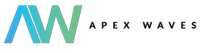- Subscribe to RSS Feed
- Mark Topic as New
- Mark Topic as Read
- Float this Topic for Current User
- Bookmark
- Subscribe
- Mute
- Printer Friendly Page
NI ELVIS III : No sign of life
Solved!08-20-2023 05:38 AM - edited 08-20-2023 05:39 AM
- Mark as New
- Bookmark
- Subscribe
- Mute
- Subscribe to RSS Feed
- Permalink
- Report to a Moderator
Hello everyone,
We recently acquired an ELVIS III learning board in our establishment. In the beginning, I saw the board on NI MAX, when I connect it with the USB cable, but it does not respond on mesurmentLive. However, it does not appear if I connect it with the ethernet cable despite the fact that I see the USB IP and ethernet IP addresses on the LCD screen of the board. I followed the youtube videos of NI channel: https://www.youtube.com/watch?v=qwD-SG2fO3U&list=PLfA_ALnQzsj7sfpm-Sc0YPCpLaX4vEnRi&index=4
to reinstall its software. And since there is no sign of life. The board no longer responds to either the USB or Ethernet ports and the LCD screen no longer displays anything. The only sign of life is that it appears on NI MAX without an IP address and on the device manager but without a driver as shown in the attached figures. I want to ask if this is a software configuration issue or it's a hardware issue. The model is still under warranty.
Solved! Go to Solution.
08-22-2023 09:03 AM
- Mark as New
- Bookmark
- Subscribe
- Mute
- Subscribe to RSS Feed
- Permalink
- Report to a Moderator
Hello!
If your OS is 64 Bit, you can download the latest ELVIS III driver here. Windows 10 and 11 are supported.
If you are using a 32 bit OS, you will need to use version 2019 or earlier.
To configure your device for ethernet connectivity, plug the ELVIS directly into your computer. Set the computer’s IP address to something that is on the same subnet as the ELVIS (ex. ELVIS IP is 192.168.1.54, set your computer’s IP to 192.168.x.x if subnet mask is 255.255.0.0. Subnet masks must match. IP addresses must be different.) Afterwards, expand "remote systems" and refresh. It should now show up and allow you to add software.
Hope you find this helpful!
09-09-2023 04:17 PM
- Mark as New
- Bookmark
- Subscribe
- Mute
- Subscribe to RSS Feed
- Permalink
- Report to a Moderator
Very very good. Thanks it works.