- Subscribe to RSS Feed
- Mark Topic as New
- Mark Topic as Read
- Float this Topic for Current User
- Bookmark
- Subscribe
- Mute
- Printer Friendly Page
Need to put different images on button
Solved!07-24-2015 02:29 AM
- Mark as New
- Bookmark
- Subscribe
- Mute
- Subscribe to RSS Feed
- Permalink
- Report to a Moderator
Hi All,
For my woar, I want to configure one button for two different event. e.g. Pause Test/Resume Test.
So for that I want to design a button which will have two different images one for Pause and another for resume test.
e.g. if Button value is FALSE : boolean text : Pause and Image: Pause image.png
else Button value is True : boolean text : Resume and Image: Resume image.png
Please suggest me how I can implement the same.
Waitng for your response.
Thanks in advance.
Pankaj
Solved! Go to Solution.
07-24-2015 02:34 AM
- Mark as New
- Bookmark
- Subscribe
- Mute
- Subscribe to RSS Feed
- Permalink
- Report to a Moderator
07-24-2015 03:02 AM
- Mark as New
- Bookmark
- Subscribe
- Mute
- Subscribe to RSS Feed
- Permalink
- Report to a Moderator
Hi Pankajusic,
Actually your buttons can have up to 6 states depending on what type of button you select (for classic and silver buttons it's 4, and for system 6). I would advice you to customize system button. For this purpose,
1. put the button on your front panel,
2. right click it and select make type def.
3. Then right click it again and open your type def.
4. After this your type def front panel will open. Click the settings item on top of your window, this allows you to customize your control in the way you want.
5. Right click your button and select picture item from the menu. You will see 6 states of the button, these are (on, off and hover states).
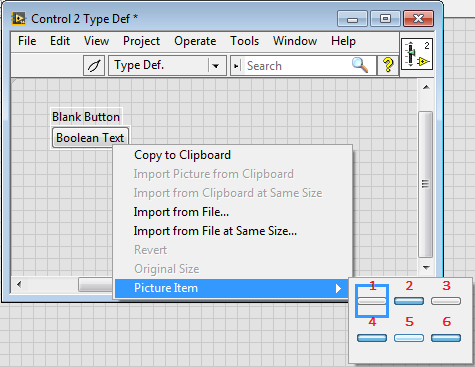
The Off pictures of your button are
1 and 3 pictures in the image starting from the left top side, so these are the pictures you should change with pause picture.
2 and 4 pictures are for on state of the button (resume picture),
5 picture is off hover state (for your case this can also be pause state, maybe with some highlighting)
6 picture is on hover state (for your case it can be the resume state again with some highlighting).
6. After selecting the corresponding picture item, click the Import from File option from the menu and select your picture file to put on button.
Here are some tips for customizing your controls:
http://zone.ni.com/reference/en-XX/help/371361H-01/lvconcepts/custom_cont_ind_type/
For changing your boolean text, select Multiple Strings from the button properties and enter the corresponding texts.
Hope this will be helpful ![]()
