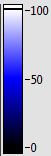- Subscribe to RSS Feed
- Mark Topic as New
- Mark Topic as Read
- Float this Topic for Current User
- Bookmark
- Subscribe
- Mute
- Printer Friendly Page
Darren's Occasional Nugget 07/17/2014
07-17-2014 04:17 PM
- Mark as New
- Bookmark
- Subscribe
- Mute
- Subscribe to RSS Feed
- Permalink
- Report to a Moderator
Today's nugget has to do with Intensity Graphs and Intensity Charts. By default, they have a blue color map for the Z scale:
If you want to reconfigure the colors, you can right-click any of the numbers in the Z scale and choose Marker Color. It is also possible to programmatically manipulate the scale with the Color Table property of the Intensity Graph/Chart.
I have attached a VI below called Intensity Color Tables.vi that allows you to select between several pre-defined color maps for your Intensity Graphs and Charts. The VI generates the Color Table array that can be wired to the Color Table property. I think my favorite color map is "fire":
Check out the demo VI (in LabVIEW 2009 or later) to see the Intensity Color Tables.vi in action.
07-18-2014 09:09 AM
- Mark as New
- Bookmark
- Subscribe
- Mute
- Subscribe to RSS Feed
- Permalink
- Report to a Moderator
Awesome, thank you for posting!!
07-19-2014 10:21 AM
- Mark as New
- Bookmark
- Subscribe
- Mute
- Subscribe to RSS Feed
- Permalink
- Report to a Moderator
And this shipping example shows an practical usage of this feature:
C:\Program Files (x86)\National Instruments\LabVIEW 2013\examples\Signal Processing\Transforms\STFT Spectrogram Demo.vi
07-24-2017 08:34 AM
- Mark as New
- Bookmark
- Subscribe
- Mute
- Subscribe to RSS Feed
- Permalink
- Report to a Moderator
I did something similar for a project I was working on
06-27-2024 12:43 PM
- Mark as New
- Bookmark
- Subscribe
- Mute
- Subscribe to RSS Feed
- Permalink
- Report to a Moderator
(I know, old thread...)
I often work with greyscale image data and all I ever need to do is remove the middle marker from the default Z axis (and change the upper limit to 255). Poof, the blue disappears and all that's left is a linear gray scale!