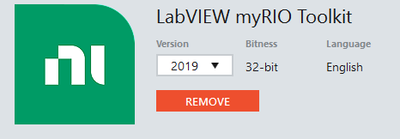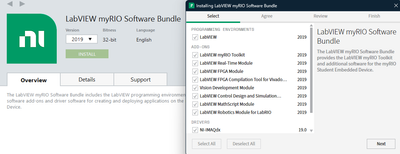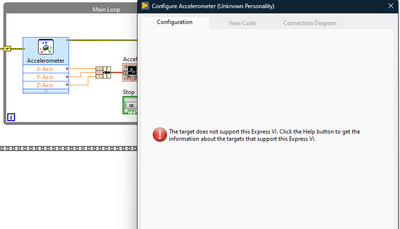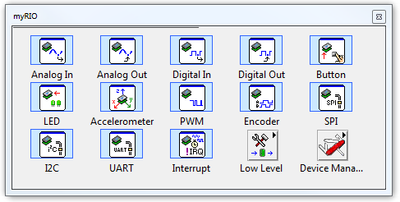- Subscribe to RSS Feed
- Mark Topic as New
- Mark Topic as Read
- Float this Topic for Current User
- Bookmark
- Subscribe
- Mute
- Printer Friendly Page
MyRIO option list doesn't appear on LabVIEW
Solved!01-17-2024 10:16 PM - edited 01-17-2024 10:20 PM
- Mark as New
- Bookmark
- Subscribe
- Mute
- Subscribe to RSS Feed
- Permalink
- Report to a Moderator
I have installed labview 2019 version and all the MyRIO toolkit + FPGA + Real Time modules. but the myRIO list doesn't appear on the labview.
I want to add the this list. What should i do. Thank you
Solved! Go to Solution.
01-19-2024 10:04 PM
- Mark as New
- Bookmark
- Subscribe
- Mute
- Subscribe to RSS Feed
- Permalink
- Report to a Moderator
I'm not sure why, but I suspect you have a faulty installation of LabVIEW 2019. I notice in your pictures that you have both the myRIO Software Toolkit and the LabVIEW Robotics Module for LabRIO -- I suspect these two different add-ons may be conflicting with each other.
Start your LabVIEW installation. Open a new (or existing) VI. Go to the Tools menu, and look at the first item in the drop-down list -- it should be "Choose Environment". If it doesn't, your installation is not working. If it is present, and "LabVIEW" is checked, then you are not in the "LabVIEW for myRIO" environment.
I'm using a laptop that has Windows 10, LabVIEW 2019 (19.0.1f5, 32-bit) and the 2019 myRIO Software Toolkit installed. I am currently working in the "LabVIEW for myRIO" environment.
Let me know what you find. If the "Choose Environment" message isn't there, let us know and I can suggest a fix.
Bob Schor
01-20-2024 11:32 AM
- Mark as New
- Bookmark
- Subscribe
- Mute
- Subscribe to RSS Feed
- Permalink
- Report to a Moderator
If everything is installed correctly and you do see the myRIO environment (I'm not sure actually being in this environment is required though) then I would be interested in seeing the project where you're opening that VI from.
Specifically, I would want to make sure that the VI is under the myRIO target in the project and that the VI is open in that application context (you should be able to check the application context by looking at the bottom left of the open VI).