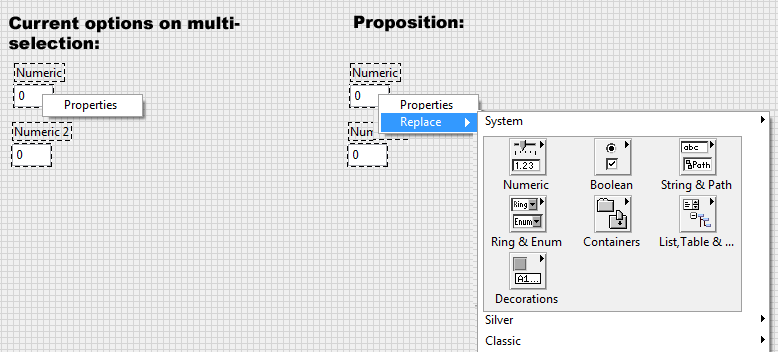View Ideas...
Labels
-
Analysis & Computation
297 -
Development & API
2 -
Development Tools
1 -
Execution & Performance
1,003 -
Feed management
1 -
HW Connectivity
112 -
Installation & Upgrade
264 -
Networking Communications
181 -
Package creation
1 -
Package distribution
1 -
Third party integration & APIs
279 -
UI & Usability
5,377 -
VeriStand
1
Idea Statuses
- New 2,991
- Under Consideration 1
- In Development 3
- In Beta 0
- Declined 2,626
- Duplicate 706
- Completed 324
- Already Implemented 113
- Archived 0
Turn on suggestions
Auto-suggest helps you quickly narrow down your search results by suggesting possible matches as you type.
Showing results for
Options
- Subscribe to RSS Feed
- Mark as New
- Mark as Read
- Bookmark
- Subscribe
- Printer Friendly Page
- Report to a Moderator
Allow replace of multiple controls in one operation
Submitted by
 Mads
on
07-18-2012
03:08 AM
5 Comments (5 New)
Mads
on
07-18-2012
03:08 AM
5 Comments (5 New)
Status:
New
If you want to replace two or more controls with another type of control you should be allowed to just select all of the existing controls and do all the replacements in one operation.
Currently you have to select one control at a time, right-click it, choose replace, locate the new control - then do it all over again with the next control, even though the type of control you want it changed to is the same as for the previous one.
Labels:
5 Comments
You must be a registered user to add a comment. If you've already registered, sign in. Otherwise, register and sign in.