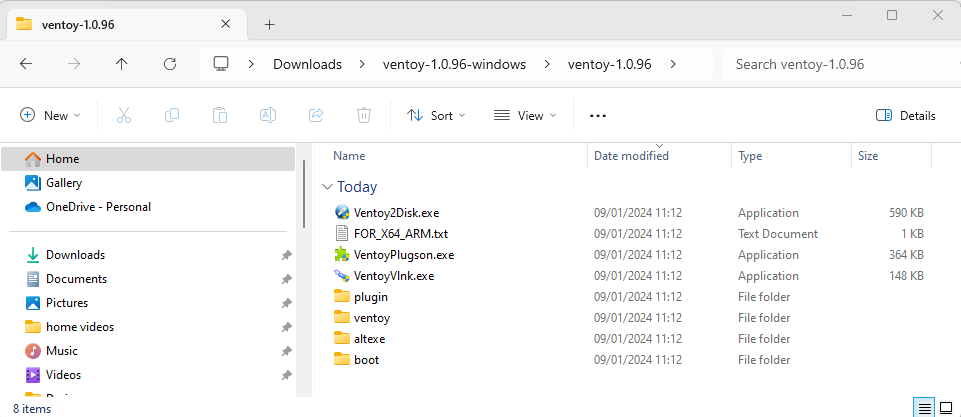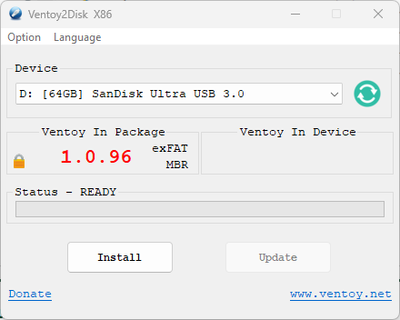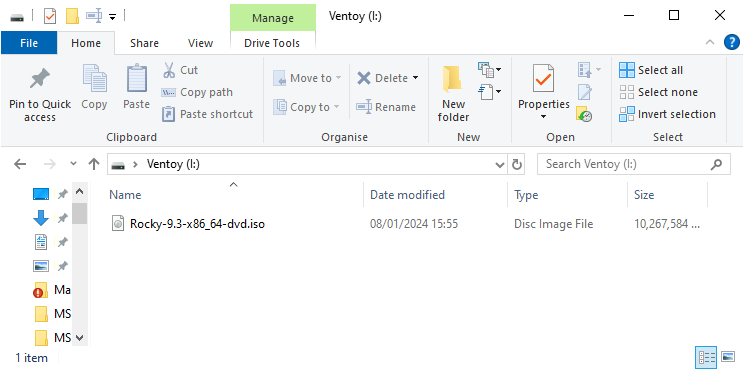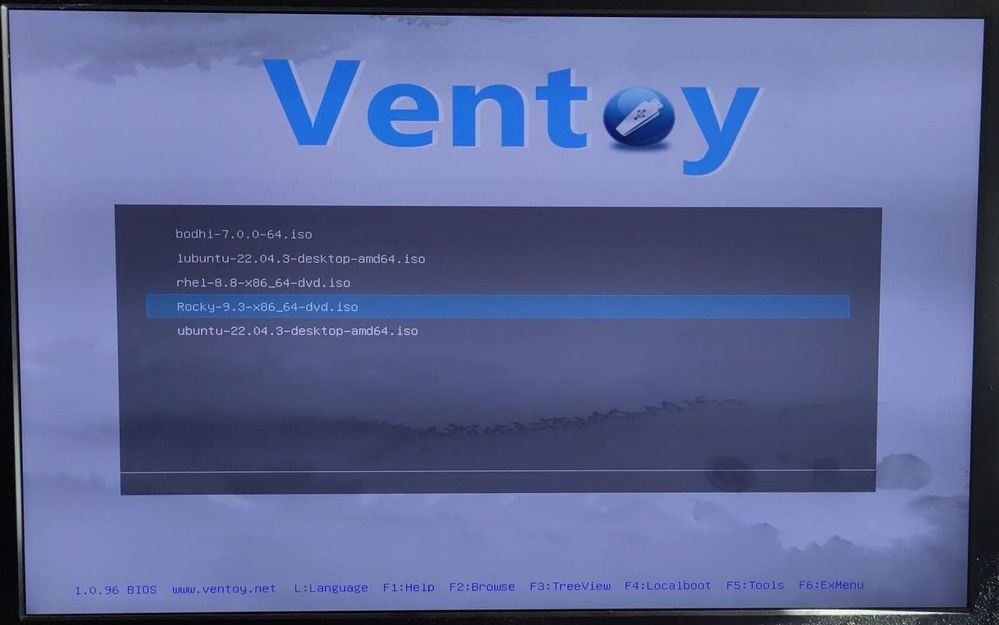-
NI Community
- Welcome & Announcements
-
Discussion Forums
- Most Active Software Boards
- Most Active Hardware Boards
-
Additional NI Product Boards
- Academic Hardware Products (myDAQ, myRIO)
- Automotive and Embedded Networks
- DAQExpress
- DASYLab
- Digital Multimeters (DMMs) and Precision DC Sources
- Driver Development Kit (DDK)
- Dynamic Signal Acquisition
- FOUNDATION Fieldbus
- High-Speed Digitizers
- Industrial Communications
- IF-RIO
- LabVIEW Communications System Design Suite
- LabVIEW Electrical Power Toolkit
- LabVIEW Embedded
- LabVIEW for LEGO MINDSTORMS and LabVIEW for Education
- LabVIEW MathScript RT Module
- LabVIEW Web UI Builder and Data Dashboard
- MATRIXx
- Hobbyist Toolkit
- Measure
- NI Package Manager (NIPM)
- Phase Matrix Products
- RF Measurement Devices
- SignalExpress
- Signal Generators
- Switch Hardware and Software
- USRP Software Radio
- NI ELVIS
- VeriStand
- NI VideoMASTER and NI AudioMASTER
- VirtualBench
- Volume License Manager and Automated Software Installation
- VXI and VME
- Wireless Sensor Networks
- PAtools
- Special Interest Boards
- Community Documents
- Example Programs
-
User Groups
-
Local User Groups (LUGs)
- Aberdeen LabVIEW User Group (Maryland)
- Advanced LabVIEW User Group Denmark
- ASEAN LabVIEW User Group
- Automated T&M User Group Denmark
- Bangalore LUG (BlrLUG)
- Bay Area LabVIEW User Group
- British Columbia LabVIEW User Group Community
- Budapest LabVIEW User Group (BudLUG)
- Chicago LabVIEW User Group
- Chennai LUG (CHNLUG)
- CSLUG - Central South LabVIEW User Group (UK)
- Delhi NCR (NCRLUG)
- Denver - ALARM
- DutLUG - Dutch LabVIEW Usergroup
- Egypt NI Chapter
- Gainesville LabVIEW User Group
- GLA Summit - For all LabVIEW and TestStand Enthusiasts!
- GUNS
- High Desert LabVIEW User Group
- Highland Rim LabVIEW User Group
- Huntsville Alabama LabVIEW User Group
- Hyderabad LUG (HydLUG)
- Indian LabVIEW Users Group (IndLUG)
- Ireland LabVIEW User Group Community
- LabVIEW LATAM
- LabVIEW Team Indonesia
- LabVIEW - University of Applied Sciences Esslingen
- LabVIEW User Group Berlin
- LabVIEW User Group Euregio
- LabVIEW User Group Munich
- LabVIEW Vietnam
- Louisville KY LabView User Group
- London LabVIEW User Group
- LUGG - LabVIEW User Group at Goddard
- LUGNuts: LabVIEW User Group for Connecticut
- LUGE - Rhône-Alpes et plus loin
- LUG of Kolkata & East India (EastLUG)
- LVUG Hamburg
- Madison LabVIEW User Group Community
- Mass Compilers
- Melbourne LabVIEW User Group
- Midlands LabVIEW User Group
- Milwaukee LabVIEW Community
- Minneapolis LabVIEW User Group
- Montreal/Quebec LabVIEW User Group Community - QLUG
- NASA LabVIEW User Group Community
- Nebraska LabVIEW User Community
- New Zealand LabVIEW Users Group
- NI UK and Ireland LabVIEW User Group
- NOBLUG - North Of Britain LabVIEW User Group
- NOCLUG
- NORDLUG Nordic LabVIEW User Group
- North Oakland County LabVIEW User Group
- Norwegian LabVIEW User Group
- NWUKLUG
- Orange County LabVIEW Community
- Orlando LabVIEW User Group
- Oregon LabVIEW User Group
- Ottawa and Montréal LabVIEW User Community
- Phoenix LabVIEW User Group (PLUG)
- Politechnika Warszawska
- PolŚl
- Rhein-Main Local User Group (RMLUG)
- Romandie LabVIEW User Group
- Rutherford Appleton Laboratory
- Sacramento Area LabVIEW User Group
- San Diego LabVIEW Users
- Sheffield LabVIEW User Group
- Silesian LabVIEW User Group (PL)
- South East Michigan LabVIEW User Group
- Southern Ontario LabVIEW User Group Community
- South Sweden LabVIEW User Group
- SoWLUG (UK)
- Space Coast Area LabVIEW User Group
- Stockholm LabVIEW User Group (STHLUG)
- Swiss LabVIEW User Group
- Swiss LabVIEW Embedded User Group
- Sydney User Group
- Top of Utah LabVIEW User Group
- UKTAG – UK Test Automation Group
- Utahns Using TestStand (UUT)
- UVLabVIEW
- VeriStand: Romania Team
- WaFL - Salt Lake City Utah USA
- Washington Community Group
- Western NY LabVIEW User Group
- Western PA LabVIEW Users
- West Sweden LabVIEW User Group
- WPAFB NI User Group
- WUELUG - Würzburg LabVIEW User Group (DE)
- Yorkshire LabVIEW User Group
- Zero Mile LUG of Nagpur (ZMLUG)
- 日本LabVIEWユーザーグループ
- [IDLE] LabVIEW User Group Stuttgart
- [IDLE] ALVIN
- [IDLE] Barcelona LabVIEW Academic User Group
- [IDLE] The Boston LabVIEW User Group Community
- [IDLE] Brazil User Group
- [IDLE] Calgary LabVIEW User Group Community
- [IDLE] CLUG : Cambridge LabVIEW User Group (UK)
- [IDLE] CLUG - Charlotte LabVIEW User Group
- [IDLE] Central Texas LabVIEW User Community
- [IDLE] Cowtown G Slingers - Fort Worth LabVIEW User Group
- [IDLE] Dallas User Group Community
- [IDLE] Grupo de Usuarios LabVIEW - Chile
- [IDLE] Indianapolis User Group
- [IDLE] Israel LabVIEW User Group
- [IDLE] LA LabVIEW User Group
- [IDLE] LabVIEW User Group Kaernten
- [IDLE] LabVIEW User Group Steiermark
- [IDLE] தமிழினி
- Academic & University Groups
-
Special Interest Groups
- Actor Framework
- Biomedical User Group
- Certified LabVIEW Architects (CLAs)
- DIY LabVIEW Crew
- LabVIEW APIs
- LabVIEW Champions
- LabVIEW Development Best Practices
- LabVIEW Web Development
- NI Labs
- NI Linux Real-Time
- NI Tools Network Developer Center
- UI Interest Group
- VI Analyzer Enthusiasts
- [Archive] Multisim Custom Simulation Analyses and Instruments
- [Archive] NI Circuit Design Community
- [Archive] NI VeriStand Add-Ons
- [Archive] Reference Design Portal
- [Archive] Volume License Agreement Community
- 3D Vision
- Continuous Integration
- G#
- GDS(Goop Development Suite)
- GPU Computing
- Hardware Developers Community - NI sbRIO & SOM
- JKI State Machine Objects
- LabVIEW Architects Forum
- LabVIEW Channel Wires
- LabVIEW Cloud Toolkits
- Linux Users
- Unit Testing Group
- Distributed Control & Automation Framework (DCAF)
- User Group Resource Center
- User Group Advisory Council
- LabVIEW FPGA Developer Center
- AR Drone Toolkit for LabVIEW - LVH
- Driver Development Kit (DDK) Programmers
- Hidden Gems in vi.lib
- myRIO Balancing Robot
- ROS for LabVIEW(TM) Software
- LabVIEW Project Providers
- Power Electronics Development Center
- LabVIEW Digest Programming Challenges
- Python and NI
- LabVIEW Automotive Ethernet
- NI Web Technology Lead User Group
- QControl Enthusiasts
- Lab Software
- User Group Leaders Network
- CMC Driver Framework
- JDP Science Tools
- LabVIEW in Finance
- Nonlinear Fitting
- Git User Group
- Test System Security
- Developers Using TestStand
- Product Groups
-
Partner Groups
- DQMH Consortium Toolkits
- DATA AHEAD toolkit support
- GCentral
- SAPHIR - Toolkits
- Advanced Plotting Toolkit
- Sound and Vibration
- Next Steps - LabVIEW RIO Evaluation Kit
- Neosoft Technologies
- Coherent Solutions Optical Modules
- BLT for LabVIEW (Build, License, Track)
- Test Systems Strategies Inc (TSSI)
- NSWC Crane LabVIEW User Group
- NAVSEA Test & Measurement User Group
-
Local User Groups (LUGs)
-
Idea Exchange
- Data Acquisition Idea Exchange
- DIAdem Idea Exchange
- LabVIEW Idea Exchange
- LabVIEW FPGA Idea Exchange
- LabVIEW Real-Time Idea Exchange
- LabWindows/CVI Idea Exchange
- Multisim and Ultiboard Idea Exchange
- NI Measurement Studio Idea Exchange
- NI Package Management Idea Exchange
- NI TestStand Idea Exchange
- PXI and Instrumentation Idea Exchange
- Vision Idea Exchange
- Additional NI Software Idea Exchange
- Blogs
- Events & Competitions
- Optimal+
- Regional Communities
- NI Partner Hub
-
 swatts
swatts
 on:
A Lil bit of History ..
on:
A Lil bit of History ..
-
 Petru_Tarabuta
on:
Some Boring Statements
Petru_Tarabuta
on:
Some Boring Statements
-
 ManuelSebald
on:
LabVIEW and Linux Review
ManuelSebald
on:
LabVIEW and Linux Review
-
 swatts
swatts
 on:
LabVIEW in a Box!
on:
LabVIEW in a Box!
-
 Taggart
Taggart
 on:
Influence
on:
Influence
-
 swatts
swatts
 on:
TMiLV (This Month in LabVIEW) - Definitely NOT another podcast!
on:
TMiLV (This Month in LabVIEW) - Definitely NOT another podcast!
-
 swatts
swatts
 on:
AI is going to take our jobs - everyone should panic now.
on:
AI is going to take our jobs - everyone should panic now.
-
 swatts
swatts
 on:
LabVIEW Firmata - Easy control of Arduino Microcontrollers
on:
LabVIEW Firmata - Easy control of Arduino Microcontrollers
-
 Dhakkan
on:
LabVIEW OpenSUSE Leap15.5 on a LattePanda V1
Dhakkan
on:
LabVIEW OpenSUSE Leap15.5 on a LattePanda V1
-
 swatts
swatts
 on:
LabVIEW and Linux - Intro
on:
LabVIEW and Linux - Intro
LabVIEW and Linux - Intro
- Subscribe to RSS Feed
- Mark as New
- Mark as Read
- Bookmark
- Subscribe
- Printer Friendly Page
- Report to a Moderator
Hello Angry Masses,
When I'm not marching on Castle FrankensteNI with a pitchfork in one hand I have been looking at installing LabVIEW and NI-VISA on Linux to play with our Pico hardware.
More of my customers/jobs are wanting to use LabVIEW with Linux. As part of our Community Training Initiative we need to load LabVIEW and Drivers onto Linux, and the experience wasn't seamless. But the results were really impressive after a bit of work.
So here I we will go through various different distros and see what the install experience and performance is like on VM and on a tiny old computer.
For this series of articles I will be installing the distro, LabVIEW 2023Q3 and NI-VISA on a Virtual Machine in Virtualbox and on a Lenovo SFF (Lenovo Thinkcentre M72e Tiny i3-3220T 8GB RAM 120GB SSD. 2.80GHz, the CPU was first seen in 2011!).
The Intel i3-3220T has a PassMark average score of 1933
Compared to the CPU on a LattePanda 3 Delta 864 which has an Intel N5105 with a PassMark average score 4066
It should give an idea about how weedy a system I'm testing on.
I will then test how LabVIEW looks and feels using our CTI stuff and I will then try loading a larger program and see how that works. I will also try and explain the various package managers and commands and what they are doing as I found the documentation was heavy on cutting and pasting and light on the why!
I will try and video the screen for the various distros and the install process for LabVIEW and drivers as I go along.
Georgios Tsalavoutis has been doing a lot of this work too, so I might push my material onto his blog (if he wants) and just link them from here.
Finally I'm trying out a tool called Ventoy, that allows you to have various distros (ISO files) on a flash drive and they come up as bootable images...
Caveat: I am not an expert in Linux, this is written from the perspective of what I learn as I go through my Linux journey. If I make mistakes, please point them out in a non-Linux support way ("why would you do that!, you obviously don't know what you're doing")and more in a LabVIEW way ("what are you trying to achieve, here's some options and why they might work").
So to get the ball rolling, let's look at Ventoy and run through how it works.
It can be found here.
https://www.ventoy.net/en/index.html
and according to their website it is an open source tool to create a bootable USB drive. In practice it's a drive you drop ISOs onto and these will come up as bootable options when you hardware boots up. It's magic!
From their downloads page I downloaded ventoy-1.0.96-windows.zip (if you are from the future your numbers may be bigger)
It goes through the sourceforge page so apologies for that!
Extract it and you will see the following
Now plug in a nice new and big USB drive.
Double Click on Ventoy2Disk.exe
It seems to find the USB OK, press [Install].
The drive will be formatted and then it acts as a normal drive (actually 2 normal drives, but ignore the second drive), but when you drop ISOs onto it they magically become bootable.
As a demo I dropped Rocky Linux onto it, (It's on the I:Drive because I had already downloaded Rocky on another computer and it has a lot of drives)
Now all you have to do is plug it into the lil Lenovo and it should try to boot it up (I'll use my fully loaded Ventoy drive to show how it looks with some more ISOs loaded)
As you can see you can just select the ISO from the bootable device. Very nice indeed.
The next article will likely be loading Rocky Linux and LabVIEW on my lil Lenovo and some performance tests.
After that it will be how to do it on Virtualbox and VMWare.
Then we'll check out some other distros, rinse and repeat.
Happy New Year!
Steve
Opportunity to learn from experienced developers / entrepeneurs (Fab,Joerg and Brian amongst them):
DSH Pragmatic Software Development Workshop
You must be a registered user to add a comment. If you've already registered, sign in. Otherwise, register and sign in.